Apple Power Mac G5 User Manual
Page 56
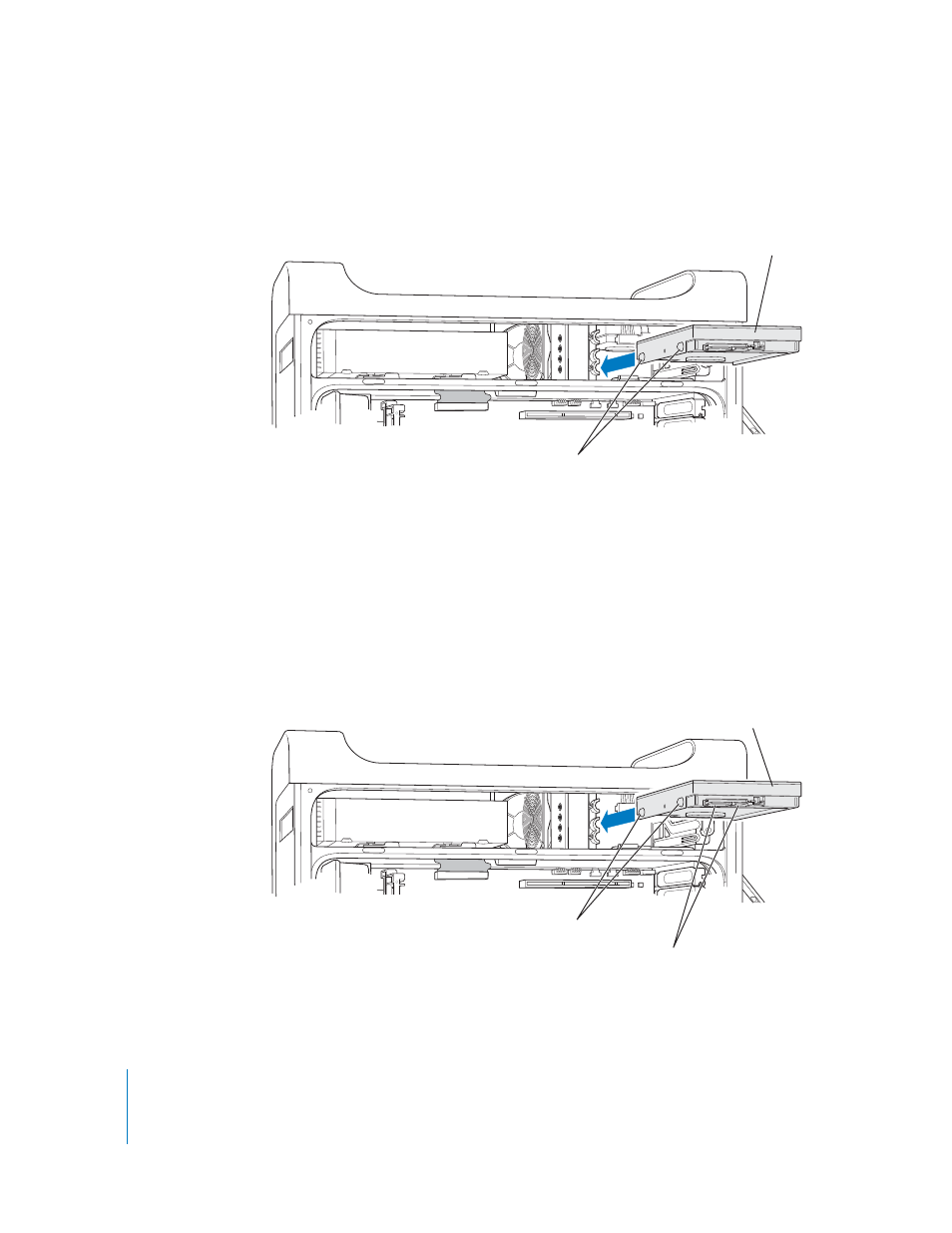
56
Chapter 3
Working Inside Your Computer
3
To install an additional drive, slide the drive into the lower drive bay, aligning the drive
guides into the bottom track, and gently push the drive until it snaps into place.
4
To replace the drive in the top drive bay, pull the original drive out of the drive bay and
drop it down slightly until it clears the drive bay. Slide the replacement drive into the
top drive bay, aligning the front drive guides into the middle track. Engage the rear
drive guides in the top track as the drive moves into the drive bay. Gently push the
drive into the bay until it snaps into place.
Note: If a hard drive is installed in the lower drive bay, remove it before replacing the
hard drive in the top drive bay.
Engage the drive guides in the bottom track in the lower
drive bay and slide the drive in until it snaps into position.
Drive guides
To install a replacement drive in the top drive bay, engage
the front drive guides in the middle track and push the drive
in. Engage the rear drive guides in the top track as the drive
moves upward into the bay. Slide the drive in until it snaps
into position and secure it with the top drive bay tab.
Drive guides
Connect the power cable and the
smaller data cable to the hard disk drive.
