Appendix b performing a clean installation – Apple Macintosh System 7.5 User Manual
Page 97
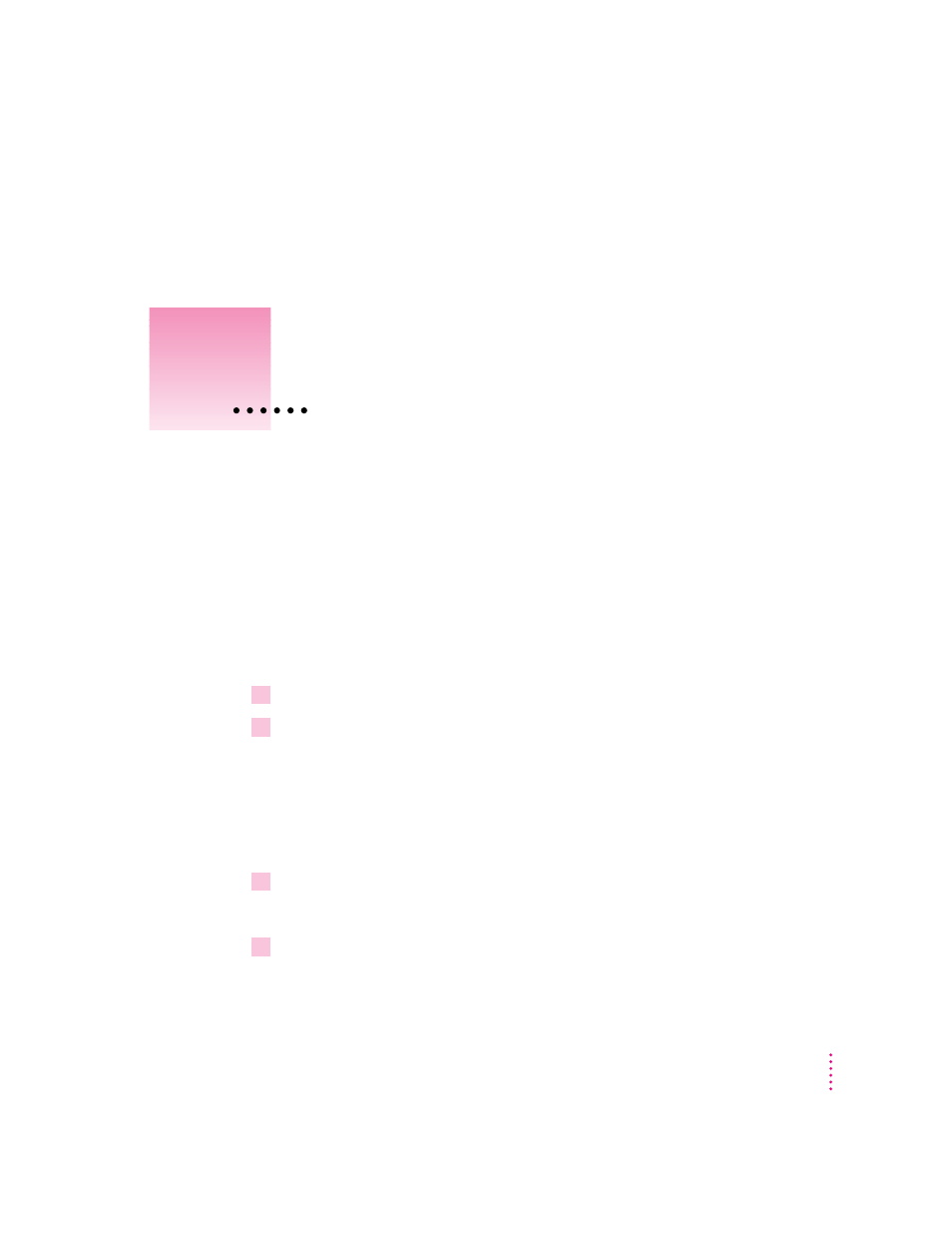
This appendix provides instructions for a troubleshooting procedure that is
commonly called a “clean” installation of system software. Do a clean
installation if you can’t determine what is damaged in your System Folder
(especially if you think any special software, such as control panels, system
extensions, or custom utilities may be causing the problems you’re
experiencing).
You should also do a clean installation if you’re still having problems with
your computer after you’ve reinstalled system software by doing a normal
installation.
1
Shut down your computer.
2
Insert the
Disk Tools disk into the floppy disk drive.
If you’re installing software from a CD: Insert the Disk Tools disk that came
with your CD.
If you’re installing software over a network: Make a Disk Tools disk from the
disk image on your file server. If you need more information, ask your
network administrator.
3
Turn on your computer.
The Disk Tools icon appears on your screen.
4
Double-click the Disk Tools disk icon to open it.
93
Appendix B
Performing a Clean Installation
