Apple Macintosh System 7.5 User Manual
Page 103
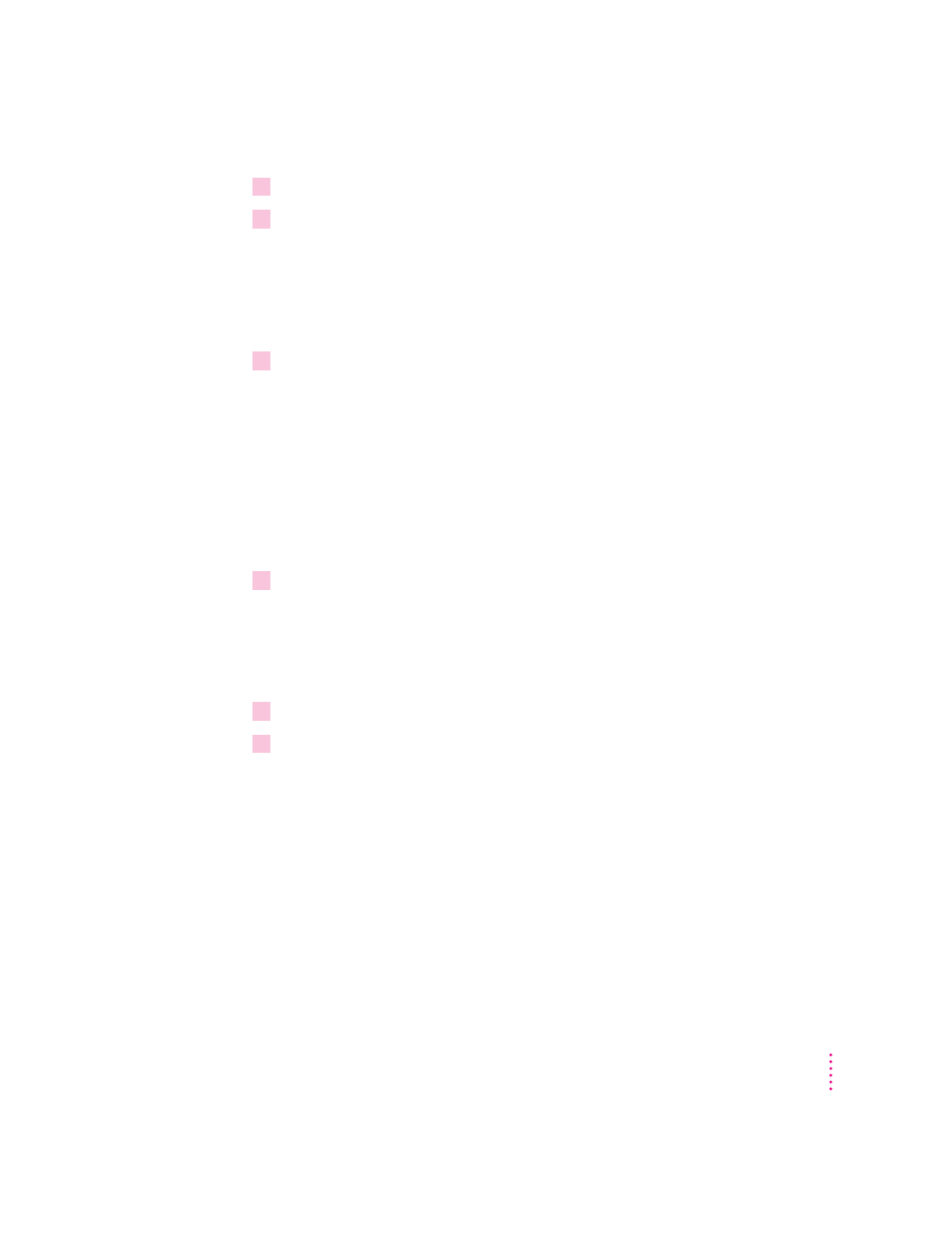
4
Close the Extensions Manager to continue startup.
5
When the computer is ready, try the same actions that caused the problem.
If the problem does not occur again, then the item is probably compatible
with System 7.5.
If the problem occurs again, the program is probably incompatible. Open the
Extensions Manager and click the program’s name to remove the check.
6
Repeat steps 1 through 5 for each item you want to test.
Test individual programs in the “May Not Work with System 7.5” folder
When you used the Safe Install Utility, you moved potentially incompatible
startup programs into a folder called “May Not Work With System 7.5.” After
installation, you may want to turn on and test some of these programs.
To turn on and test programs identified by the Safe Install utility as
potentially incompatible, follow the steps below.
1
Drag one program from the “May Not Work with System 7.5” folder to the System Folder
icon.
When you drag a program to the System Folder icon (rather than into the
open System Folder) the system automatically puts the item where it belongs.
For example, system extensions automatically go into the Extensions folder.
2
At the dialog box that asks if it’s okay to put the program where it belongs, click OK.
3
Restart the computer.
If your computer starts up, continue with step 4 below.
If the computer does not start up properly, the program is probably
incompatible with System 7.5. To turn off the program, hold down the Space
bar while you restart your computer. When the Extensions Manager opens,
find the program and click its name to remove the check. Close the
Extensions Manager to resume startup. Go back to step 1 to turn on and test
another program.
99
Testing for Compatibility
