New icon on your screen – Apple Macintosh System 7.5 User Manual
Page 21
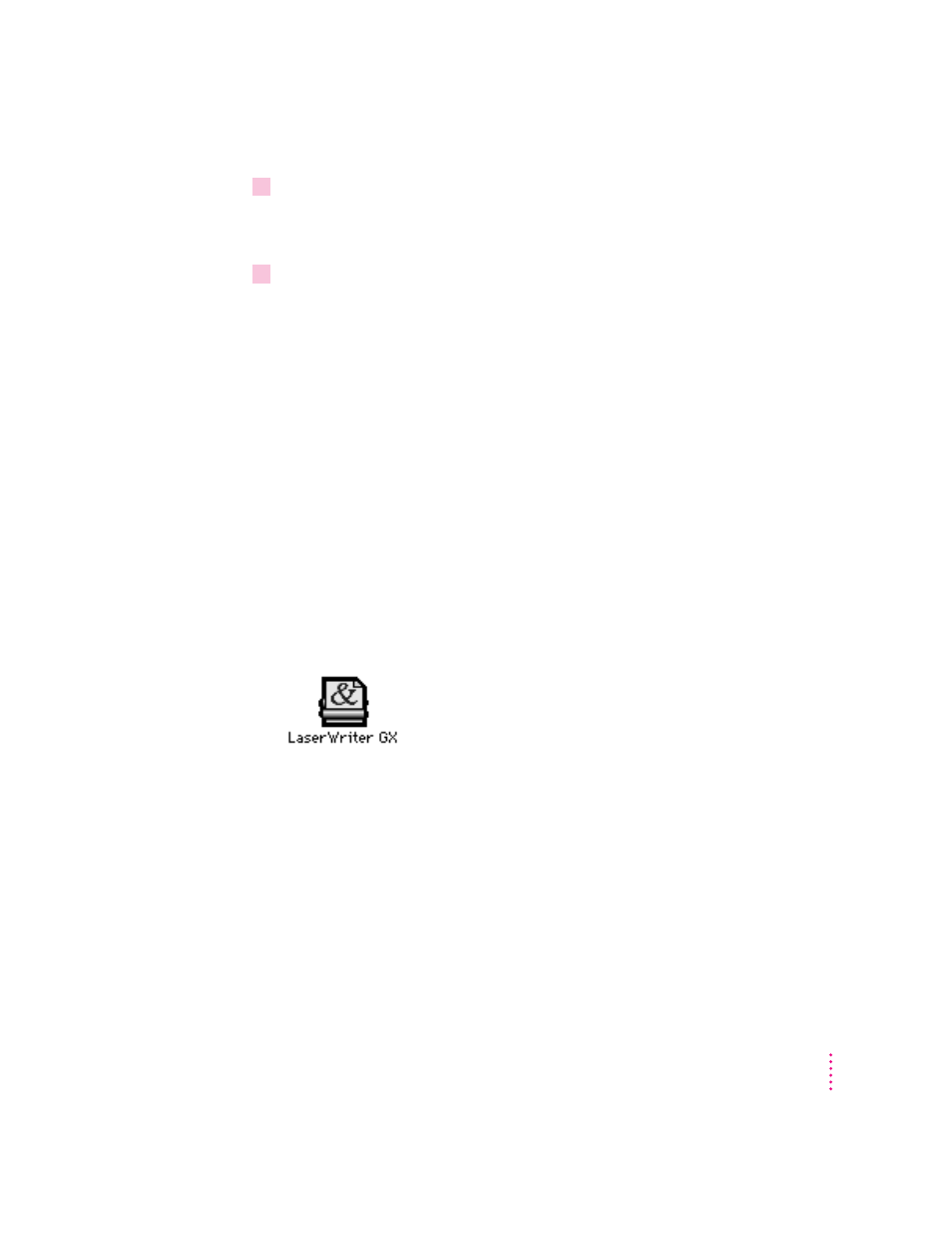
8
Follow the instructions on the screen.
On-screen messages tell you when you need to insert other disks. It takes a
few minutes to complete the installation.
9
When the installation is complete, restart your computer.
If for some reason the installation was not successful, try again.
If you can’t restart the computer: See Chapter 7 (“Troubleshooting”) later in
this book.
IMPORTANT
When you install QuickDraw GX, any Type 1 PostScript fonts in
your System Folder are automatically enabled to work with QuickDraw GX.
Your original Type 1 fonts are moved to a folder called •Archived Type 1
Fonts• inside the System Folder on your hard disk. If you install Type 1 fonts
after installing QuickDraw GX, you must enable the fonts to use them. For
instructions, see “Using Type 1 Fonts with QuickDraw GX” later in this
chapter.
New icon on your screen
Once you have installed QuickDraw GX and restarted your computer, you
will notice that a printer icon has appeared on your screen. QuickDraw GX
automatically creates a desktop printer icon for your default printer.
If the printer icon doesn’t appear on your desktop, you’ll need to create one.
To create a desktop printer, choose Macintosh Guide from the Guide menu (in
the upper-right corner of your screen, with the
h icon). When the Macintosh
Guide window appears, click the Topics button. Select the topic “Printing and
Fonts.” Then choose “How do I create a desktop printer?” Macintosh Guide
will walk you through the steps to create a desktop printer icon.
15
Installing QuickDraw GX
