577 menu structure, Creen at a, Lance – BNC 577 User Manual
Page 14: Ystem, Enus, Selecting the desired menu, 7 577 menu structure, 1 the screen at a glance, 2 system mode menus
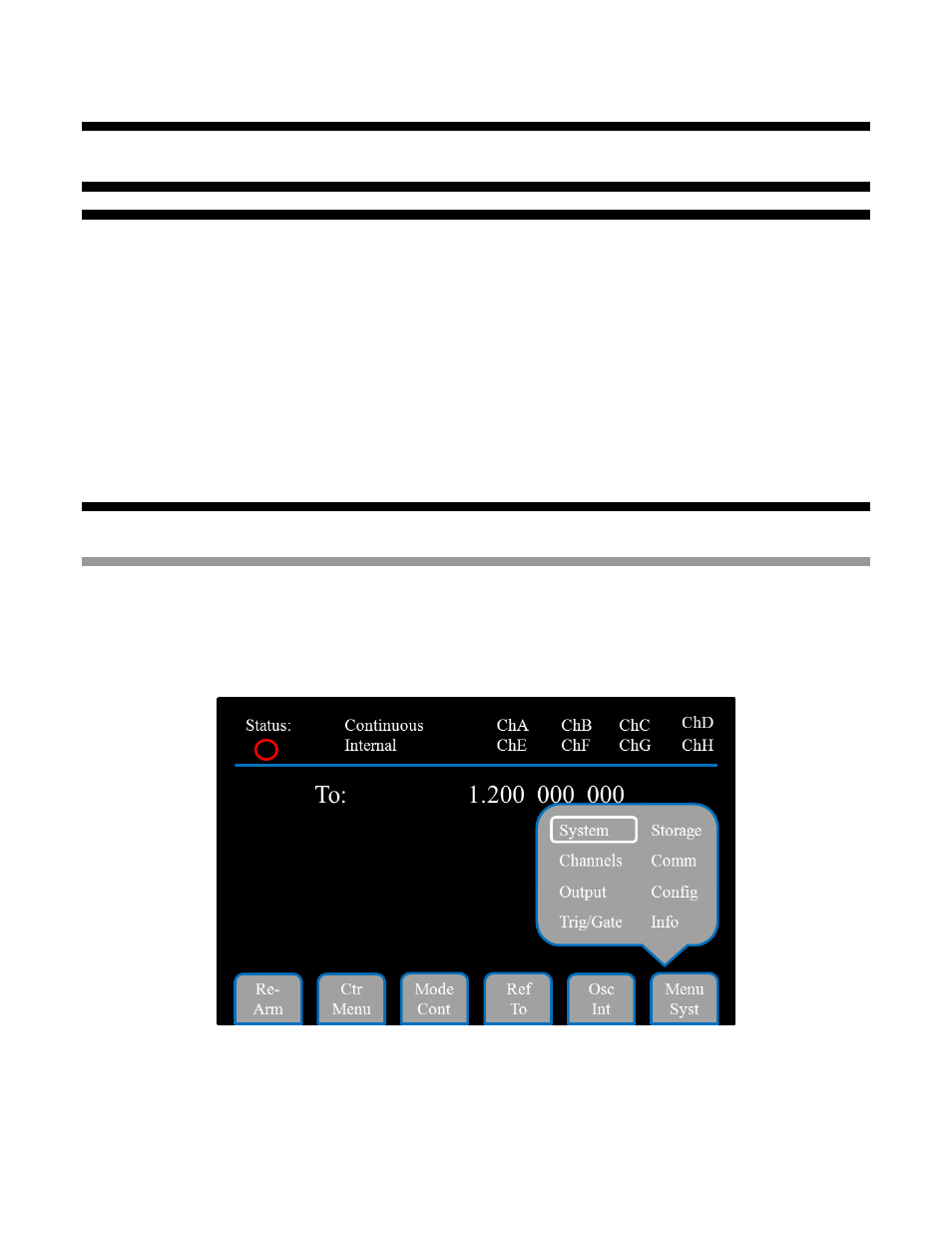
Model 577 Operating Manual
10
7 577 Menu Structure
7.1 The Screen at a Glance
The screen has several areas of interest to the user. The information above the blue line always appears on the
screen, and information below the blue line will change with the selected menu or screen. First is the Status in the
upper left hand corner. This shows if the unit is armed or generating pulses. If the red circle is hollow, as in the
picture below, then the unit is not armed, but if the circle is blinking hollow, then filled, the unit is armed and
waiting for a trigger or currently generating output pulses. Next is the System Configuration area. This is just right
of the Status and it displays the current System Mode (Continuous, Single Shot, Burst, or Duty Cycle mode), and
the T
0
source (internally or externally generated). Just to the right of the System Configuration is the channel area.
In this section of the screen the user can quickly determine if a channel is enabled or disabled. If a channel is
white the channel is enabled, and if gray, the channel is disabled.
On the bottom of the screen is the Soft Key/Menu area. This section of the screen shows what menus are
available, and in some cases, what functions can be invoked. In the middle of the screen is the Setup area. This
is where all of the user changeable items will appear. This information will change with each menu selected.
7.2 System Mode Menus
7.2.1
Selecting the Desired Menu
The 577 has a built-in set of menus that can be accessed by pressing the right-most soft key. This sub-menu will
allow the user to return to the System menu, select the Channel and Output menus, enable and configure a Gate
or Trigger signal, Save or Recall previous settings, and change the Communications and Configuration settings.
The Menu soft key sub-menu also has selections for device specific information such as serial number and
firmware versions.
