Sound issues, Picture issues – Philips 32PFL7694H-12 User Manual
Page 56
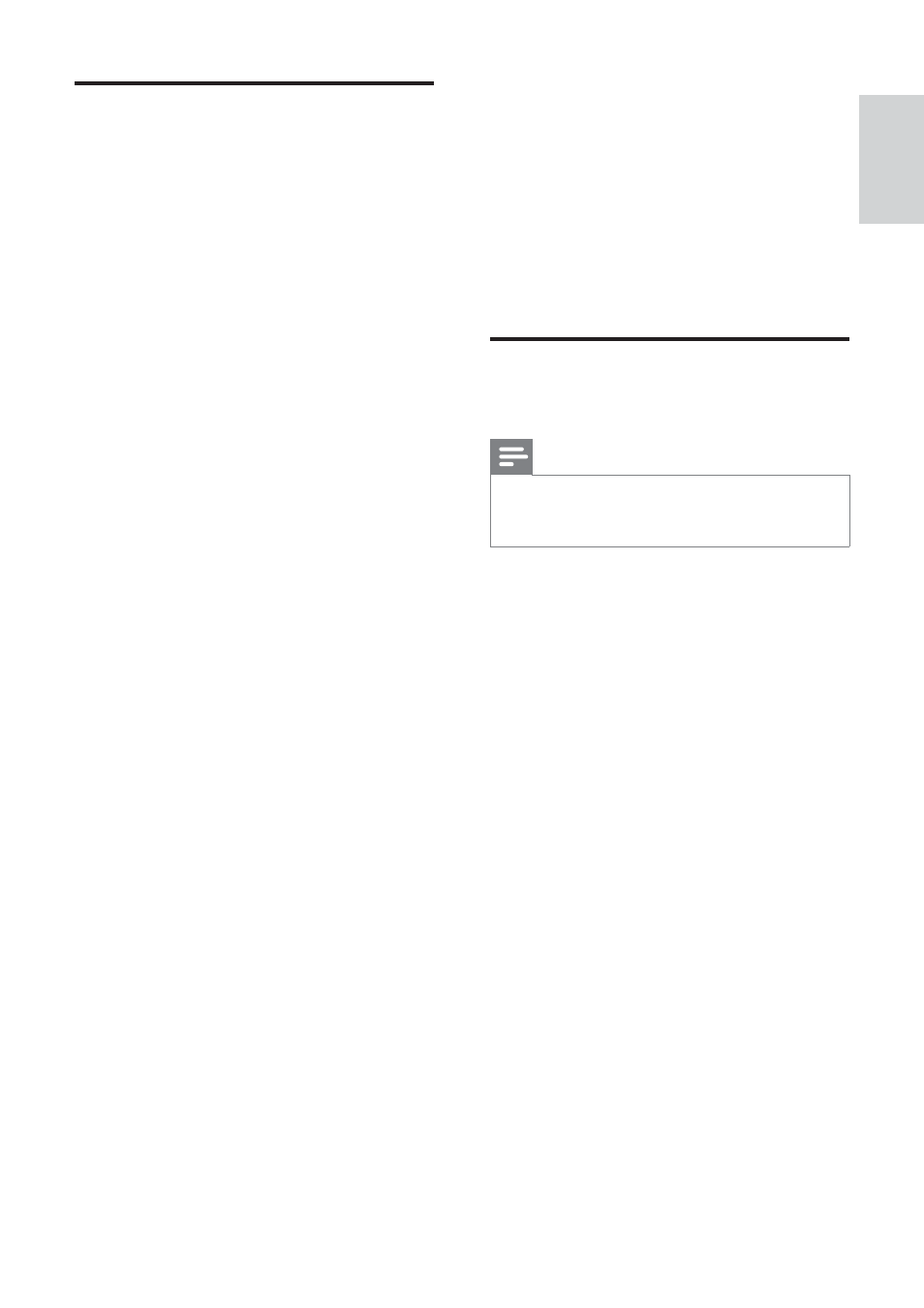
55
An “e-sticker” banner displaying information
appears on the TV display:
The TV is in [Shop] mode. Remove the e-
sticker by setting the TV to [Home] mode.
In the [Home] menu, select [Setup] >
[Installation] > [Preferences] > [Location]
menu. It is necessary to switch the TV to
standby to ensure that the TV exits [Shop]
mode completely.
Sound issues
There is a picture but sound quality is poor:
Note
If no audio signal is detected, the TV
•
automatically switches the audio output off
— this does not indicate malfunction.
Check that all cables are properly
•
connected.
Check that the volume is not set to 0.
•
Check that the sound is not muted.
•
Check that the TV speakers setting is on
•
in the sound menu.
Check that the TV audio output is
•
connected to the audio input on the
HDMI CEC enabled/EasyLink-compliant
HTS device. Sound should be heard from
the HTS speakers.
There is a picture but the sound quality is
poor:
Check that the sound settings are
•
correctly set.
There is a picture but sound comes from one
speaker only:
Verify that sound balance is set to the
•
centre.
Picture issues
The TV is on, but there is no picture:
Check that the antenna is properly
•
connected to the TV.
Check that the correct device is selected
•
as the TV source.
There is sound but no picture:
Check that the picture settings are
•
correctly set.
There is poor TV reception from an antenna
connection:
Check that the antenna is properly
•
connected to the TV.
Loudspeakers, unearthed audio devices,
•
neon lights, high buildings and other large
objects can infl uence reception quality.
If possible, try to improve the reception
quality by changing the antenna direction
or moving devices away from the TV.
If reception on only one channel is poor,
•
fi ne tune this channel.
There is poor picture quality from connected
devices:
Check that the devices are connected
•
properly.
Check that the picture settings are
•
correctly set.
The TV did not save your picture settings:
Check that the TV location is set to the
•
home setting. This mode offers you the
fl exibility to change and save settings.
The picture does not fi t the screen; it is too
big or too small:
Try using a different picture format.
•
The picture position is incorrect:
Picture signals from some devices may
•
not fi t the screen correctly. Check the
signal output of the device.
The picture from broadcasts is scrambled:
You may need to use a Conditional
•
Access Module to access content. Check
with your operator.
English
EN
