Start a tv demo, Reset the tv to factory settings – Philips 32PFL7694H-12 User Manual
Page 34
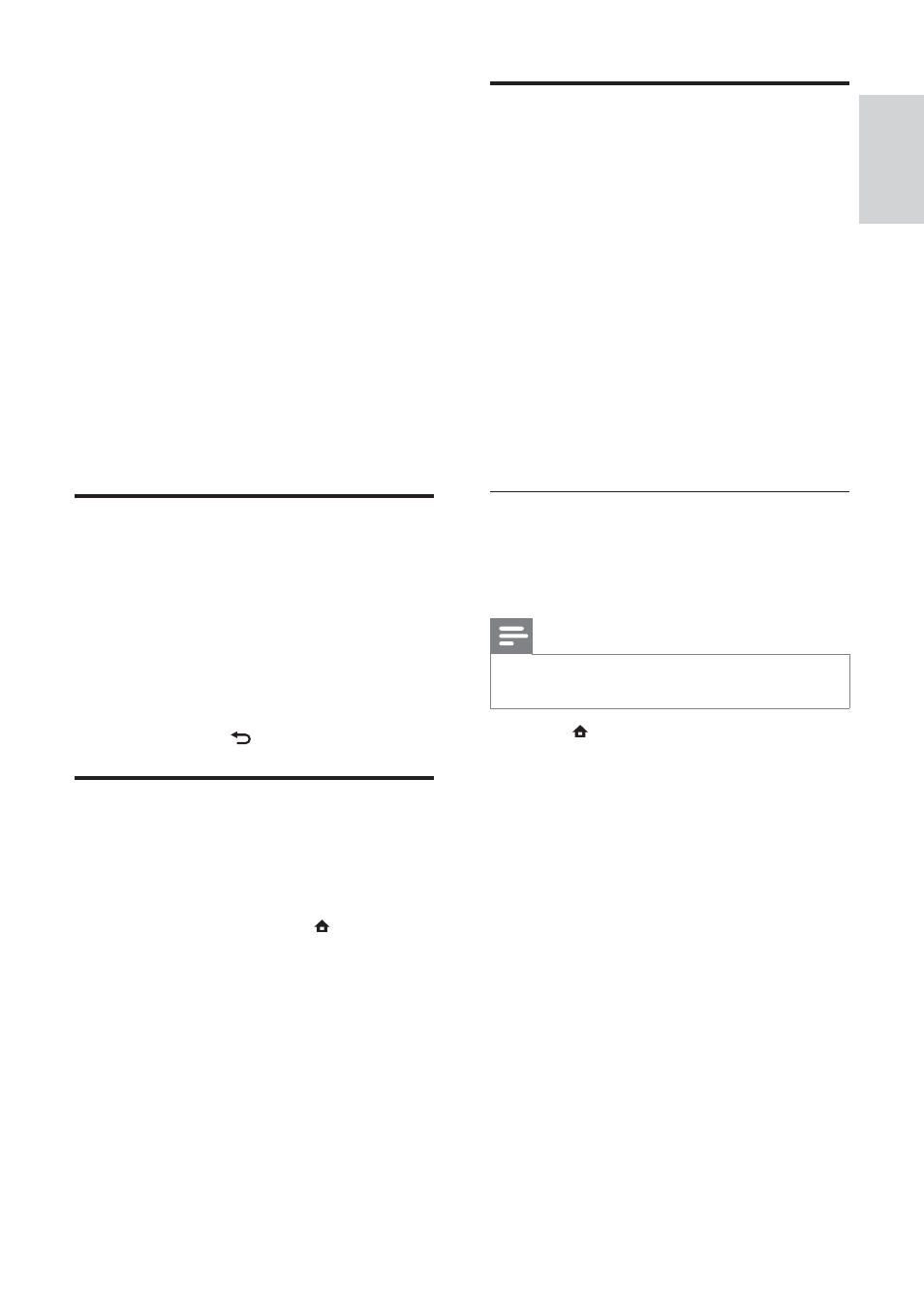
33
Use universal remote control
(selected models only)
Control other devices such as a DVD player,
a set-top box or a home theatre system from
Philips or other brands.
To return to TV mode from universal control,
press TV.
Use these keys to control the devices:
•
DVD: controls a DVD player, DVD
Recorder, DVD-R HDD or Blu-ray Disc
player.
•
STB: controls a digital receiver or satellite
receiver
•
HTS: controls a home theatre system or
an amplifi er.
Setup universal remote control
Before you use the TV remote control to
control another device, setup the universal
remote control mode.
Note
For some devices, this feature is not
•
supported. There is no suitable RC code.
1
Press
( Home).
The home menu appears.
»
2
Press the Navigation buttons to select
[Setup].
3
Press
OK.
The
»
[Setup] menu appears.
4
Press the Navigation buttons to select
[Installation]>[Universal remote control].
5
Press
OK.
Follow the on-screen instructions. The
»
TV searches for a suitable RC code for
your device.
6
When an RC code is detected, press the
Universal control buttons to control the
device.
The key blinks. Use the remote control
»
to control the detected device.
•
[EasyLink Remote Control] When
EasyLink is enabled, allows remote
control key forwarding.
•
[Pixel Plus link] When EasyLink is
enabled, automatically applies the
best Pixel Plus setting if there is
more than one (for example, if both
your TV and DVD player support
Pixel Plus).
•
[LightGuide brightness] Sets the
brightness of the front LED indicator
or LightGuide.
•
[Teletext 2.5] Enables or disables
Teletext 2.5.
6
Press
OK.
The TV preference is applied.
»
Start a TV demo
(Not supported on MHEG channels)
1
When watching TV, press DEMO.
The demo menu appears.
»
2
Press the Navigation buttons to select a
demo.
3
Press
OK to start the demo.
4
Press
DEMO or BACK to exit the demo.
Reset the TV to factory settings
Resetting your TV to factory settings restores
default picture and sound settings. Channel
installation settings remain the same.
1
When watching TV, press ( Home).
The home menu appears.
»
2
Press the Navigation buttons to select
[Setup].
The
»
[Setup] menu appears.
3
Press the Navigation buttons to select
[Installation] > [Factory reset].
4
Press
OK.
TV settings are reset back to the
»
factory default.
English
EN
