Philips 32PFL7694H-12 User Manual
Page 17
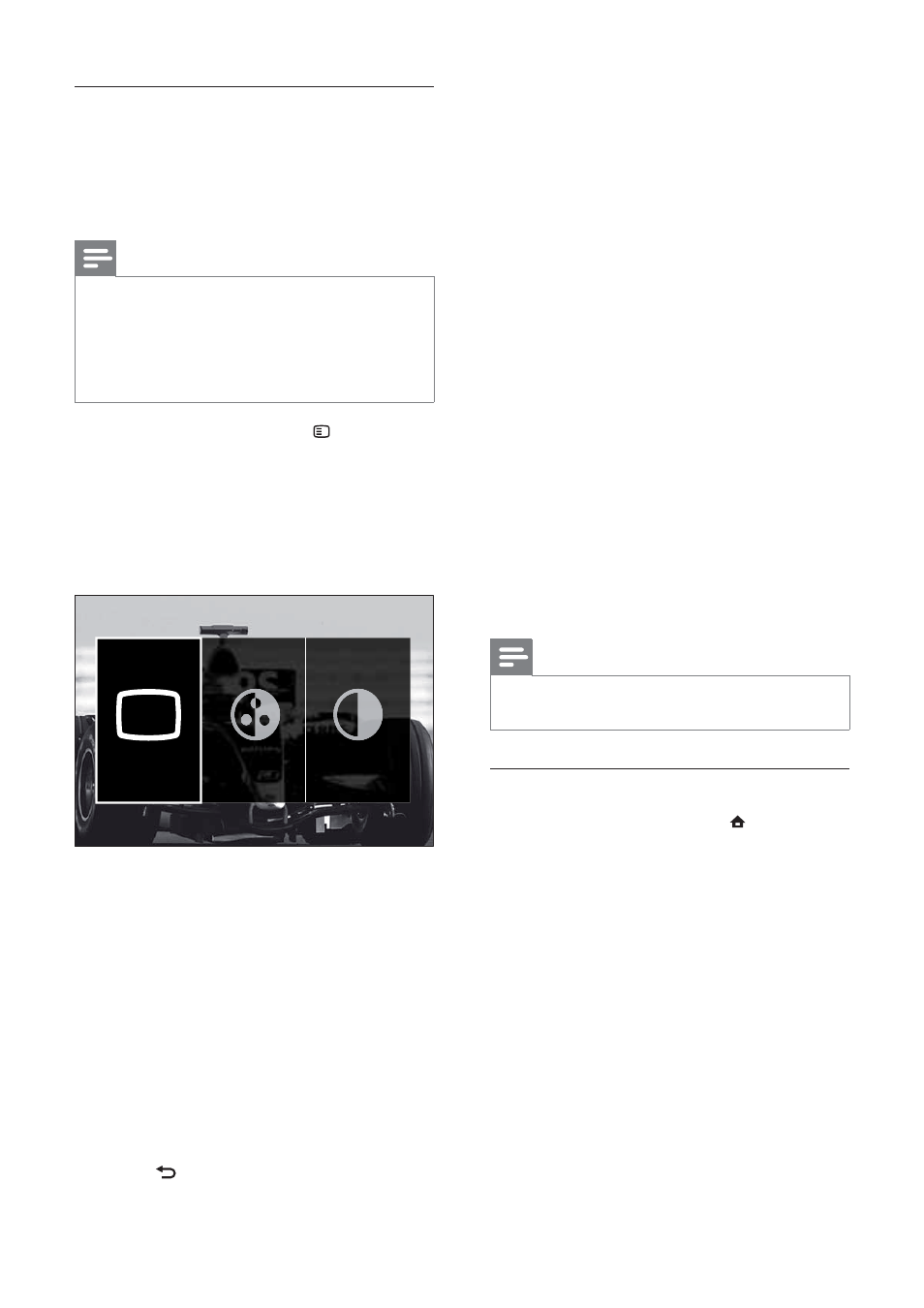
16
The following settings can be confi gured via
the [Picture and sound] experience bar.
•
[Smart settings] Applies pre-defi ned
picture and sound settings.
•
[Colour] Adjusts colour saturation.
•
[Contrast] Adjusts the intensity of bright
areas, keeping dark areas unchanged.
•
[Bass] Adjusts the bass level.
•
[Treble] Adjusts the treble level.
•
[TV speakers] Turns on or off TV
speakers. If [Automatic (EasyLink)] is
selected, the TV speakers are switched
off when content from an EasyLink-
compliant home theater system is
detected.
•
[Ambilight active mode] Sets an
Ambilight setting between relaxed
and dynamic levels. This feature is only
available when Ambilight [Colour] is set
to [Active mode] .
•
[Ambilight] Turns Ambilight on or off.
•
[Ambilight brightness] Changes the light
output from Ambilight.
Note
•
[Bass] and [Treble] are not available if [TV
speakers] are set to [Off].
Manually adjust picture settings
1
When watching TV, press ( Home).
The home menu appears.
»
2
Press the Navigation buttons to select
[Setup].
3
Press
OK.
The
»
[Setup] menu appears.
4
Press the Navigation buttons to select
[Picture] menu appears.
5
Press
OK.
The
»
[Picture] menu appears.
Use the picture and sound experience
bar
Use the [Picture and sound] experience bar
to access frequently used picture and sound
settings.
Note
All picture settings are available via the
•
[Picture]menu (see ‘Manually adjust picture
settings’ on page 16 ).
All sound settings are available via the
•
[Sound]menu (see ‘Manually adjust sound
settings’ on page 18 ).
1
When watching TV, press OPTIONS.
The options menu appears.
»
2
Press the Navigation buttons to select
[Picture and sound].
The
»
[Picture and sound] experience
bar appears.
3
Press the Navigation buttons to select a
picture or sound setting to adjust.
4
Press
OK.
The picture or sound setting menu
»
appears.
5
Press the Navigation buttons to adjust
the picture or sound setting.
6
Press
OK to confi rm your choice.
The picture o
r sound setting
»
is applied and the [Picture and sound]
experience bar reappears.
7
Press
BACK to exit.
Smart settings
EN
