Change picture and sound settings, Use settings assistant, Use smart settings – Philips 32PFL7694H-12 User Manual
Page 16
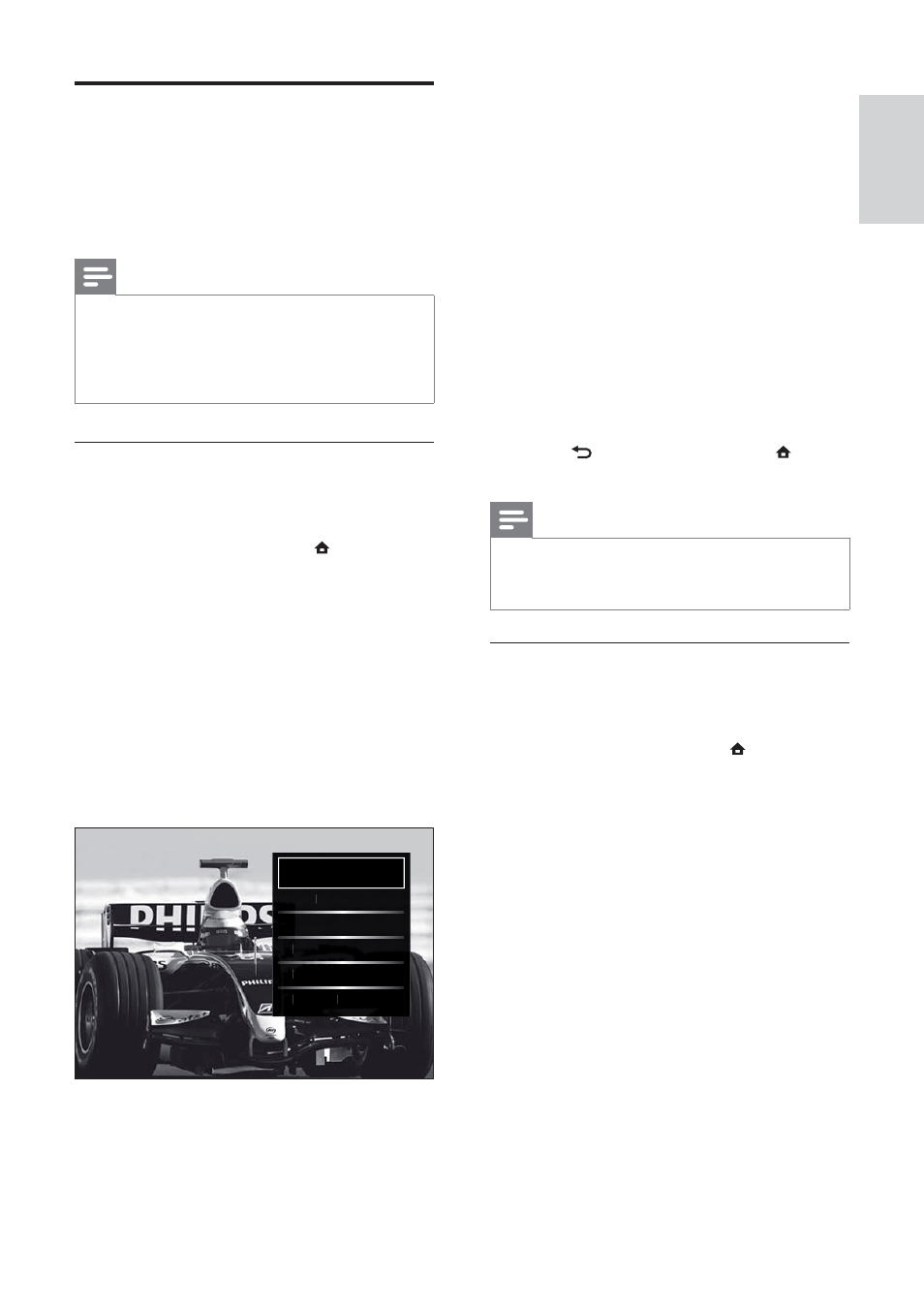
15
6
Press the Navigation buttons to select:
•
[Personal] Sets the TV to your personal
preferences set in the [Picture] and
[Sound] menus in [Setup] .
•
[Vivid] Applies rich and dynamic
settings, ideal for daylight use.
•
[Natural] Applies a natural setting.
•
[Cinema] Applies settings for
watching movies.
•
[Game] Applies settings for gaming.
•
[Standard] Applies the most energy
conscious settings. Factory standard
settings.
7
Press
OK to confi rm your choice.
The smart setting is applied.
»
8
Press
BACK to exit or press
(Home) to go back to the home menu.
Note
•
[Smart settings] is also accessible via the [Picture
and sound] experience bar (see ‘Use the picture
and sound experience bar’ on page 16 ).
Use settings assistant
Use the settings assistant to guide you through
the picture and sound settings.
1
When watching TV, press ( Home).
The home menu appears.
»
2
Press the Navigation buttons to select
[Setup].
3
Press
OK.
The
»
[Setup] menu appears.
4
Press the Navigation buttons to select
[Picture] > [Settings assistant].
5
Press
OK.
A message appears prompting you to
»
start the settings assistant.
6
Press the Navigation buttons to select
[Start].
7
Press
OK.
Follow the on-screen instructions to
»
choose your preferred picture and
sound settings.
Change picture and sound
settings
Change picture and sound settings to suit your
preferences. You can apply pre-defi ned settings
or change settings manually.
Note
The fl exibility to change settings is limited if
•
the TV location is set to [Shop] mode. Set
the TV location to [Home] mode to access all
TV settings (see ‘Change TV preferences’ on
page 32 ).
Use smart settings
Use smart settings to apply pre-defi ned
picture and sound settings.
1
When watching TV, press ( Home).
The home menu appears.
»
2
Press the Navigation buttons to select
[Setup].
3
Press
OK.
The
»
[Setup] menu appears.
4
Press the Navigation buttons to select
[Smart settings].
5
Press
OK.
A list of smart settings appears.
»
Personal
Vivi
V
d
N
N
Natural
Cine
Cine
Cine
ma
ma
ma
G
Game
Game
Stan
Stan
dard
dard
English
EN
