Watch a slideshow of your photos, Change slideshow settings, Listen to music – Philips 32PFL7694H-12 User Manual
Page 30: Connect to a network and enter the content browser
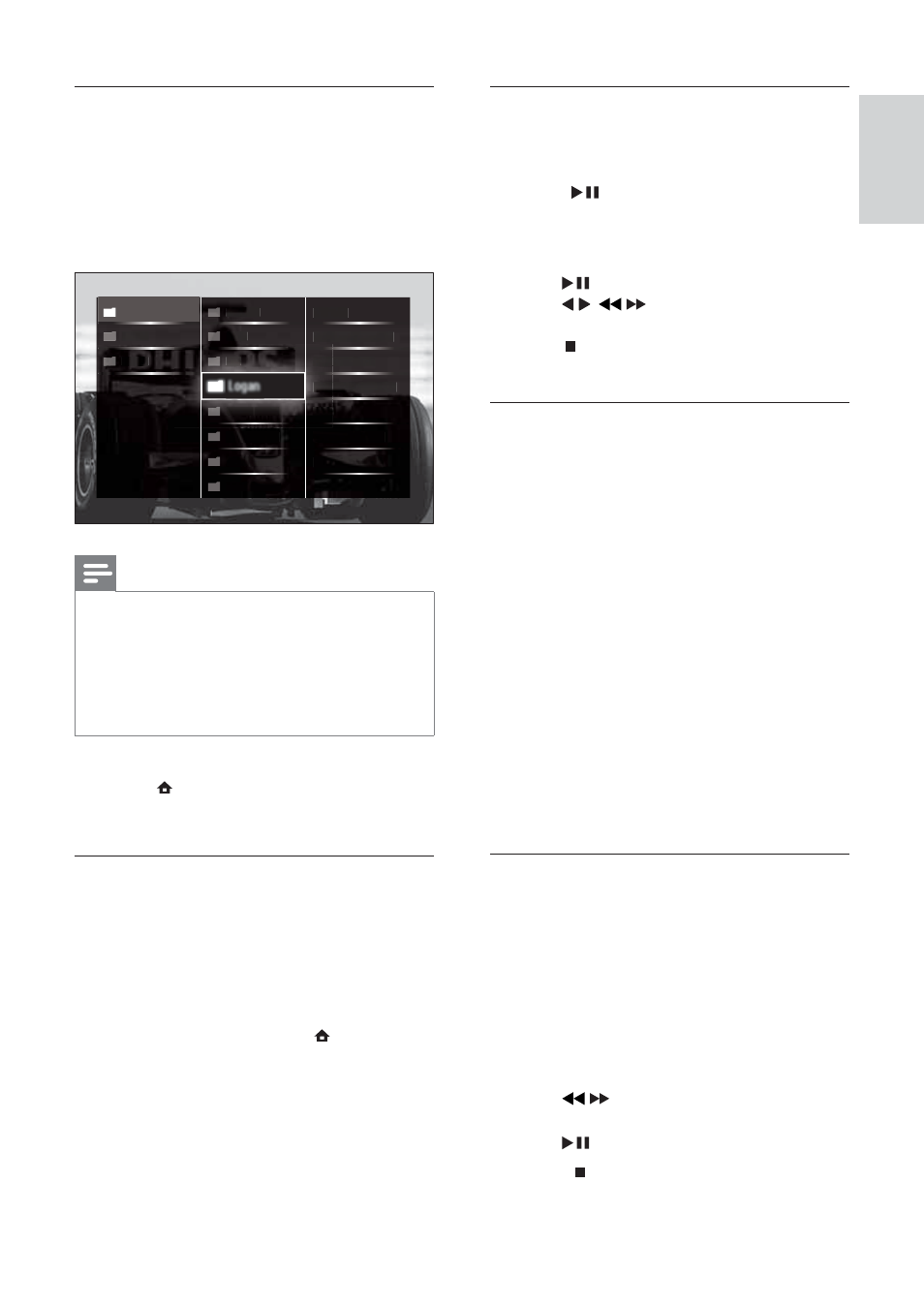
29
Watch a slideshow of your photos
1
In the content browser, press the
Navigation buttons to select a photo.
2
Press
or OK.
A slideshow begins from the selected
»
image.
3
Press:
•
to pause the slideshow.
•
/ ,
/
or P +/- to go back or
move forward to the next image.
•
to stop the slideshow and return
to the content browser.
Change slideshow settings
1
When viewing a slideshow, press
OPTIONS.
The options menu appears.
»
2
Press the Navigation buttons to select
and adjust:
•
[Rotate] Rotates a picture.
•
[Repeat] Repeats the slideshow.
•
[Shuffl e on] Displays pictures in the
slideshow at random.
•
[Shuffl e off] Disables random display
of pictures in the slideshow.
•
[Slideshow speed] Sets the amount
of time that a picture is shown.
•
[Slideshow transition] Sets the
transition from one picture to the next.
3
Press
OK to confi rm your choice.
The slideshow setting is applied.
»
Listen to music
1
In the USB content browser, press the
Navigation buttons to select a song.
2
Press
OK.
The song starts to play in the music
»
player.
3
Press:
•
P +/- to skip to the next or previous
song.
•
/
to fast-forward or rewind a
song.
•
to play or pause a song.
4
Press
or OK to stop play and exit to
the USB content browser.
Connect a USB storage device and
enter the content browser
1
While the TV is on, connect the USB
device to the USB port on the side of
your TV .
The USB content browser appears.
»
Note
The USB content browser is also accessible by
•
selecting [Browse USB] in the home menu.
If you connect multiple USB storage devices
•
via a USB hub, a message appears prompting
you to select a device. Press the Navigation
buttons to select the device, then press OK
to confi rm.
2
To exit from the USB content browser,
press (HOME).
The home menu appears.
»
Connect to a network and enter the
content browser
Before accessing the content browser, be
sure that the TV is connected to a computer
network (see ‘Connect to a network and
enter the content browser’ on page 29 ).
1
When watching TV, press ( Home).
The home menu appears.
»
2
Press the Navigation buttons to select
[Browse PC network].
The content browser appears.
»
Music
Coltr
Coltr
Coltr
a
ane
a
Red Eyes
Photo
Photo
s
Mi
Mi
Miles
iles
Drivi
vi
ng along t
o
he A.
.
Video
deo
deo
deo
s
s
s
Can
n
n
n
n
Can
Can
n
n
Can
n
n
n
Can
n
n
odile
T
Tears
Croco
co
Cr
C
l
l
l
l
y Bre
y Bre
y Bre
y Br
aking
aking
Eve
Eve..
B
Ba
ar
ar
rel
B
B
rel
Ba
Ba
ar
rel
Ba
ar
rel
Ph
Ph
Pharo
Pharo
Pharo
P
haro
h S
h S
ah Sa
a
ah Sa
ah Sa
a
ah Sa
n
n
n..
..
.
n.
t
t
Sk
S
Sk
Sk
Skint
kint
i t
kint
Antip
ntip
tip
ti
op Con..
Space
S
is the Place
Minim
Minim
im
um Ma
um Ma
um Ma
um Ma
.
.
.
..
Livin
n
n
g for
g for
g for
g for
the
the
the
the
City
City
City
A Tri
be Ca
be Ca
lled
d
d
Logan
English
EN
