Use ambilight (selected models only) 1, Use teletext 1 – Philips 32PFL7694H-12 User Manual
Page 13
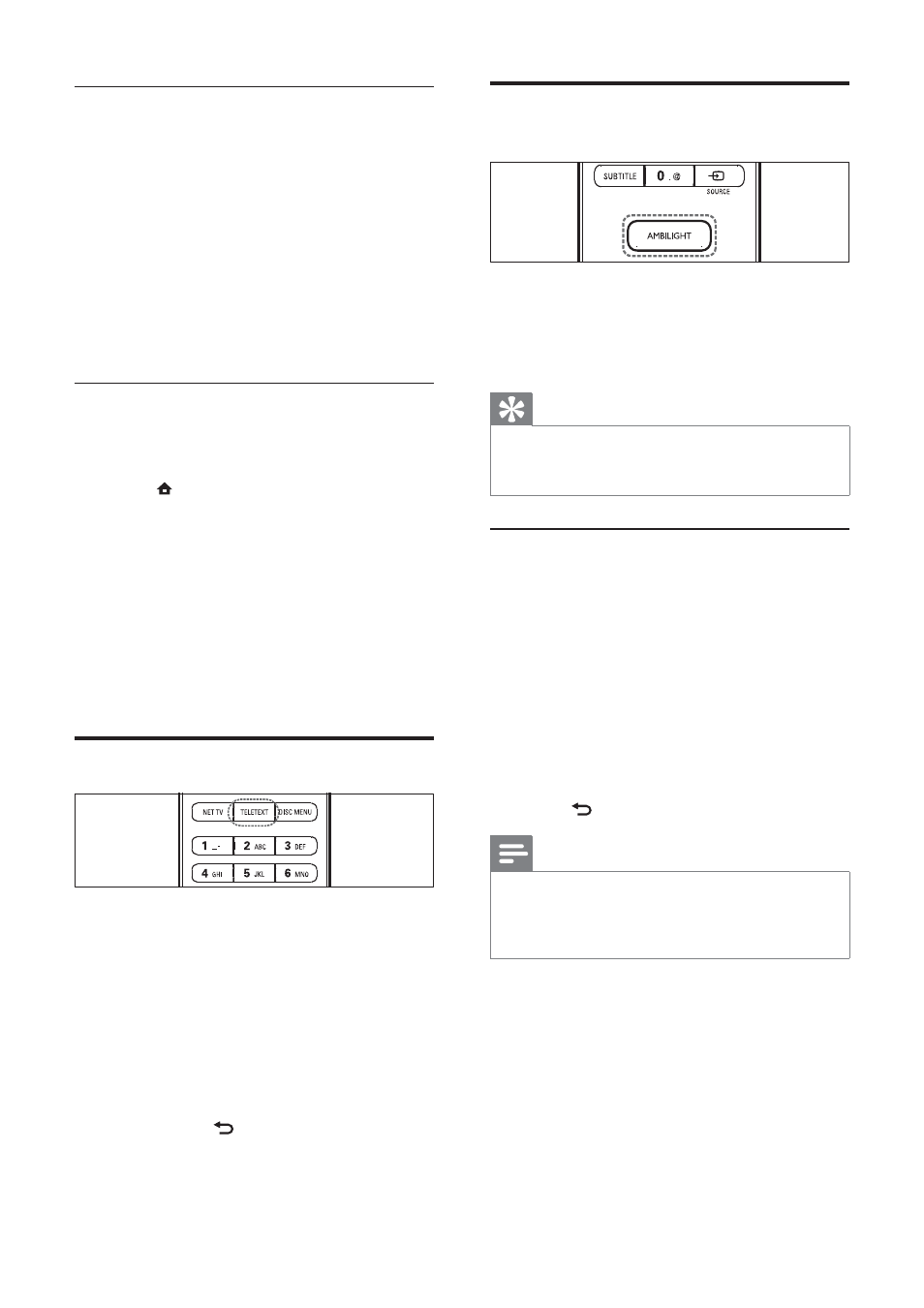
12
Use Ambilight (selected
models only)
1
Press
AMBILIGHT.
Ambilight switches on.
»
2
Press
AMBILIGHT again to switch off
Ambilight.
Tip
Use Ambilight as a lounge light by pressing
•
AMBILIGHT when the TV is in standby. Press
OK to change colours.
Set Ambilight active mode
You can set the speed at which Ambilight
responds to on-screen images.
1
Press and hold AMBILIGHT for at least
three seconds.
The
»
[Ambilight active mode] bar appears.
2
Press the Navigation buttons to move the
slider towards [Relaxed] for smoother
Ambilight responsiveness; or towards
[Dynamic] for faster responsiveness
3
Press
BACK to exit.
Note
•
You can only change the Ambilight active mode
setting if Ambilight [Colour] is set to [Active
mode]. More information about this and other
advanced Ambilight features are available .
Mark favourite Net TV pages
You can mark Net TV pages or services as
favourites for easy access.
1
In Net TV, press the Navigation buttons
to select [Mark as favourite].
2
Press
OK.
3
Press the Navigation buttons to navigate
to the page to mark, then press OK.
4
When done, press the Navigation
buttons to select [Done] then press OK.
Clear browsing history
Clear browsing history to remove passwords,
cookies and browsing data from your TV.
1
Press
( Home).
The home menu appears.
»
2
Press the Navigation buttons to select
[Setup].
The
»
[Setup] menu appears.
3
Press the Navigation buttons to select
[Installation] > [Clear Net TV memory].
Passwords, cookies and other browsing
»
history are removed from the TV.
Use teletext
1
Press
TELETEXT.
The teletext screen appears.
»
2
Select a page by:
Entering the page number with the
•
Numeric buttons.
Pressing
•
P +/- or the Navigation buttons
to view the next or previous page.
Pressing the
•
Colour buttons to
select a colour coded item.
Pressing
•
BACK to return to a
previously viewed page.
3
Press
TELETEXT to exit teletext.
EN
