Use philips easylink, Easylink buttons, Easylink features – Philips 32PFL7694H-12 User Manual
Page 50
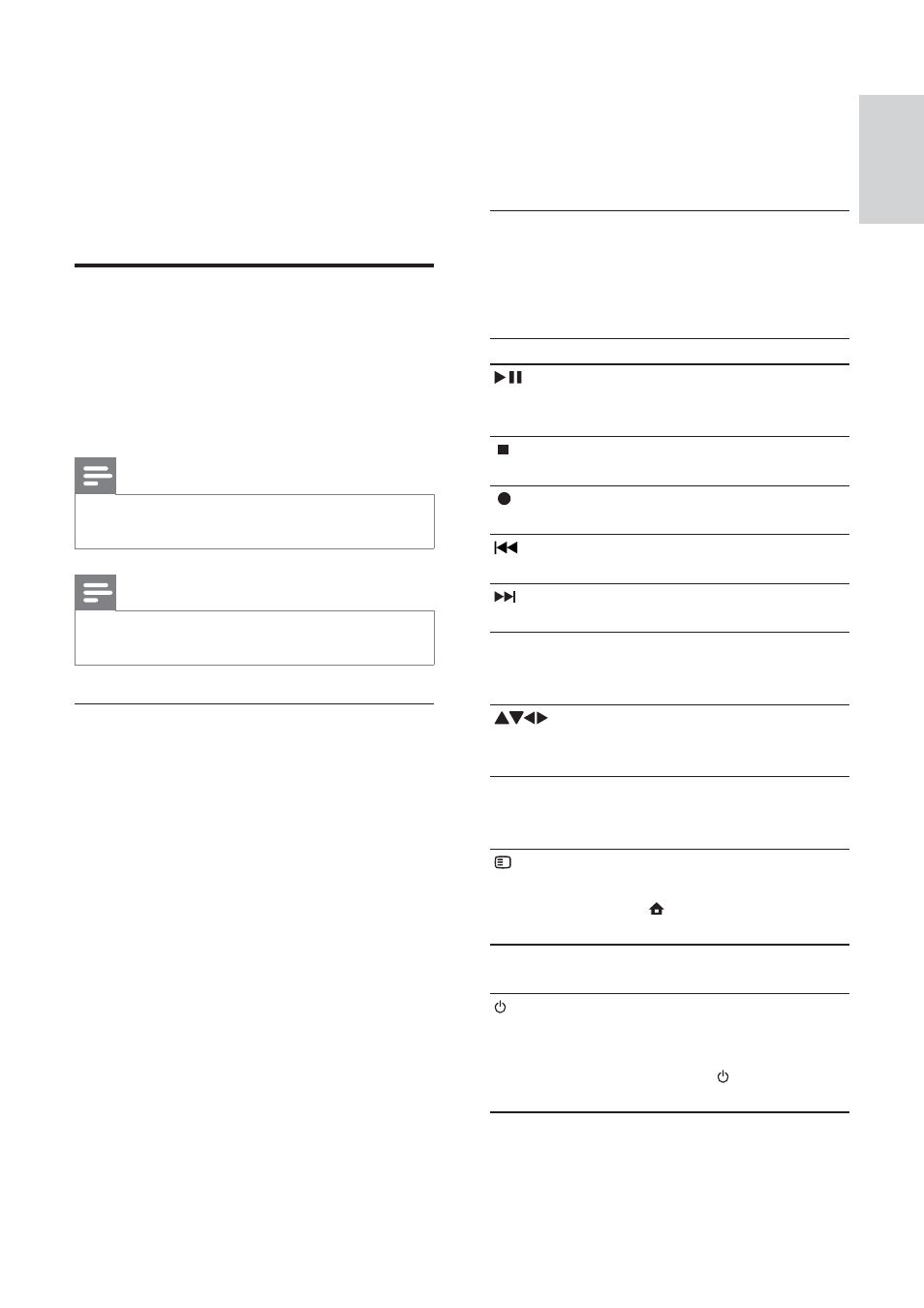
49
Remote control (RC) key forwarding
RC key forwarding allows you to control
EasyLink-compliant devices using your TV
remote control.
EasyLink buttons
You can control EasyLink-compliant devices
with the following buttons on the remote
control of your TV.
Button
EasyLink function
( Play/
Pause)
Starts, pauses or resumes
playback on your EasyLink
device.
( Stop)
Stops playback on your
EasyLink device.
( Record) Starts or stops video recording
on your EasyLink device.
(Previous)
Searches backward on your
EasyLink device.
( Next)
Searches forward on your
EasyLink device.
0-9
(Numeric
buttons)
When EasyLink is enabled,
selects a title, chapter or track.
(Navigation
buttons)
Navigates through the menus
of your EasyLink devices.
OK
Activates a selection or
accesses the menu of your
EasyLink device.
OPTIONS
Displays the menus of your
EasyLink device. Note that
when ( Home) is pressed, the
TV menu is displayed.
TV
Switches back to the antenna
source from EasyLink mode.
(Standby-
On)
When EasyLink is enabled,
switches the TV and all
EasyLink devices to standby.
Press and hold ( Standby-On)
for at least 3 seconds.
5
Press the Navigation buttons to select
[Status], then the location of the decoder
(eg. EXT 1 or EXT 2).
6
Press
OK to confi rm your choice.
The decoder is assigned.
»
Use Philips EasyLink
Your TV supports Philips EasyLink, which
uses the HDMI CEC (Consumer Electronics
Control) protocol. EasyLink-compliant devices
that are connected through HDMI connectors
can be controlled by a single remote control.
Note
Philips does not guarantee 100%
•
interoperability with all HDMI CEC devices.
Note
The EasyLink-compliant device must be
•
switched on and selected as the source.
EasyLink features
One-touch play
When you connect your TV to devices that
support one-touch play, you can control your
TV and the devices with one remote control.
One-touch standby
When you connect your TV to devices that
support standby, you can use your TV remote
control to put your TV and all connected
HDMI devices in standby mode.
System audio control
When you connect your TV to HDMI
CEC compliant devices, your TV can
switch automatically to play audio from the
connected device.
To use one-touch audio, you must map the
audio input from the connected device to
your TV.
You can use the remote control from the
connected device to adjust the volume.
English
EN
