To revert to the original configuration, 2 scroll to the second setup panel, 3 tap the revert button – Philips TS1000 User Manual
Page 74: 4 tap revert... to complete the process, To calibrate the touchscreen
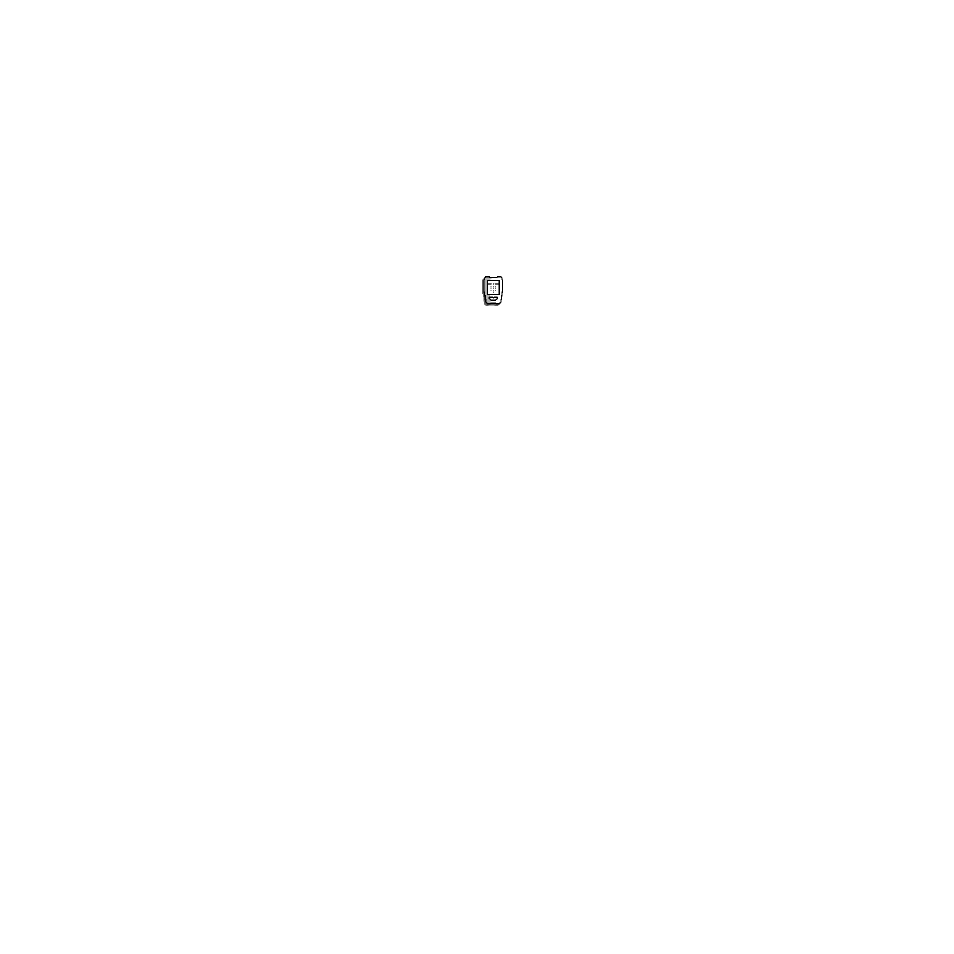
72
Chapter 6 — Troubleshooting
To revert to the original configuration
The Revert command restores the remote control’s devices and commands to
the state they were in when the remote control was new (or when the the
remote control configuration software was last updated).
All customization
information is lost permanently.
This includes any devices, commands, or macros
you have created.
Under normal circumstances, you shouldn’t need to revert. However, if you
should find that you need to restore the remote control to its original
configuration, do the following:
1 In Use mode, press and hold the icon
for 2 seconds to enter Setup.
2 Scroll to the second Setup panel.
3 Tap the Revert button.
The remote control asks you to confirm your choice.
4 Tap Revert... to complete the process.
(Tap Cancel to exit without reverting.)
To calibrate the touchscreen
Calibrating
gives the software important information about your unit’s
touchscreen. The remote control is calibrated before it leaves the factory, and
under normal circumstances, you shouldn’t need to calibrate it yourself.
However, if the remote control displays a message asking you to calibrate the
touchscreen, do the following:
1 When the remote control says, “Touch TOP LEFT corner,” use the
tip
of a blunt pencil
to touch the upper-left corner of the screen.
Touch the screen as close to the corner as possible. You must use a pointed
object, not your finger. However,
do not use a sharp object or the tip of pen
; this
can damage the touchscreen.
2 After step 1 is successful, repeat in the lower-right corner of the screen.
NOTE
You can calibrate at any time by going to the second Setup panel and
tapping the Calibrate button. You can cancel calibration by pressing the Left or
Right button.
