Relabeling buttons and menu items (label mode), To relabel a button – Philips TS1000 User Manual
Page 43
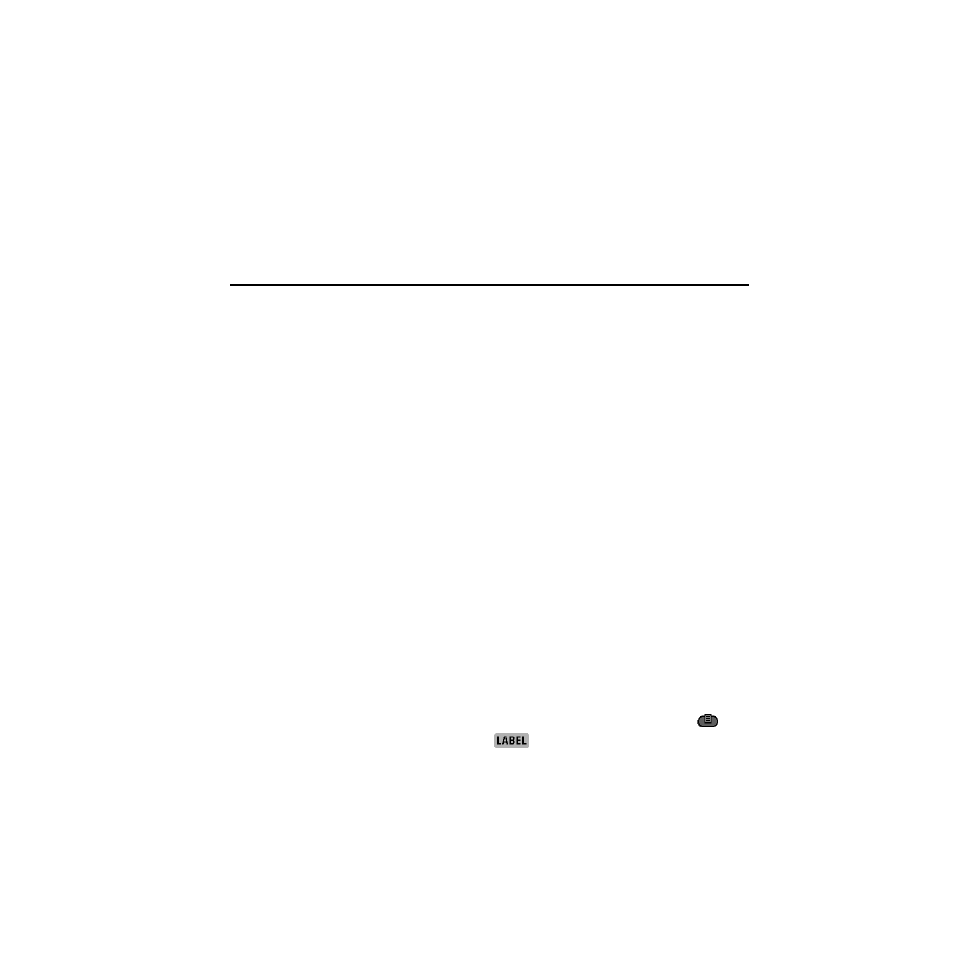
Relabeling buttons and menu items (Label mode)
41
mode, and you can easily teach them the correct commands. For more
information, refer to “Learning commands from other remote controls (Learn
mode)” on page 30.
After you tap one of the available buttons, the remote control returns to Use
mode, and your new device appears on the Device menu.
6 Test the control panels for the new device. If you need to teach new
Relabeling buttons and menu items (Label mode)
You can label or relabel any of the following:
• Buttons on control panels
• Items on the Device menu
• Stored macros
• Macro groups on the Macro menu
• The Left and Right buttons
The remote control offers a complete uppercase/lowercase alphabet and
numerous symbols to use in labeling buttons and menu items.
NOTE
You can’t relabel buttons on Home panels. However, you can relabel
the items on the Device menu. The changes you make to the Device menu are
automatically reflected in Home.
To relabel a button
1 Display the panel containing the button you want to relabel.
You can relabel buttons on control panels and macro panels. You can also
relabel the Left and Right buttons. You can’t relabel the buttons on Home
panels; their labels are determined by the commands on the Device menu.
2 Switch the remote control to Label mode: Tap the Mode button
to
display the Mode menu. Then, tap
.
