To relabel an item on a menu – Philips TS1000 User Manual
Page 45
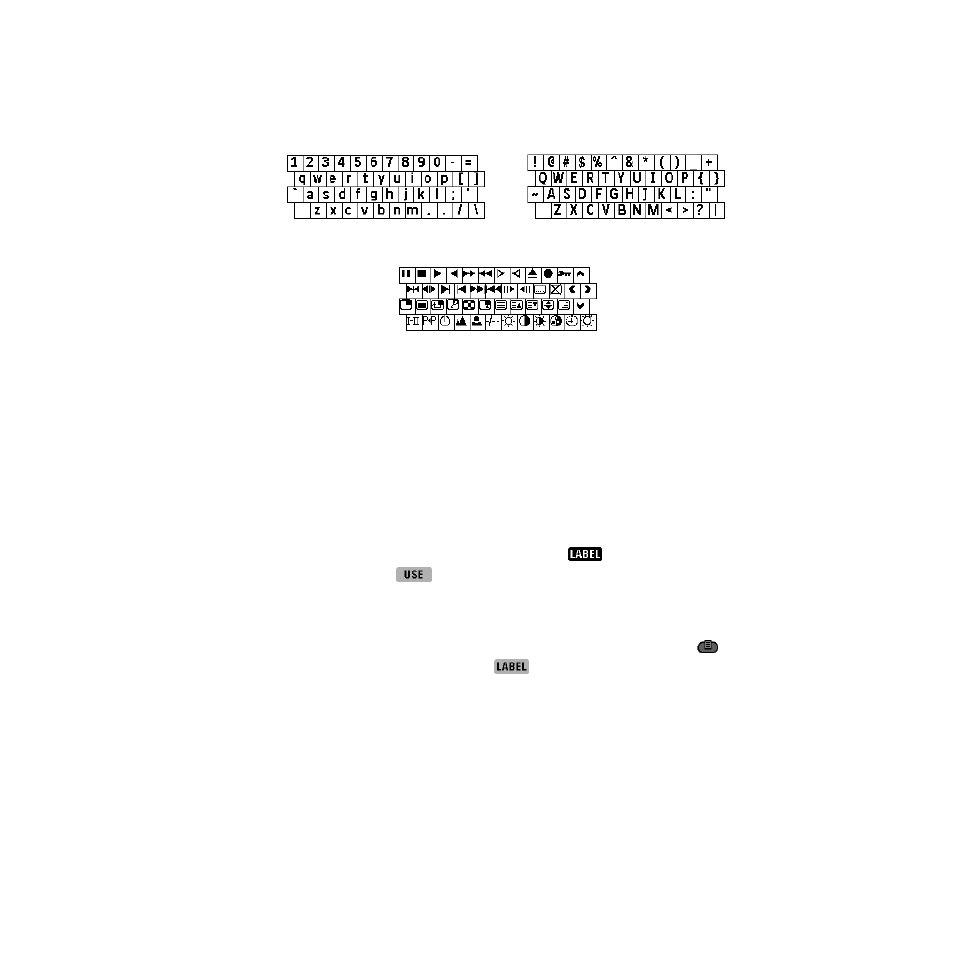
Relabeling buttons and menu items (Label mode)
43
• For capital letters, press the Left button (labeled SHIFT). For symbols, press
again. Press one more time to return to lowercase.
NOTE
Each button or menu item has a limit to the number of characters that
can fit on the label. If the limit is reached, the cursor ( | ) disappears and the
remote control buzzes if you try to add another character. You can make the
cursor reappear by pressing the Right button (labeled DEL); this deletes the last
character you entered.
5 Tap Enter to save your changes and go back to Label mode.
As long as you’re in Label mode, you can continue to relabel other buttons. You
can even navigate to different panels and devices.
6 When you’re done, return to Use mode: Tap
to open the Mode
menu, and then tap
.
To relabel an item on a menu
1 Switch the remote control to Label mode: Tap the Mode button
to
display the Mode menu. Then, tap
.
2 Display the menu containing the item you want to relabel.
3 If necessary, scroll the menu to display the item.
Even if the item you want to relabel is the currently active device, you must
scroll and select it from the Device menu. (You can select it even though it
appears gray in the menu.)
Lowercase keyboard
Symbol keyboard
Uppercase keyboard
