Deleting buttons and menu items (delete mode), To delete a button or button action, 2 tap the button you want to delete – Philips TS1000 User Manual
Page 48
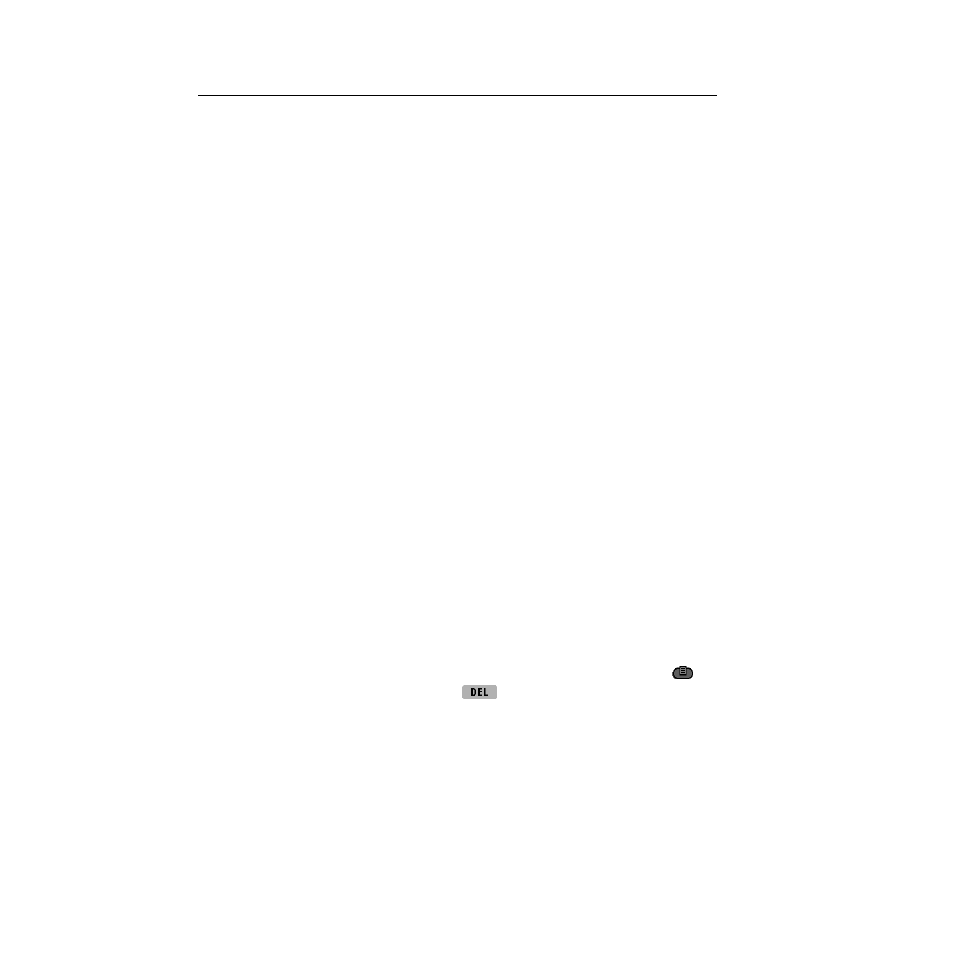
46
Chapter 3—Customizing the remote control
Deleting buttons and menu items (Delete mode)
You can delete unused buttons and menu items from the display. Any of the
following can be deleted from the display:
• buttons on control panels
• devices (from the Device menu)
• stored macros
• macro groups (from the Macro menu)
You delete a button from the display by deleting the action (command)
associated with the button. When you delete the button action, the button
becomes invisible in Use mode. However, the button remains in memory, and
it is visible in Learn mode, so you can restore it. (See “Restoring deleted
buttons, devices, and macro groups” on page 49.)
You can also delete the command (button action) associated with any of the
following buttons: Mute, Channel Up, Channel Down, Volume Up, Volume
Down, Left, and Right.
You can also delete items from the Device and Macro menus.
NOTE
Changes you make to the Device menu are automatically reflected in
Home.
To delete a button or button action
You can delete buttons on control panels and macro panels. You can also delete
the actions associated with the Mute, Volume, Channel, and Left and Right
buttons. You can’t delete the buttons on Home panels, except by deleting the
corresponding commands from the Device menu. (For more information, see
“To delete a device, Device menu action, or macro group” on page 47.)
1 Switch the remote control to Delete mode: Tap the Mode button
to
display the Mode menu. Then, tap
.
2 Tap the button you want to delete.
