Switch information tab – Brocade Communications Systems Brocade EZSwitchSetup 5100 User Manual
Page 45
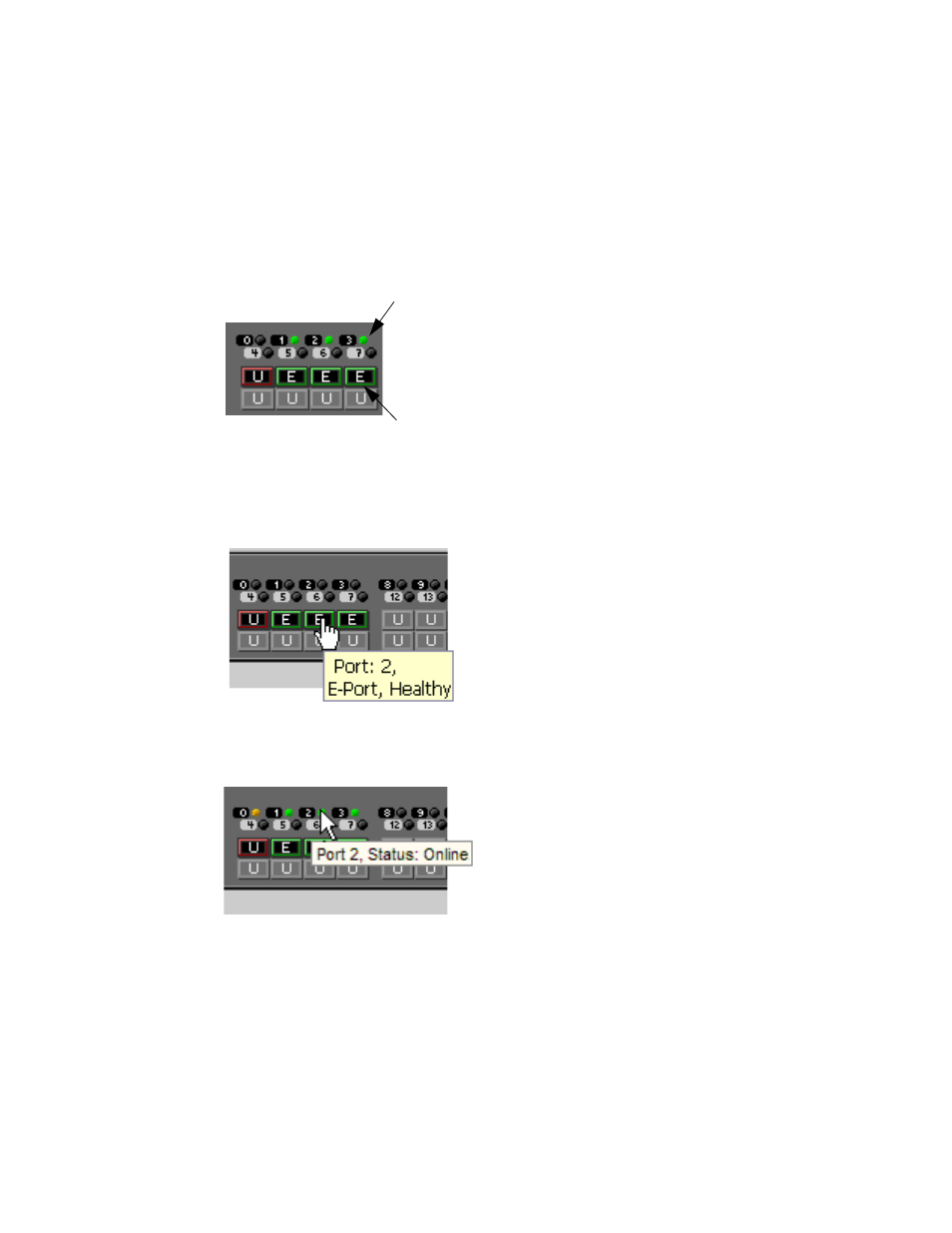
EZSwitchSetup Administrator’s Guide
33
53-1002157-01
Viewing switch information
3
If the entire port icon is blue, the port is buffer-limited. (A port is operating in buffer-limited mode
when the number of buffers allocated to the port is less than the number of buffers needed by the
port to utilize the port at full bandwidth.)
If a group of port icons is gray (unavailable), those ports are not licensed.
shows port icons and associated LEDs from a Brocade 6510 switch. The layout is similar
for all switches, but varies according to switch type.
FIGURE 27
Port and LED status color-coded information in the port icon in Switch View
Hover the cursor over the port icon to view the port number, port type, and port status, as shown in
.
FIGURE 28
Displaying port information
Hover the cursor over the LEDs to view details about the port state, as shown in
.
FIGURE 29
Port State LEDs
Switch Information tab
The Switch Information tab is the default information tab under Port Information, Switch
Information on the Switch View (
on page 34). Detailed switch information is displayed as
a list of properties, which may be viewed, copied, or exported by category.
The background color of the
port icon indicates port status.
The blinking LEDs indicate port status.
