3 loading documents, How to load documents, Using the automatic document feeder (adf) – Brother MFC-8510DN User Manual
Page 31: Document sizes supported, Loading documents
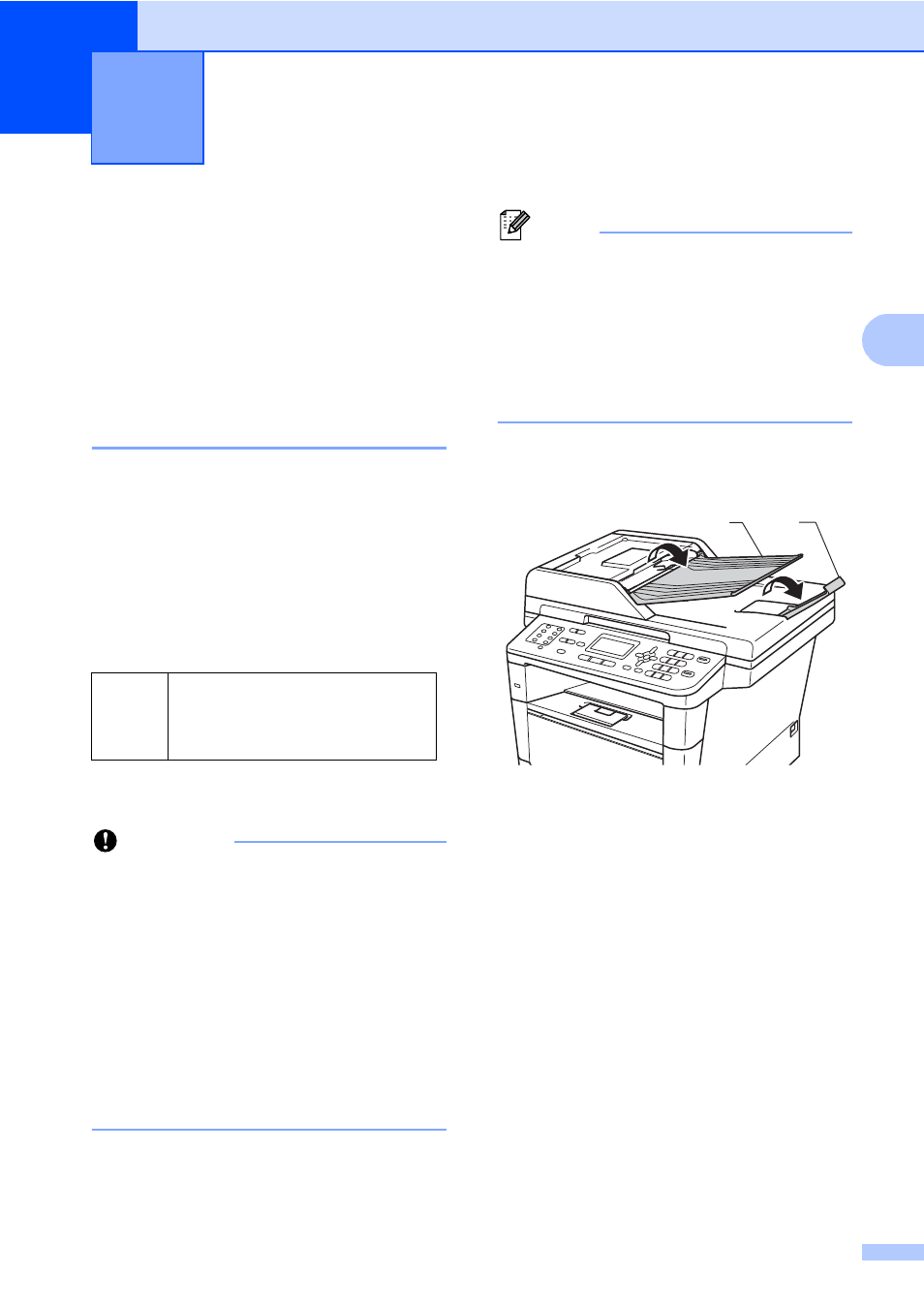
23
3
3
How to load
documents
3
You can send a fax, make copies, and scan
from the ADF (Automatic Document Feeder)
and the scanner glass.
Using the automatic
document feeder (ADF)
3
The ADF can hold up to 35 pages (for
MFC-8510DN) or up to 50 pages (for
MFC-8910DW) and feeds each sheet
individually. Use standard 80 g/m
2
paper and
always fan the pages before putting them in
the ADF.
Document Sizes Supported
3
How to load documents
3
Important
• DO NOT leave thick documents on the
scanner glass. If you do this, the ADF may
jam.
• DO NOT use paper that is curled,
wrinkled, folded, ripped, stapled, paper-
clipped, pasted or taped.
• DO NOT use cardboard, newspaper or
fabric.
• To avoid damaging your machine while
using the ADF, DO NOT pull on the
document while it is feeding.
Note
• To scan documents that are not suitable
for the ADF, see Using the scanner glass
uu
• It is easier to use the ADF if you are
loading a multiple page document.
• Make sure documents with correction fluid
or written with ink are completely dry.
a
Unfold the ADF document support (1).
Lift up and unfold the ADF document
output support flap (2).
b
Fan the pages well.
c
Stagger the pages of your document
face up top edge first, in the ADF until
the LCD display message changes and
you feel the top page touch the feed
rollers.
Loading documents
3
Length:
147.3 to 355.6 mm
Width:
147.3 to 215.9 mm
Weight:
64 to 90 g/m
2
1
2
