Brother MFC-8510DN User Manual
Page 123
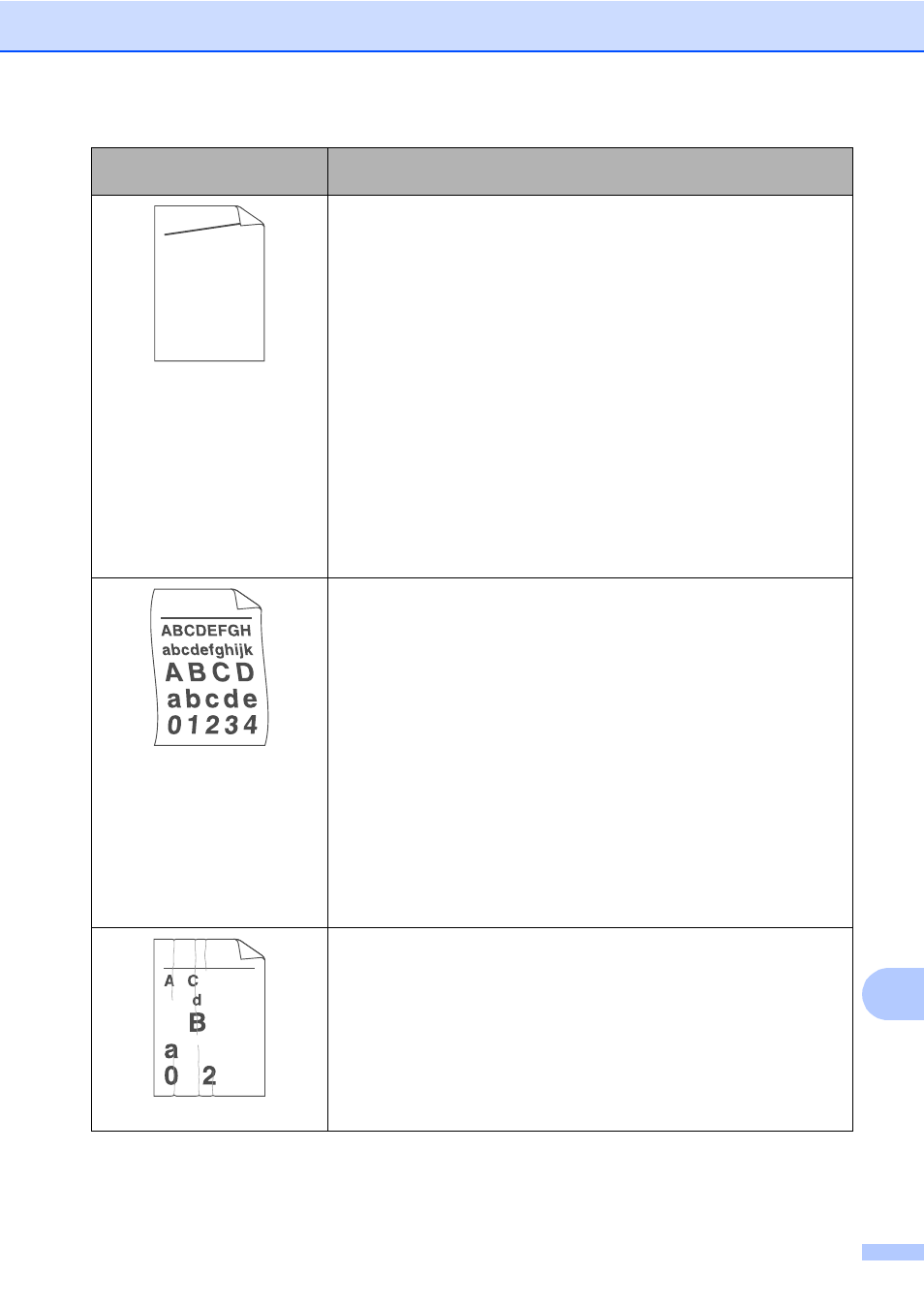
Troubleshooting
115
B
Image skewed
Make sure that the paper or other print media is loaded correctly in
the paper tray and that the guides are not too tight or too loose
against the paper stack.
Set the paper guides correctly.
See Loading paper and print media uu page 9.
If you are using the MP tray, see Loading paper in the multi-purpose
tray (MP tray) uu page 11.
The paper tray may be too full.
See Loading paper and print media uu page 9.
Check the paper type and quality.
See Acceptable paper and other print media uu page 18.
Check for loose objects such as torn paper inside the machine.
If the problem only occurs during duplex printing, check for torn paper
in the duplex tray, verify that the duplex tray is inserted completely
and verify that the back cover is closed completely.
Curled or wavy
Check the paper type and quality. High temperatures and high
humidity will cause paper to curl.
See Acceptable paper and other print media uu page 18.
See Product Safety Guide: Choosing a location.
If you do not use the machine often, the paper may have been in the
paper tray too long. Turn over the stack of paper in the paper tray.
Also, fan the paper stack and then rotate the paper 180° in the paper
tray.
Open the back cover (face-up output tray) to let the printed paper exit
onto the face-up output tray.
Choose Reduce Paper Curl mode in the printer driver when you do
not use our recommended paper.
See Software User's Guide: Printing (for Windows
®
).
See Software User's Guide: Printing and Faxing (for Macintosh).
Wrinkles or creases
Make sure that paper is loaded correctly.
See Loading paper and print media uu page 9.
Check the paper type and quality.
See Acceptable paper and other print media uu page 18.
Turn over the stack of paper in the tray or rotate the paper 180° in the
input tray.
Examples of poor print
quality
Recommendation
ABCDEFGH
abcdefghijk
A B C D
a b c d e
0 1 2 3 4
B DEFGH
abc efghijk
A
C D
b c d e
1 3 4
