Tray use in fax mode, Tray use in print mode, Tray use in fax mode tray use in print mode – Brother MFC-8510DN User Manual
Page 25: 2tray use in fax mode
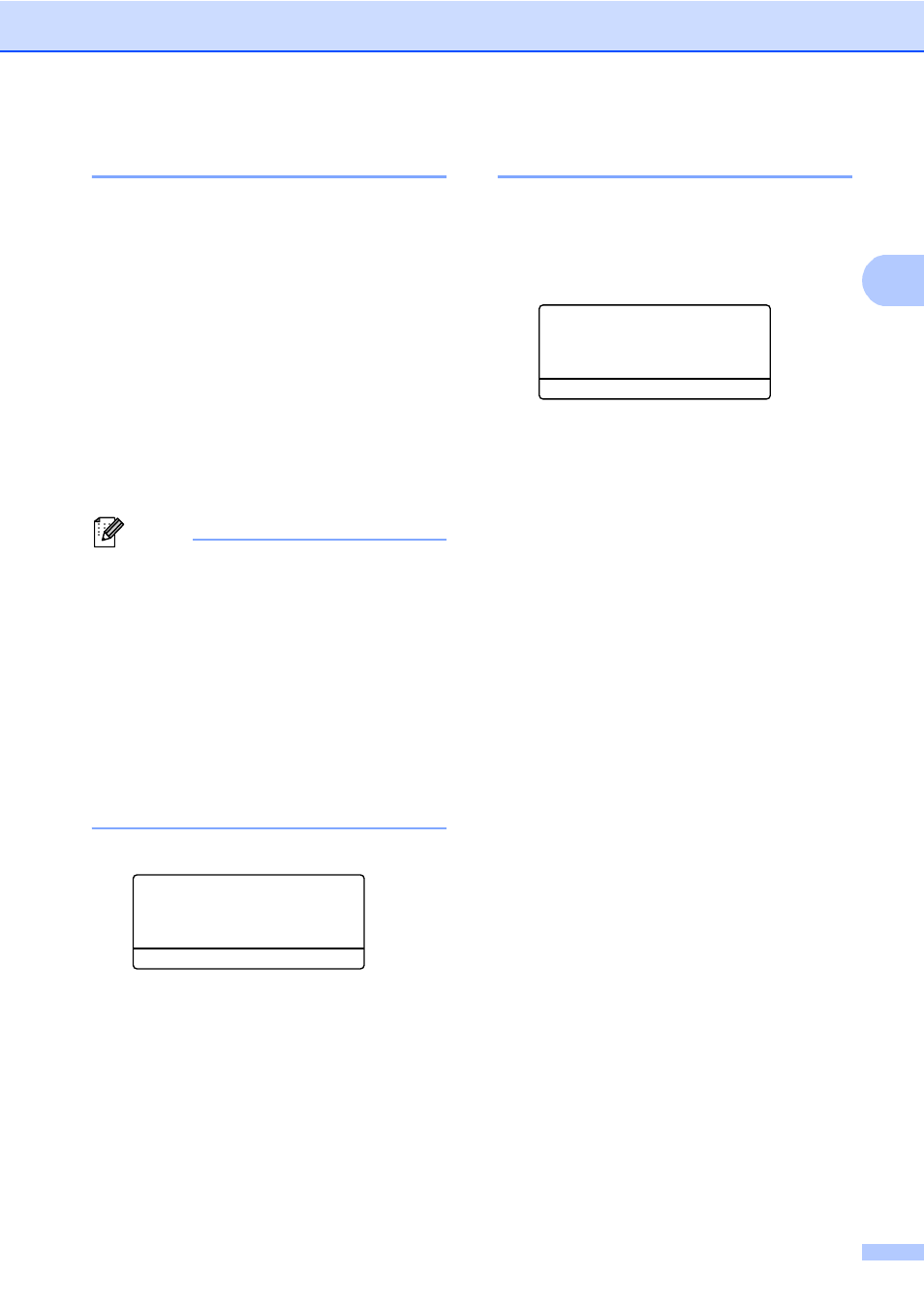
Loading paper
17
2
Tray Use in FAX mode
2
You can change the default tray that the
machine will use for printing received faxes.
When you choose Tray#1 Only, MP Only
or Tray#2 Only
, the machine pulls the
paper only from that tray. If the selected tray
is out of paper, No Paper will appear on the
LCD. Insert the paper in the empty tray.
When you choose T1>T2
, the machine
pulls paper from Tray #1 until it is empty, then
from Tray #2, and then from the MP tray.
When you choose MP>T1>T2
, the machine
pulls paper from the MP tray until it is empty,
then from Tray #1, and then from Tray #2.
Note
• You can use four sizes of paper for
printing faxes: A4, Letter, Legal or Folio.
When a suitable size is not in any of the
trays received faxes will be stored in the
machine’s memory and Size mismatch
will appear on the LCD. (For details, see
Error and maintenance messages
uu
• If the tray is out of paper and received
faxes are in the machine’s memory,
No Paper
will appear on the LCD. Insert
paper in the empty tray.
a
Press Menu, 1, 6, 2.
16.Tray Use
2.Fax
a
MP>T1>T2
b
T1>T2>MP
Select ab or OK
b
Press a or b to choose Tray#1 Only,
Tray#2 Only
, MP Only,
MP>T1>T2
or T1>T2
.
Press OK.
c
Press Stop/Exit.
1
Tray#2 Only
and T2 appear only if the optional
lower tray is installed.
Tray Use in print mode
2
You can change the default tray the machine
will use for printing from your computer and
for Direct print.
a
Press Menu, 1, 6, 3.
16.Tray Use
3.Print
a
MP>T1>T2
b
T1>T2>MP
Select ab or OK
b
Press a or b to choose Tray#1 Only,
Tray#2 Only
, MP Only,
or T1>T2
>MP
.
Press OK.
c
Press Stop/Exit.
1
Tray#2 Only
and T2 appear only if the optional
lower tray is installed.
