Paper handling difficulties, Printing difficulties (continued) – Brother MFC-8510DN User Manual
Page 108
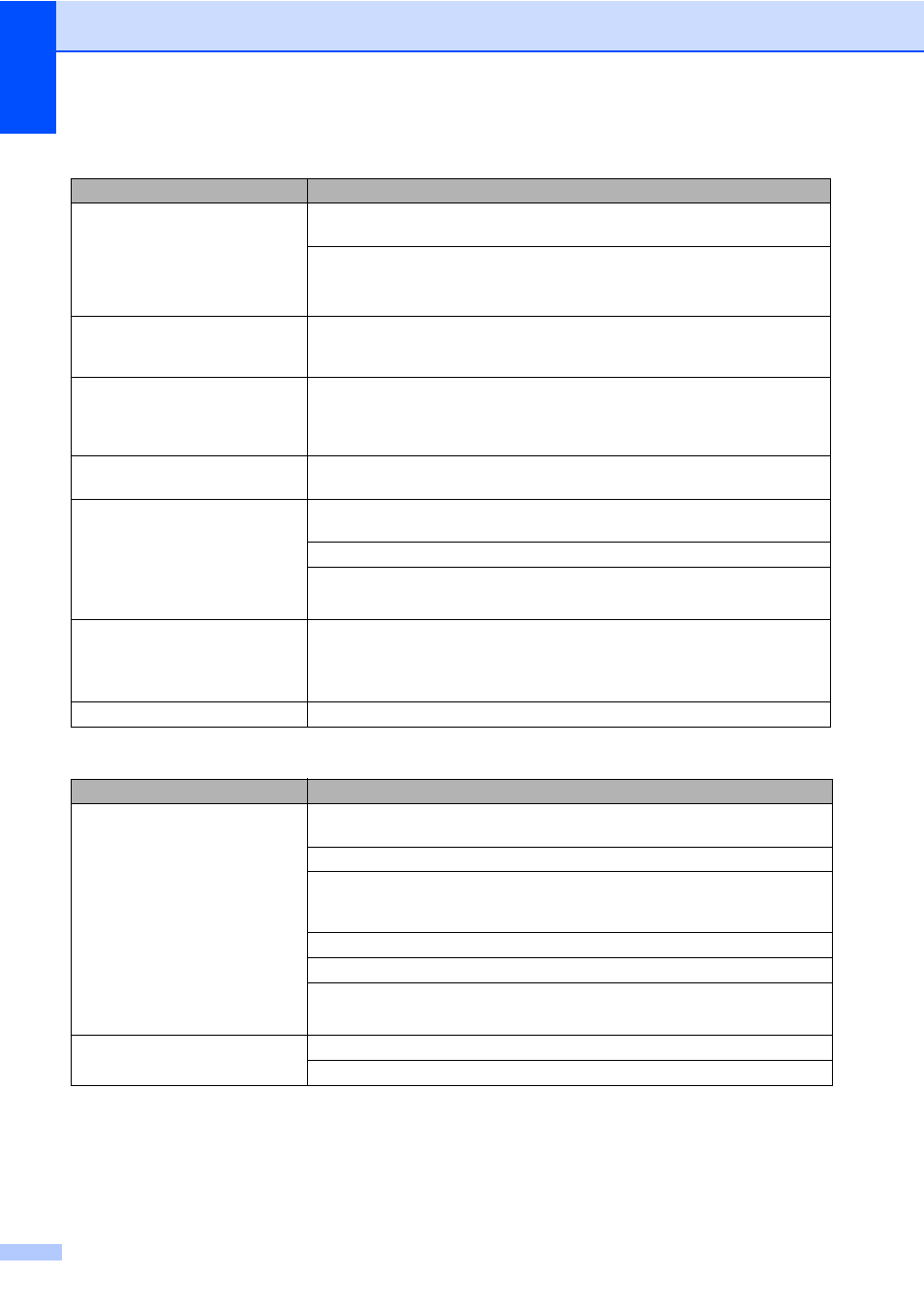
100
The machine prints the first couple
of pages correctly, then some
pages have text missing.
Check the settings in your application to make sure that it is set up to work with
your machine.
Your computer is not recognizing the machine’s input buffer’s full signal. Make
sure that you connected the interface cable correctly.
See Quick Setup Guide.
The machine does not print on both
sides of the paper even though the
printer driver setting is Duplex.
Check the paper size setting in the printer driver. You need to choose A4 paper
that is 60 to 105 g/m
2
.
The machine does not change to
Direct Print mode when a USB
flash memory drive is connected to
the USB direct interface.
When the machine is in Deep Sleep mode, the machine does not wake up even
if you connect a USB flash memory drive to the USB direct interface. Press
Stop/Exit to wake up the machine.
Cannot perform ‘Page Layout’
printing.
Check that the paper size setting in the application and in the printer driver are the
same.
Print speed is too slow.
Try changing the printer driver setting. The highest resolution needs longer data
processing, sending and printing time.
Check that the back cover is firmly closed and the duplex tray is firmly installed.
Add optional memory.
See Advanced User's Guide: Installing extra memory.
The machine does not print from
Adobe
®
Illustrator
®
.
Try to reduce the print resolution.
See Software User's Guide: Printing (for Windows
®
).
See Software User's Guide: Printing and Faxing (for Macintosh).
Poor print quality
See Improving the print quality uu page 110.
Paper handling difficulties
Difficulties
Suggestions
The machine does not feed paper.
If the LCD shows the Paper Jam message and you still have a problem, see Error
and maintenance messages uu page 78.
If there is no paper, load a new stack of paper into the paper tray.
If there is paper in the paper tray, make sure it is straight. If the paper is curled,
you should straighten it. Sometimes it is helpful to remove the paper, turn the stack
over and put it back into the paper tray.
Reduce the amount of paper in the paper tray, and then try again.
Make sure that manual feed mode is not chosen in the printer driver.
Clean the paper pick-up roller.
See Advanced User's Guide: Cleaning the paper pick-up rollers.
The machine does not feed paper
from the MP tray.
Make sure that MP Tray is chosen in the printer driver.
Fan the paper well and put it back in the tray firmly.
Printing difficulties (continued)
Difficulties
Suggestions
