Troubleshooting, Se ct io n – Belkin F5D9630-4 User Manual
Page 79
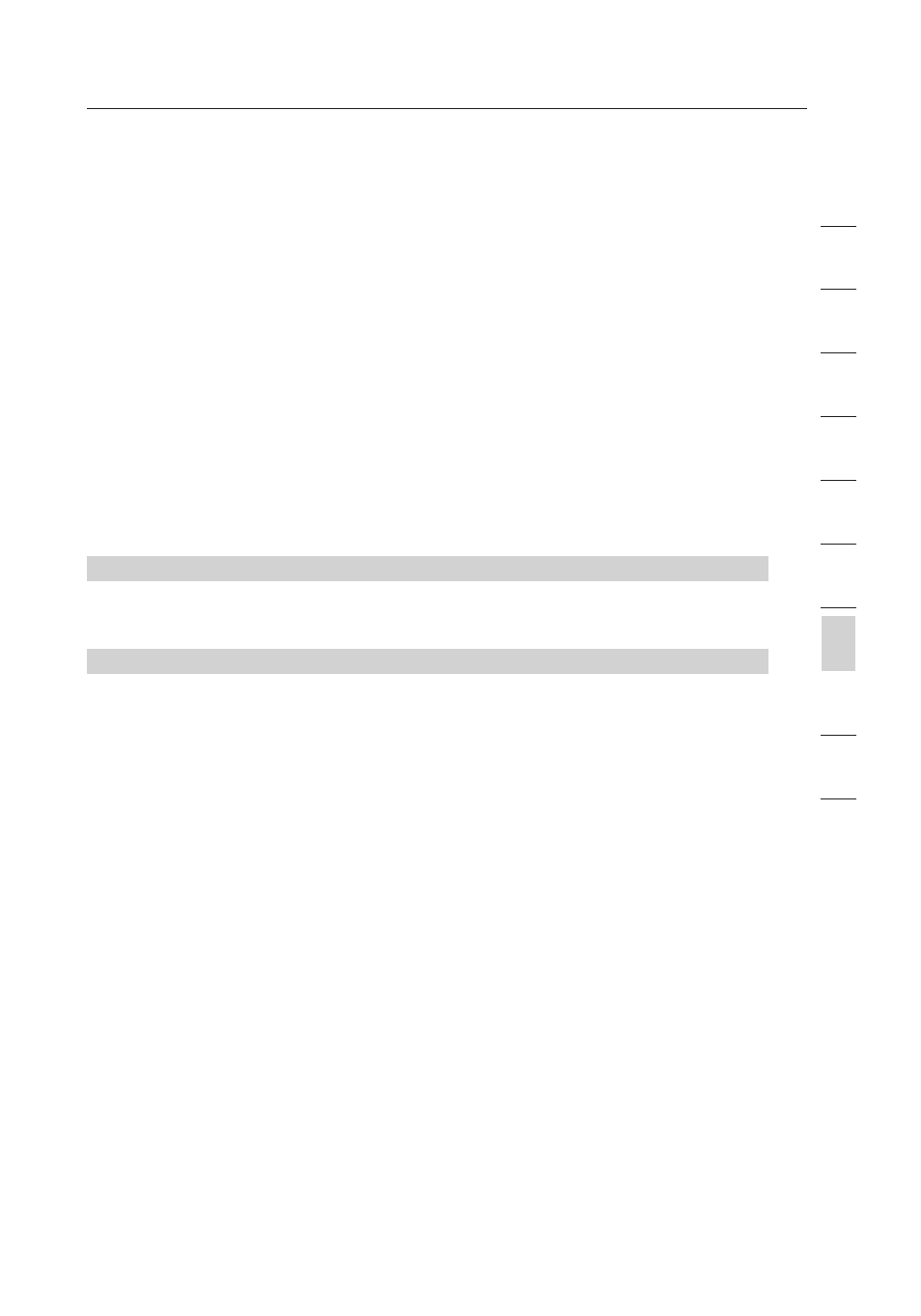
77
Troubleshooting
77
se
ct
io
n
2
1
3
4
5
6
7
8
9
10
12
4
.Click “Apply Changes” to finish. Encryption in the Router is now
set. Each of your computers on your wireless network will now
need to be configured with the same security settings.
WARNING: If you are configuring the Router from a computer with
a wireless client, you will need to ensure that security is turned on
for this wireless client. If this is not done, you will lose your wireless
connection.
Note to Mac Users: Original Apple AirPort products support 64-
bit encryption only. Apple AirPort 2 products can support 64-bit or
128-bit encryption. Please check your Apple AirPort product to see
which version you are using. If you cannot configure your network
with 128-bit encryption, try 64-bit encryption.
Problem:
I am having difficulty setting up Wired Equivalent Privacy (WEP)
security on a Belkin client card.
Solution:
The client card must use the same key as the Router. For instance,
if your Router uses the key 00112233445566778899AABBCC, then
the client card must be set to the exact same key.
1
. Double-click the Signal Indicator icon to bring up the “Wireless
Network” screen.
2
. The “Advanced” button will allow you to view and configure more
options of your card.
3
. Once the “Advanced” button is clicked, the Belkin Wireless LAN
Utility will appear. This Utility will allow you to manage all the
advanced features of the Belkin Wireless Card.
4
. Under the “Wireless Network Properties” tab, select a network
name from the “Available Networks” list and click the
“Properties” button.
5
. Under “Data Encryption”, select “WEP”.
6
. Ensure that the check box “The key is provided for me
automatically” at the bottom is unchecked. If you are using this
computer to connect to a corporate network, please consult
your network administrator if this box needs to be checked.
7
. Type your WEP key in the “Network key” box.
Important: A WEP key is a mixture of numbers and letters from A-F
