Manually configuring network settings – Belkin F5D9630-4 User Manual
Page 66
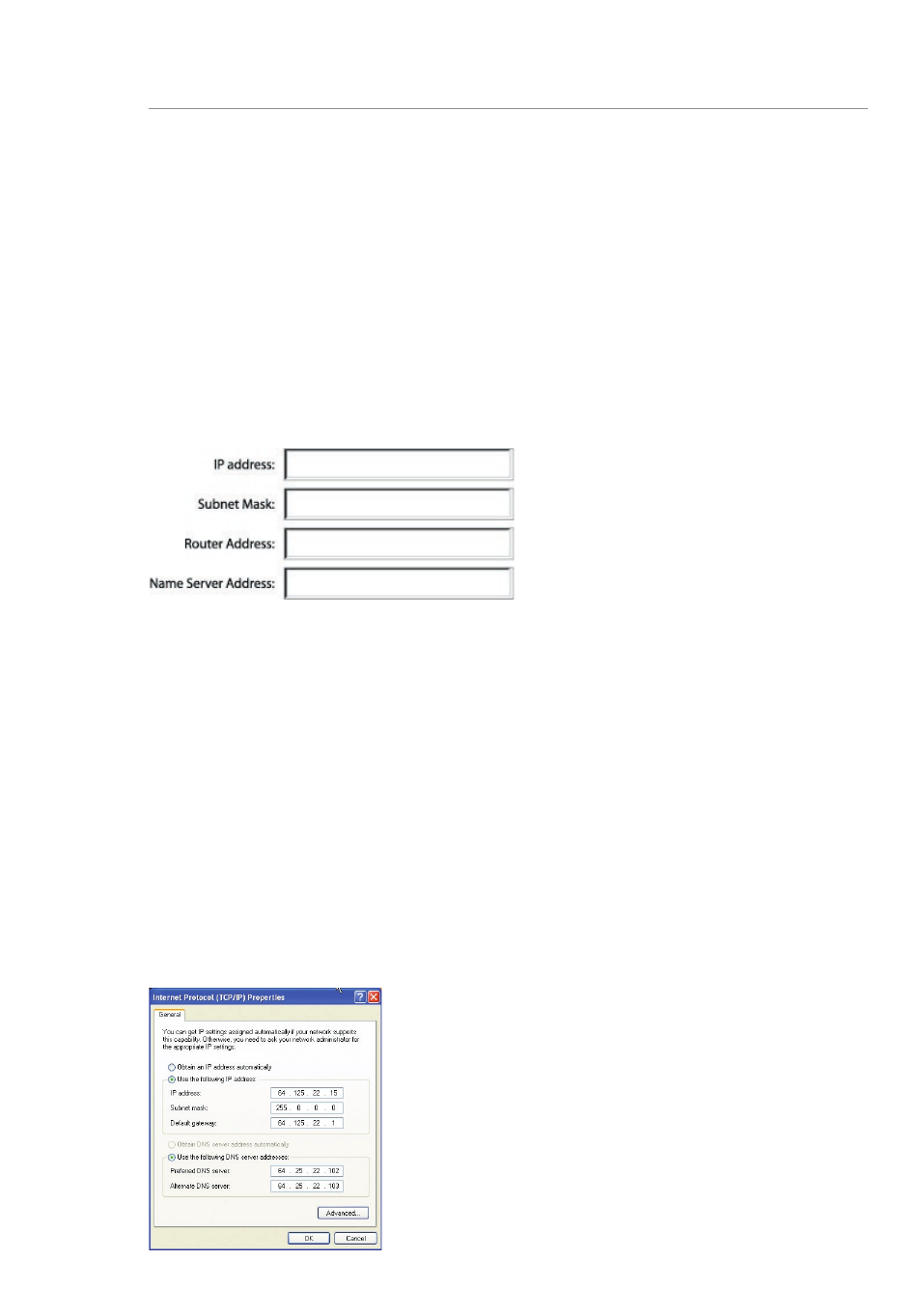
65
64
Manually Configuring Network Settings
65
64
Manually Configuring Network Settings
4. Select the “TCP/IP” tab (3). Next to “Configure” (4), you should see
“Manually” or “Using DHCP”. If you do not, check the PPPoE tab
(5)
to make sure that “Connect using PPPoE” is
NOT selected. If it is, you
will need to configure your Router for a PPPoE connection type using
your user name and password.
5. If “Manually” is selected, your Router will need to be set up for a
static IP connection type. Write the address information in the table
below. You will need to enter this information into the Router.
6. If not already selected, select “Using DHCP” next to “Configure” (4),
then click “Apply Now”.
Your network settings are now configured for use with the Router.
Manually Configuring Network Settings in Windows 2000, NT, or XP
1. Click “Start”, “Settings”, then “Control Panel”.
2. Double-click on the “Network and dial-up connections” icon
(Windows 2000) or the “Network” icon (Windows XP).
3. Right-click on the “Local Area Connection” associated with your
network adapter and select “Properties” from the drop-down menu.
4. In the “Local Area Connection Properties” window, click “Internet
Protocol (TCP/IP)” and click the “Properties” button. The following
screen will appear:
