How to access the scanner, Prescanning an image – Brother FAX-4750e User Manual
Page 146
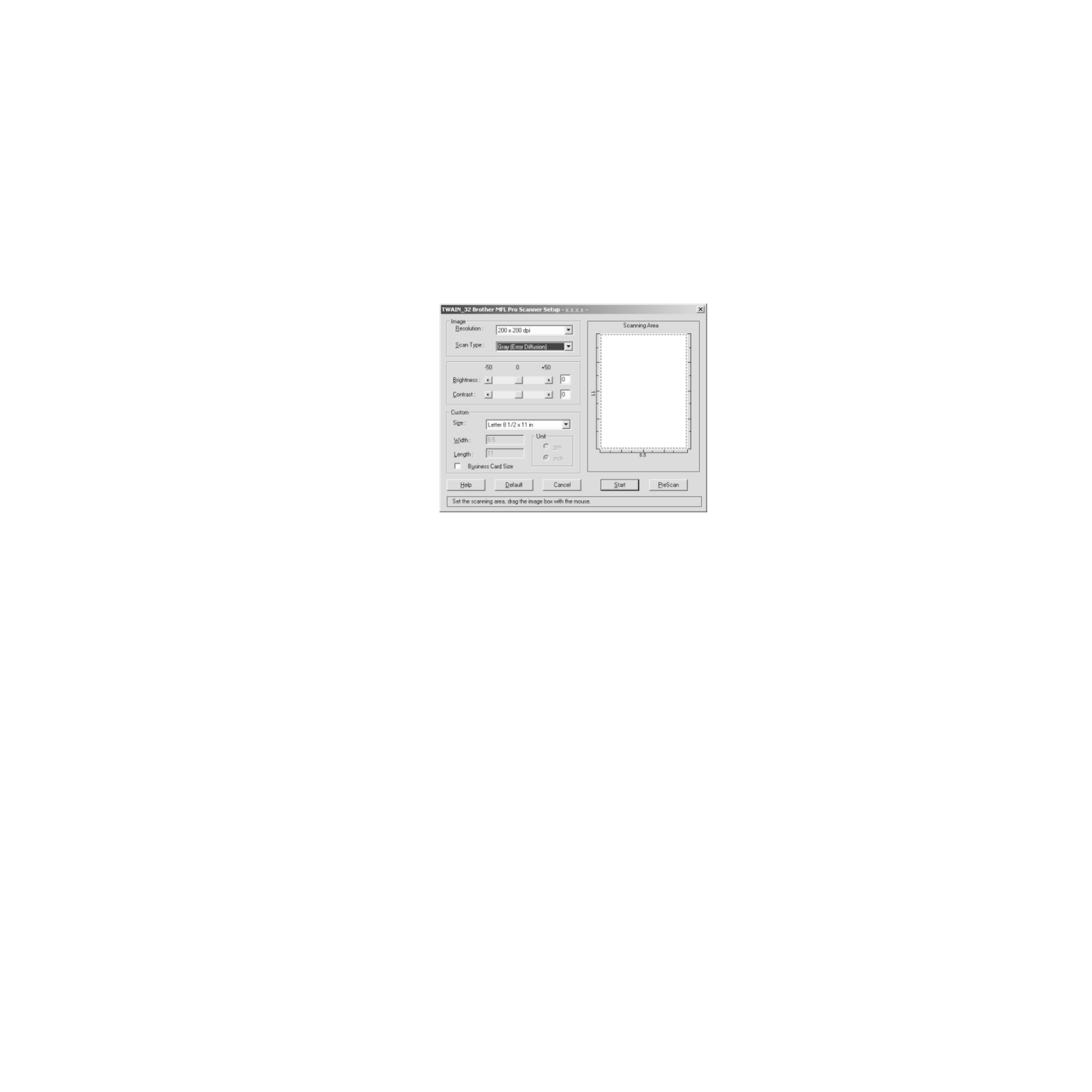
H O W T O S C A N U S I N G W I N D O W S
®
15 - 8
ZleMFC-US-FAX-4750e/5750e-
How to Access the Scanner
To choose the Brother Multi-Function Link
®
Pro as your scanner driver, select
it under the “Select scanner”—OR—“Select Source” option in your software.
From the PaperPort
®
window, select Acquire from the File drop-down menu or
select the TWAIN or Scan button. The Multi-Function Link
®
Pro Scanner
Setup dialog box will appear:
PreScanning an Image
PreScanning allows you to scan an image quickly at a low resolution. A
thumbnail version of the image will appear in the Scanning Area. This is only
a preview of the image so you can see how it will look. The PreScan button is
used to preview an image for cropping any unwanted portions from the image.
When you are satisfied with the preview, select the Start button to scan the
image.
1
Insert document face down in document feeder of the machine.
- FAX-575 (114 pages)
- FAX-575 (1 page)
- FAX-T104 (1 page)
- FAX-T104 (119 pages)
- FAX-1940CN (231 pages)
- FAX-1940CN (18 pages)
- MFC-3340CN (44 pages)
- MFC-3340CN (173 pages)
- MFC-3340CN (71 pages)
- MFC-3340CN (231 pages)
- FAX 1920CN (17 pages)
- FAX 1920CN (214 pages)
- FAX 1920CN (103 pages)
- FAX 1920CN (66 pages)
- MFC8840D (36 pages)
- FAX-3800 (148 pages)
- 660MC (115 pages)
- IntelliFax-680 (76 pages)
- LF1613001 (1 page)
- FAX-3800 (1 page)
- FAX-3800 (26 pages)
- MFC7160C (275 pages)
- FAX-T86 (2 pages)
- FAX-236 (97 pages)
- 3240C (192 pages)
- Facsimile Equipment DCP7010 (327 pages)
- MFC4550 PLUS (206 pages)
- FAX-2840 (72 pages)
- FAX-2840 (20 pages)
- FAX-2840 (86 pages)
- FAX-2840 (15 pages)
- FAX-2840 (140 pages)
- FAX-717 (125 pages)
- FAX-236S (1 page)
- FAX-1030Plus (204 pages)
- FAX-60 (36 pages)
- FAX-920 (150 pages)
- FAX 4750 (183 pages)
- FAX 770 (165 pages)
- FAX-817 (130 pages)
- FAX-202 (99 pages)
- FAX-565 (119 pages)
- FAX-565 (148 pages)
- FAX-565 (1 page)
- MFC 4600 (136 pages)
