15 how to scan using windows, For fax-4750e: how to access the scanner, Prescanning an image – Brother FAX-4750e User Manual
Page 139: How to scan using windows, For fax-4750e: how to access the scanner -1, Prescanning an image -1
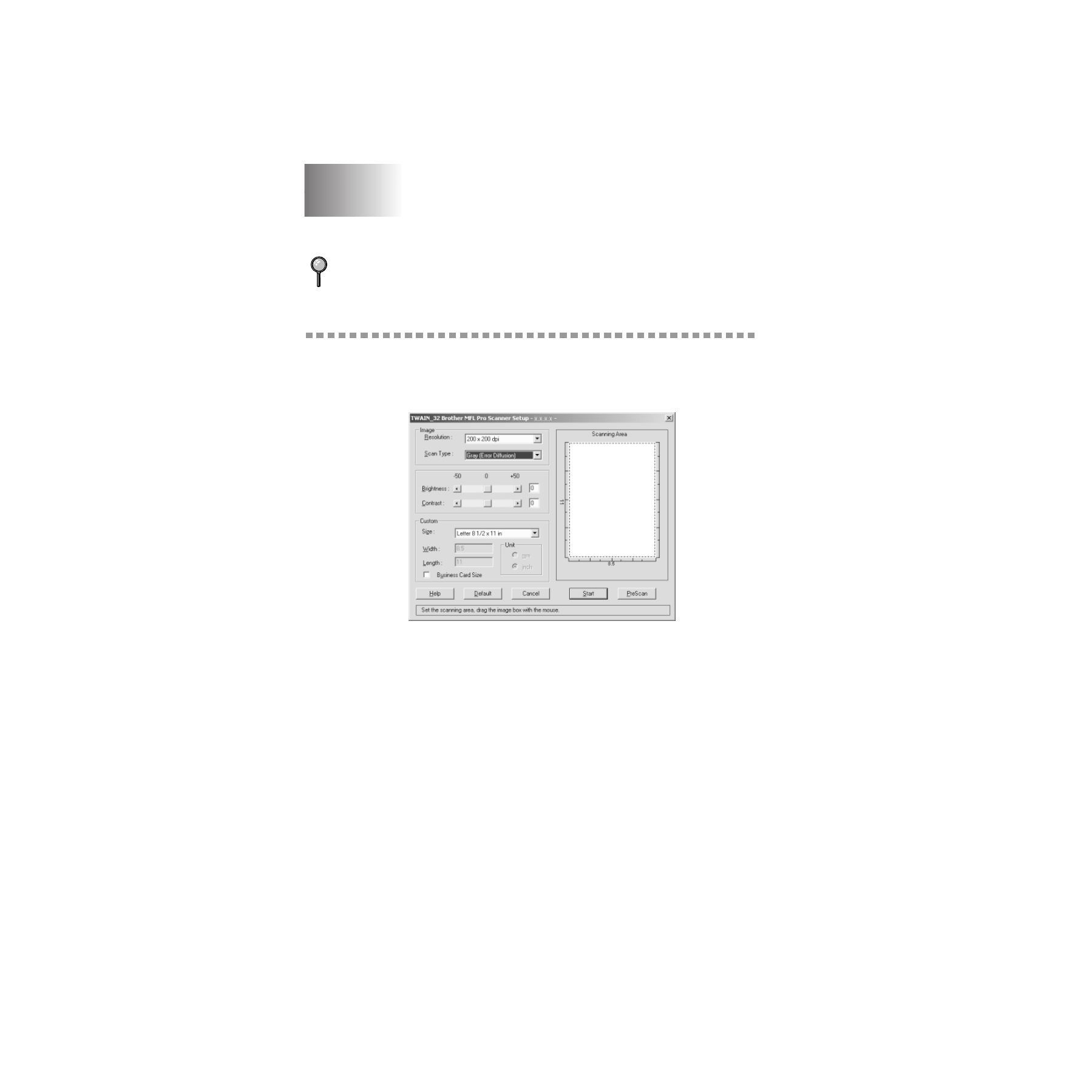
15 - 1
H O W T O S C A N U S I N G W I N D O W S
®
15
ZleMFC-US-FAX-4750e/5750e-
15
How to Scan Using Windows
®
For FAX-4750e: How to Access the Scanner
To choose the Brother Multi-Function Link
®
Pro as your scanner driver, select
it under the “Select scanner”—OR—“Select source” option in your software.
The Multi-Function Link
®
Pro Scanner Setup dialog box will appear:
PreScanning an Image
PreScanning allows you to scan an image quickly at a low resolution. A
thumbnail version of the image will appear in the Scanning Area. This is only
a preview of the image so you can see how it will look. The PreScan button is
used to preview an image for cropping any unwanted portions from the image.
When you are satisfied with the preview, select the Start button to scan the
image.
1
Insert document face down in document feeder of the machine.
For FAX-5750e: See Scanning and Using ScanSoft
™
PaperPort
®
and
TextBridge
®
OCR, on page 15-5.
