Changing default copy settings, Copy mode (type of original), Changing default copy settings -7 – Brother FAX-4750e User Manual
Page 101: Copy mode (type of original) -7
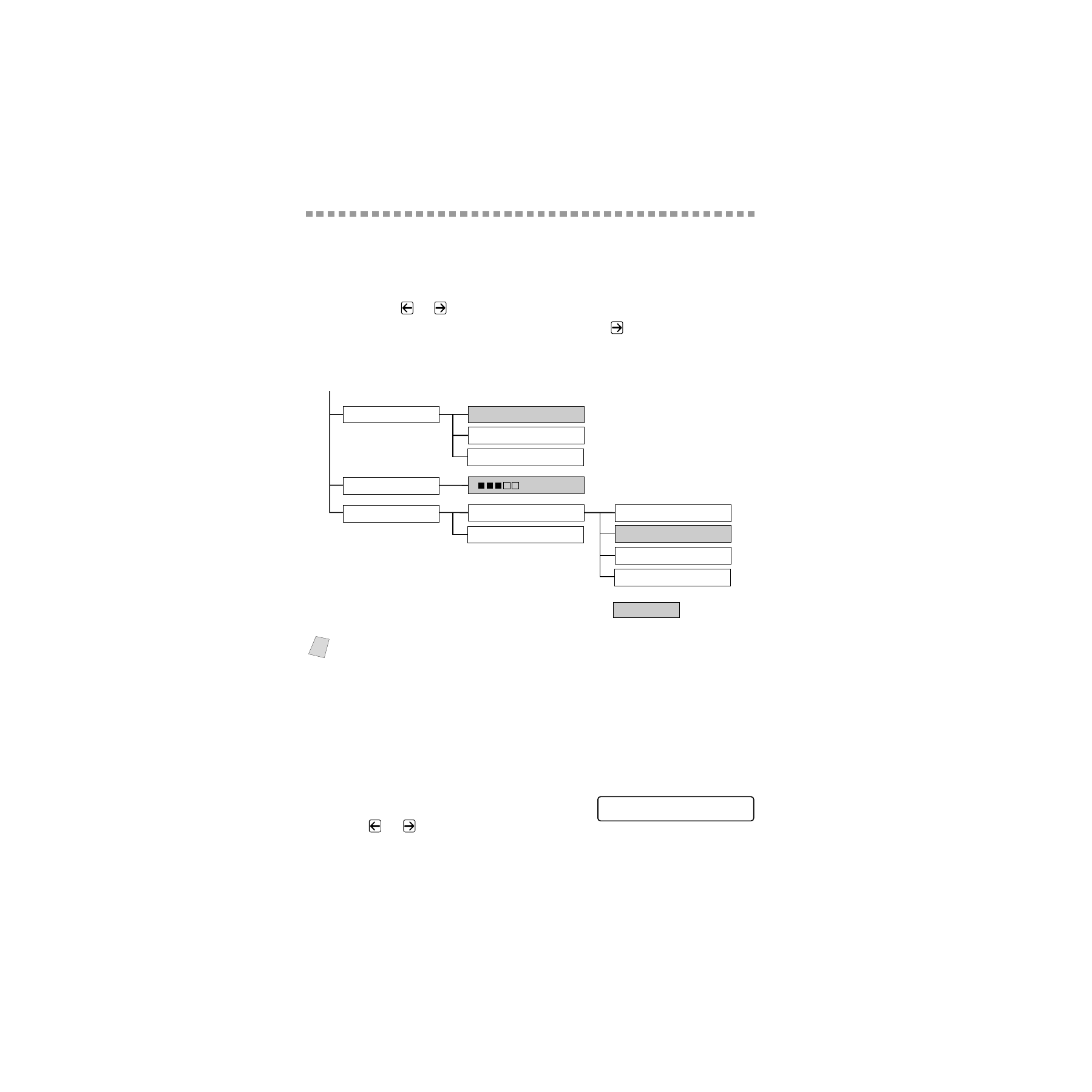
11 - 7
M A K I N G C O P I E S
ZleMFC-US-FAX-4750e/5750e-
Changing Default Copy Settings
Press Menu and 3 to change default settings for Copy mode. These settings will
remain until you change them again by pressing Menu. Adjust the Contrast and
Quality settings.
By pressing a number, you can adjust copy settings as shown in the following
chart. Press
or
to scroll through the options for each setting. Press Set to
save your selection. Press Stop/Exit—OR—Press
to select the next setting
you want to change.
Press Menu, and 3.
Copy Mode (Type of Original)
You can select the Copy resolution for your type of original. The default setting
is AUTO, which is used for originals that contain both text and photographs.
TEXT is used for originals containing only text. PHOTO is used for copying
photographs.
1
Press Menu, 3, 1.
2
Press
or
to choose the type of
original (AUTO, TEXT or PHOTO),
and then press Set.
3
Press Stop/Exit.
Note
If you have attached Cassette #2, be sure you turn it ON and setup the Paper
Size and Cassette Usage.
(See
Turning on Cassette #2 (Option for FAX-4750e)
.)
TEXT?
1.COPY MODE
2.CONTRAST
- +
is default
AUTO?
PHOTO?
1.CASSETTE #1
3.PAPER TYPE
2.CASSETTE #2
PLAIN
THIN
THICK
THICKER
1 . C O P Y M O D E
