12 making copies, How to copy, Entering copy mode – Brother MFC 990cw User Manual
Page 98: Making a single copy, Making multiple copies, Stop copying, Making copies
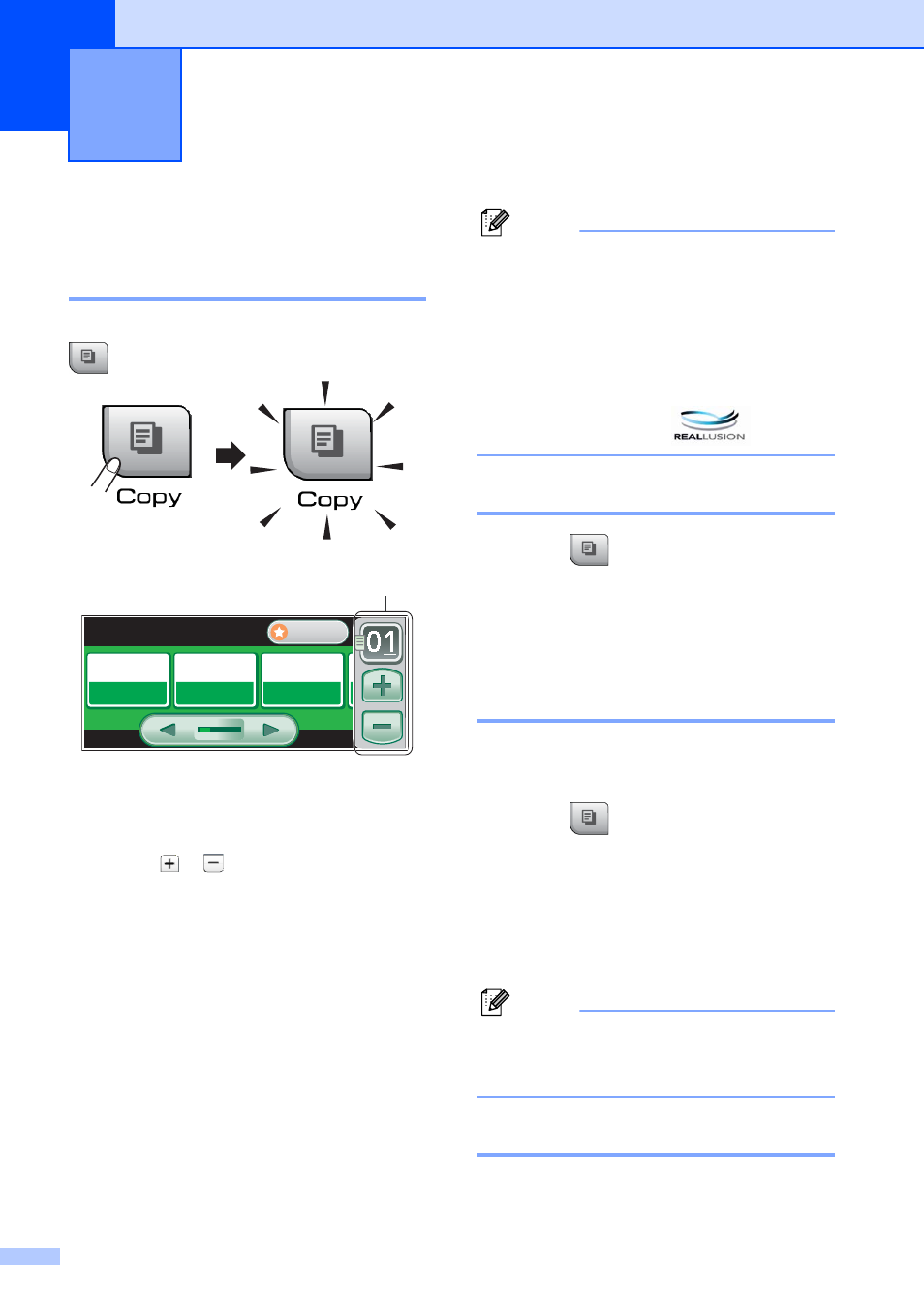
86
12
How to copy
12
Entering Copy mode
12
When you want to make a copy, press
(Copy) to illuminate it in blue.
The LCD shows:
1 No. of Copies
Press the number box directly and enter the
number you want.
Also you can enter the number of copies by
pressing
or
on the screen (as shown
above).
Press d or c to scroll through the copy
options. Press the option that you want to set.
Quality (See page 87.)
Enlarge/ Reduce (See page 88.)
Paper Type (See page 90.)
Paper Size (See page 91.)
Brightness (See page 90.)
Contrast (See page 90.)
Stack/Sort (See page 90.)
Page Layout (See page 89.)
Book Copy (See page 91.)
Watermark Copy (See page 91.)
Favorite Settings (See page 92.)
Note
• The default setting is Fax mode. You can
change the amount of time that the
machine stays in Copy mode after the last
copy operation. (See Mode Timer
on page 25.)
• Book Copy and Watermark Copy
features are supported by technology
from Reallusion, Inc.
Making a single copy
12
a
Press (Copy).
b
Load your document.
(See Loading documents on page 21.)
c
Press Mono Start or Colour Start.
Making multiple copies
12
You can make up to 99 copies in one print
run.
a
Press (Copy).
b
Load your document.
(See Loading documents on page 21.)
c
Enter the number of copies you want.
d
Press Mono Start or Colour Start.
Note
To sort the copies, press d or c to choose
Stack/Sort. (See Sorting copies using
the ADF on page 90.)
Stop copying
12
To stop copying, press Stop/Exit.
Making copies
12
Normal
Normal
100%
100%
Plain Paper
Plain Paper
COPY
COPY
Quality
Paper Type
Favorite
Enlarge/
Reduce
1
