Setting your changes as a new default, Restoring all settings to the factory settings, Scan to a memory card or usb flash memory drive – Brother MFC 990cw User Manual
Page 120: Entering scan mode
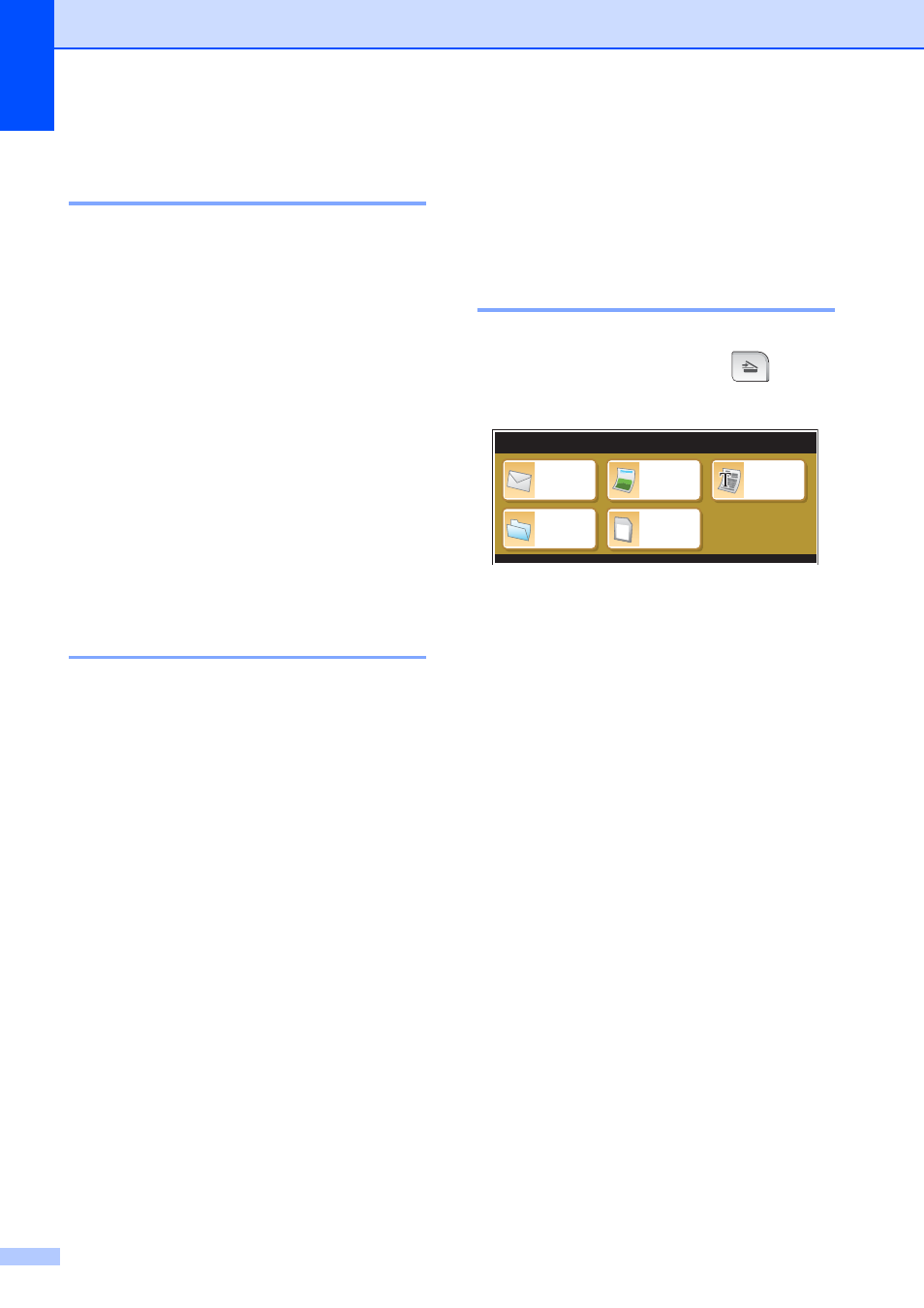
Chapter 13
108
Setting your changes as a
new default
13
You can save the print settings you use most
often by setting them as the default settings.
These settings will stay until you change
them again.
a
Press your new setting.
Repeat this step for each setting you
want to change.
b
After changing the last setting, press
a
or b to choose Set New Default.
c
Press Set New Default.
d
Press Yes to confirm.
e
Press Stop/Exit.
Restoring all settings to the
factory settings
13
You can restore all the settings you have
changed to the factory settings. These
settings will stay until you change them again.
a
Press Print Setting.
b
Press a or b to display
Factory Reset.
c
Press Factory Reset.
d
Press Yes to confirm.
e
Press Stop/Exit.
Scan to a memory card
or USB Flash memory
drive
13
Entering Scan mode
13
When you want to scan to a memory card or
USB Flash memory drive, press
(Scan).
The LCD shows:
Press Scan to Media.
If you are not connected to your computer
only the Scan to Media selection is available
on the LCD.
(See Scanning for Windows
®
or Macintosh
®
in the Software User’s Guide on the CD-ROM
for details about the other menu options.)
Scan to
Scan to
File
Scan to
Image
Scan to
OCR
Scan to
Media
SCAN
SCAN
