Set up your machine, Enable your bluetooth® wireless technology, Pass key – Brother MFC 990cw User Manual
Page 129: Communication mode, Enable your bluetooth, Wireless technology, Pass key communication mode
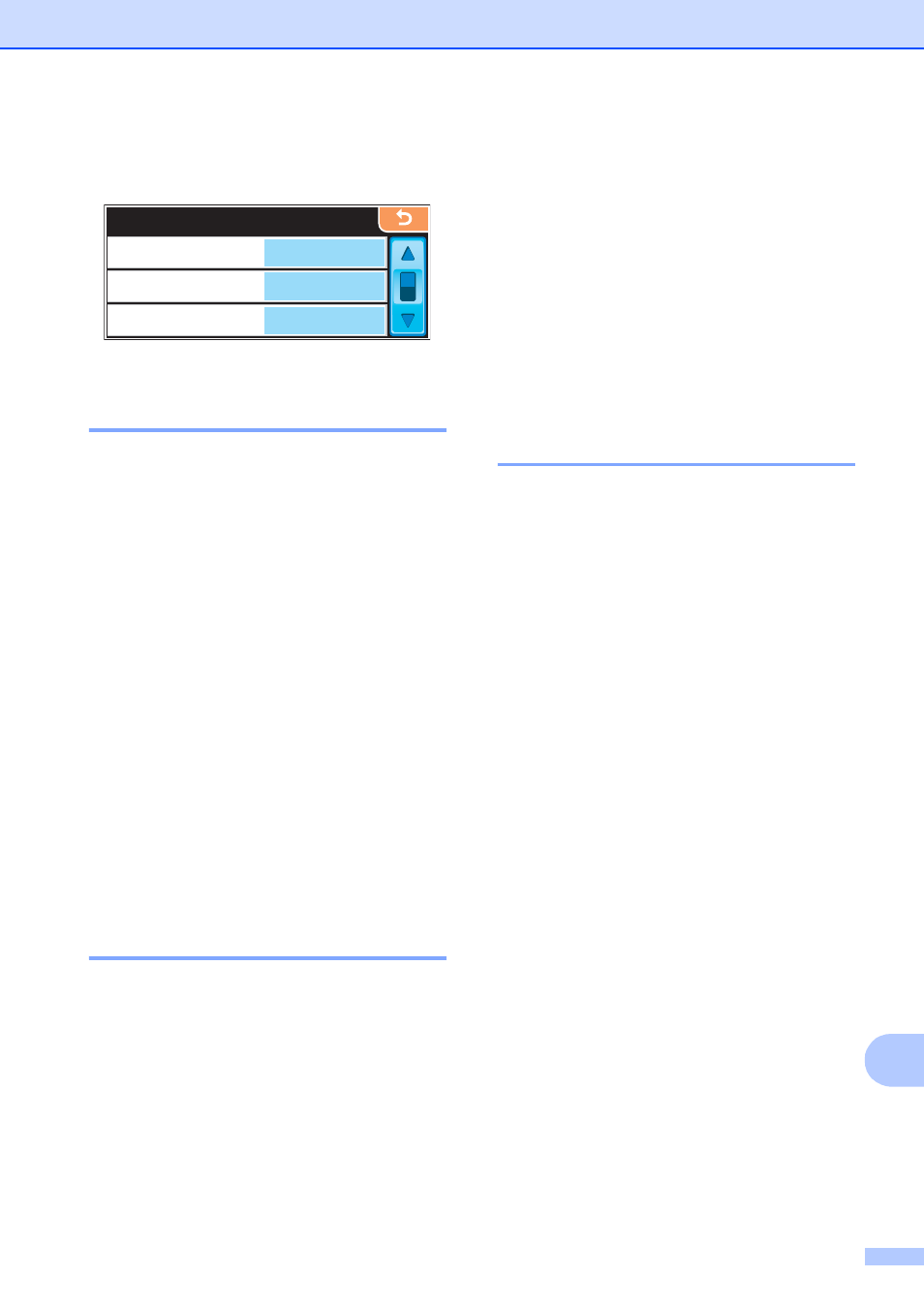
Wireless photo printing (MFC-990CW only)
117
15
Set up your machine
15
Enable your Bluetooth
®
wireless technology
15
You can set Bluetooth
®
wireless technology
to On or Off.
a
Press MENU.
b
Press a or b to display Bluetooth.
c
Press Bluetooth.
d
Press a or b to display Turn On/Off.
e
Press Turn On/Off.
f
Press On (or Off).
g
Do one of the following:
If you want to change any other
settings, press the setting you want
to change.
If you do not want to change other
settings, press Stop/Exit.
Pass key
15
This setting creates a pass key that
authorizes a Bluetooth
®
wireless technology
enabled device to communicate with your
machine. The default setting is 0000.
a
Press MENU.
b
Press a or b to display Bluetooth.
c
Press Bluetooth.
d
Press a or b to display Settings.
e
Press Settings.
f
Press a or b to display Pass Key.
g
Press Pass Key.
h
Enter a 4-digit number pass key using
the buttons on the LCD.
Press OK.
i
Press Stop/Exit.
Communication Mode
15
This setting controls the level of security
between other Bluetooth
®
wireless
technology enabled devices and your
machine.
a
Press MENU.
b
Press a or b to display Bluetooth.
c
Press Bluetooth.
d
Press a or b to display Settings.
e
Press Settings.
f
Press a or b to display Comm. Mode.
g
Press Comm. Mode.
h
Do one of the following:
Press Public if you want to allow
any Bluetooth
®
wireless technology
enabled device to use your machine.
Press Private if you want to allow
a Bluetooth
®
enabled device that has
the device address registered.
Press Secure if you want to allow
anyone who has the correct pass key
to use your machine.
i
Press Stop/Exit.
Settings
Settings
0000
Pass Key
Public
Comm. Mode
xx:xx:xx:xx:xx:xx
Device Address
