Caller groups, Setup a caller group – Nokia 6100 User Manual
Page 63
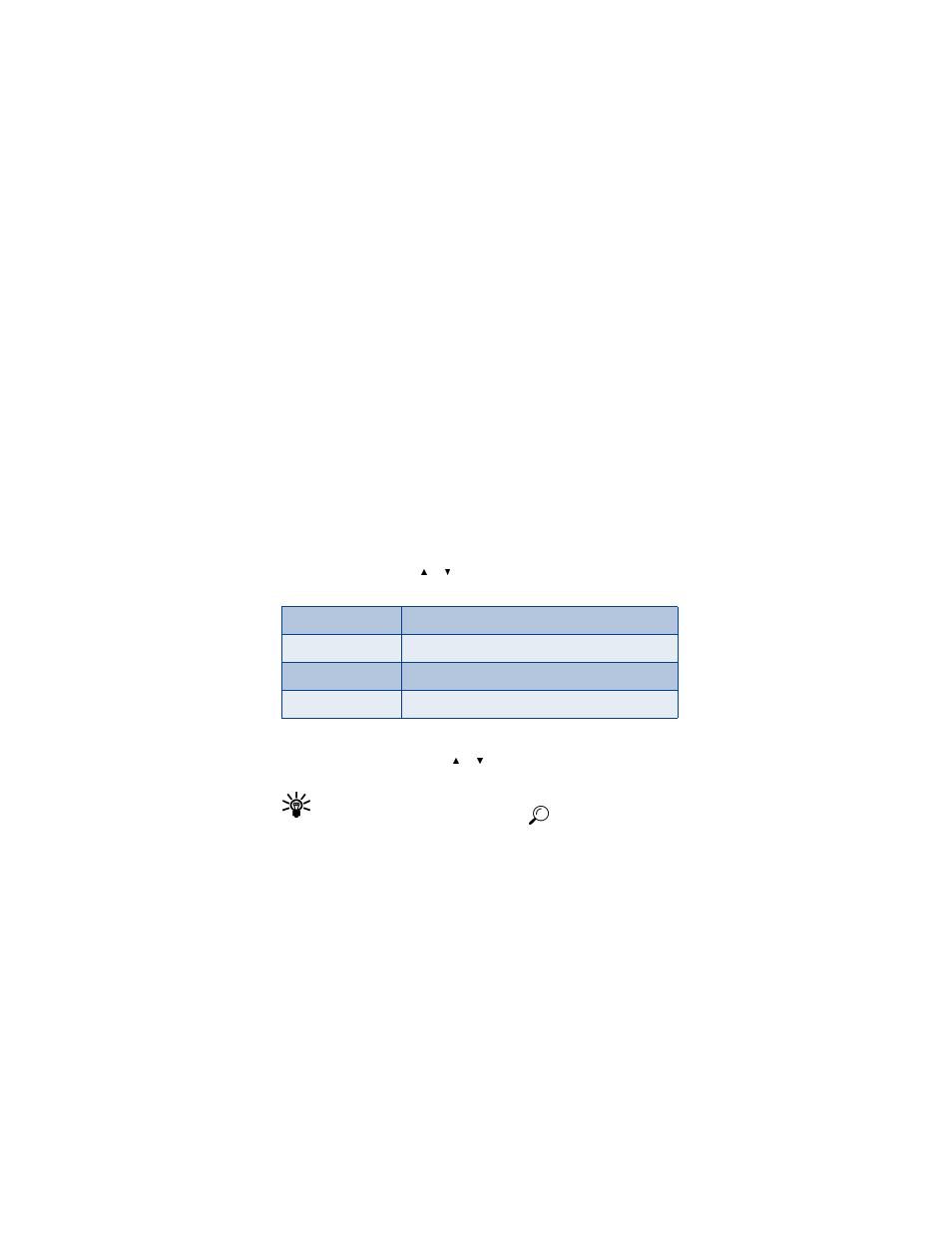
[ 54 ]
2
To view details of any of the number types in the previous table, press
Details when the number type appears in the display.
Caller groups
You can add Phone book entries to any of 5 caller groups, and then assign
a unique ringing tone or graphic to that group. This enables you to identify
callers from the group by their unique ringing tone or graphic. A caller
group can be as small as one person or as large as your entire Phone book.
Caller groups can be renamed to suit your preference.
CALLER GROUP OPTIONS
1
At the Start screen, press Names, scroll to Caller groups, and press
Select. The following Caller groups are available.
2
Use the scroll keys (
) to highlight a group. Press Select to
display the following caller group options:
Setup a caller group
1
At the Start screen, press
to display a list of entries in your
Phone book.
Tip: Perform a “quick find” when Phone book entries are displayed
by entering the first letter of a name.
appears at the bottom
of the display to indicate you’re performing a search.
2
Scroll to a name you’d like to add to a caller group and press Details.
3
Press Options, scroll to Caller groups, and press Select.
4
Scroll to the caller group to which you’d like to add the name and
press Select. A confirmation message appears in the display.
Family
VIP
Friends
Business
Other
Rename group
Rename the group to your preference
Group ringing tone Set the ringing tone for the group
Group logo
Turn the graphic for the caller group on or off
Group members
Add or remove members from the caller group
