Date, Set the auto-update of date and time – Nokia 6255i User Manual
Page 65
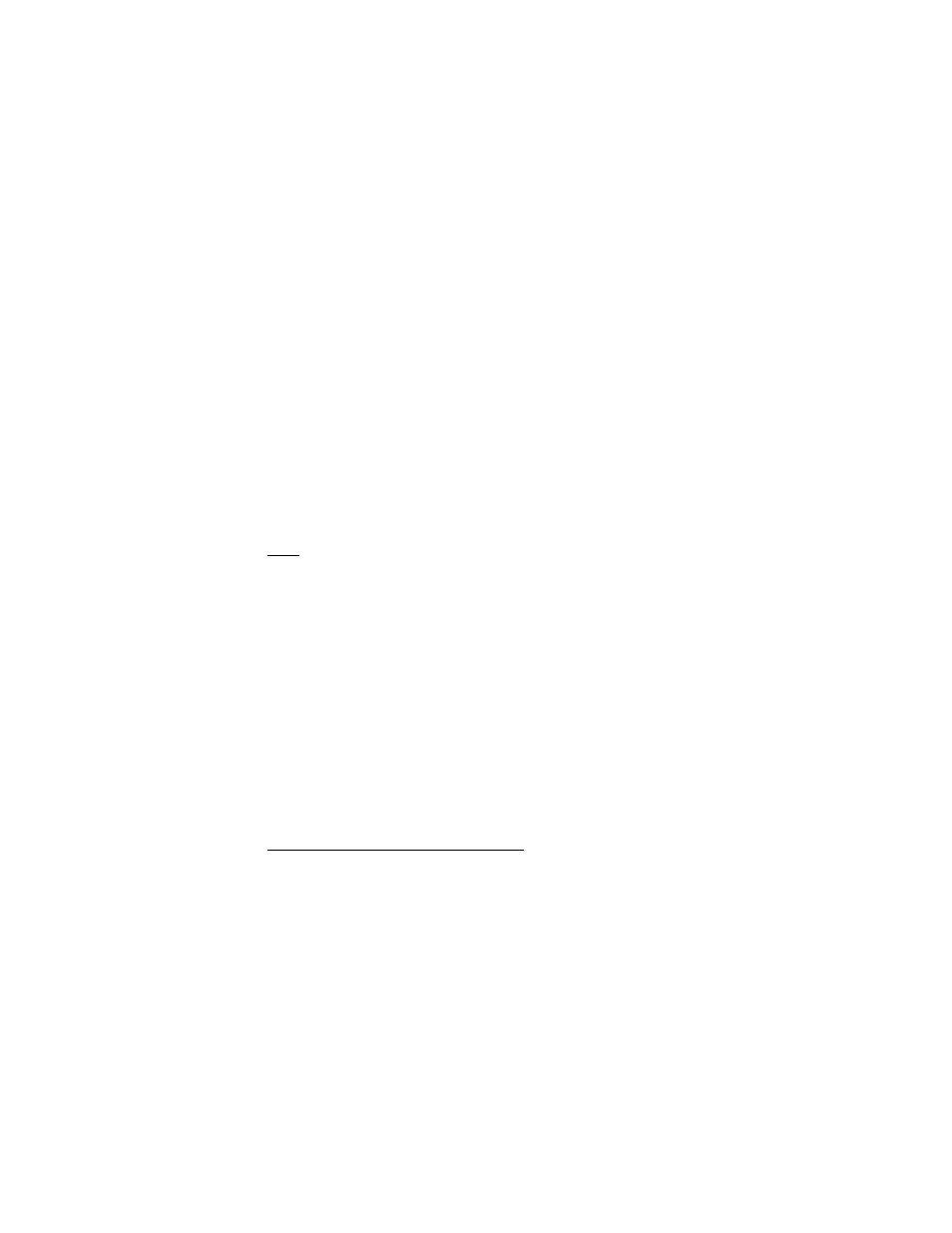
64
Copyright © 2004 Nokia
Set the time
1. At the start screen, select
Menu
>
Settings
>
Time and date settings
>
Clock
>
Set the time
.
2. Enter the time (in hh:mm format), and press
OK
.
3. Select
am
or
pm
(if
12-hour
format is selected).
Time zone
Select your time zone based on Greenwich Mean Time (GMT), plus or minus hours in
your time zone. For example, GMT - 8 is US Pacific time in Los Angeles, CA. GMT
does not include Daylight savings time, so add or subtract accordingly.
Time format
At the start screen, select
Menu
>
Settings
>
Time and date settings
>
Clock
>
Time
format
>
24-hour
or
12-hour
.
Date
Show/hide the date
At the start screen, select
Menu
>
Settings
>
Time and date settings
>
Date
>
Show
date
or
Hide date
.
Set the date
1. At the start screen, select
Menu
>
Settings
>
Time and date settings
>
Date
>
Set the date
.
2. Enter the date, and press
OK
.
Change the date format
1. At the start screen, select
Menu
>
Settings
>
Time and date settings
>
Date
.
2. Scroll to the
Date separator
, and press
Select
.
3. Select the separator of your choice.
4. Scroll to
Date format
, and press
Select
.
5. Select the format of your choice.
Set the auto-update of date and time
Auto-update is a network service. See “Network Services”, page 7 for more information.
If your wireless service provider supports this feature, you can allow the digital
network to set the clock, which is useful when you are out of your home area, for
instance when you have traveled to another network or time zone.
