Mms settings – Nokia 6255i User Manual
Page 31
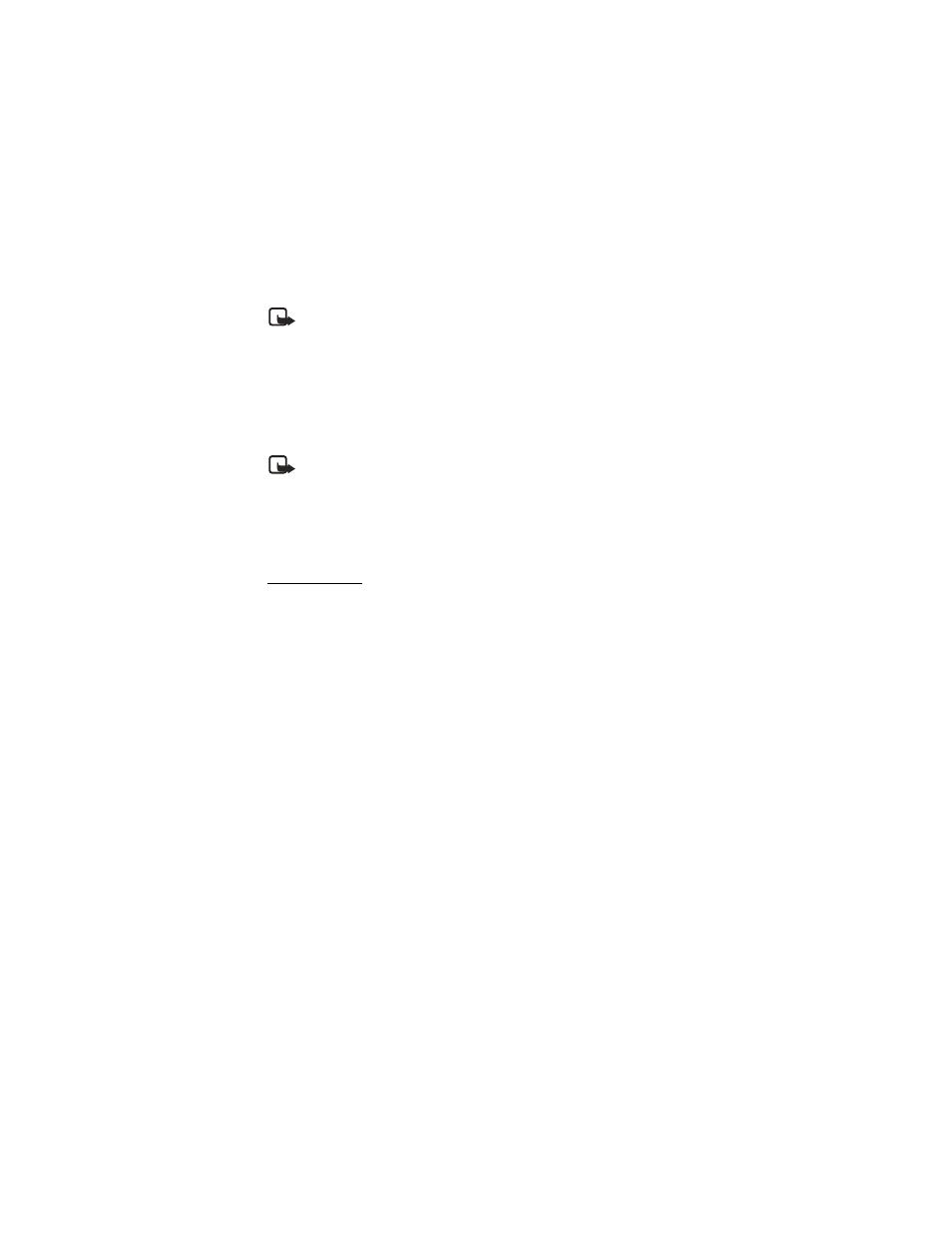
30
Copyright © 2004 Nokia
Note: This function can be used only if it is supported by your service provider
or network operator. For availability and a subscription to the multimedia
messaging service, contact your service provider or network operator. Only
compatible devices can receive and display multimedia messages.
Multimedia messaging supports the following formats:
•
Picture: JPEG, GIF, animated GIF, WBMP, BMP, and PNG
•
Sound: SP-MIDI, AMR audio, QCELP, and monophonic ringing tones
•
Video: clips in H.263 format with SubQCIF image size and AMR audio
Note: If a received message contains unsupported elements, these elements
may be replaced with the text Object format not supported.
You cannot receive multimedia messages if you have a call in progress, games or
other applications running, or an active browsing session. Because delivery of
multimedia messages can fail for a variety of reasons, do not rely solely upon them
for essential communications.
MMS settings
Before you can use the multimedia message feature, you must specify whether you
want to receive message at all times or only if you are in the service provider’s home
system. This is a network service. Check with your service provider for more information.
The default setting of the multimedia message service is generally on. The appearance
of a multimedia message may vary depending on the receiving device.
Allow or block multimedia reception
You can choose to receive all messages, to block all messages, or to receive messages
only when you are in the service provider’s home network.
1. From the start screen, select
Menu
>
Messages
>
Multimedia msgs.
>
Message
settings
>
Allow multimedia reception
and one of the following:
Yes
—Allow all incoming messages.
No
—Block all incoming messages.
In home network
—Allow incoming messages only if you are in the service
provider’s home system. This is a network service. Check with your service
provider for more information.
2. Select
Incoming multi- media messages
>
Retrieve
to automatically retrieve all
messages to your inbox. When new messages arrive, you are notified
Multimedia
message received
, or
Multimedia messages received
.
