Camera (menu 4), Take a photo – Nokia 6255i User Manual
Page 52
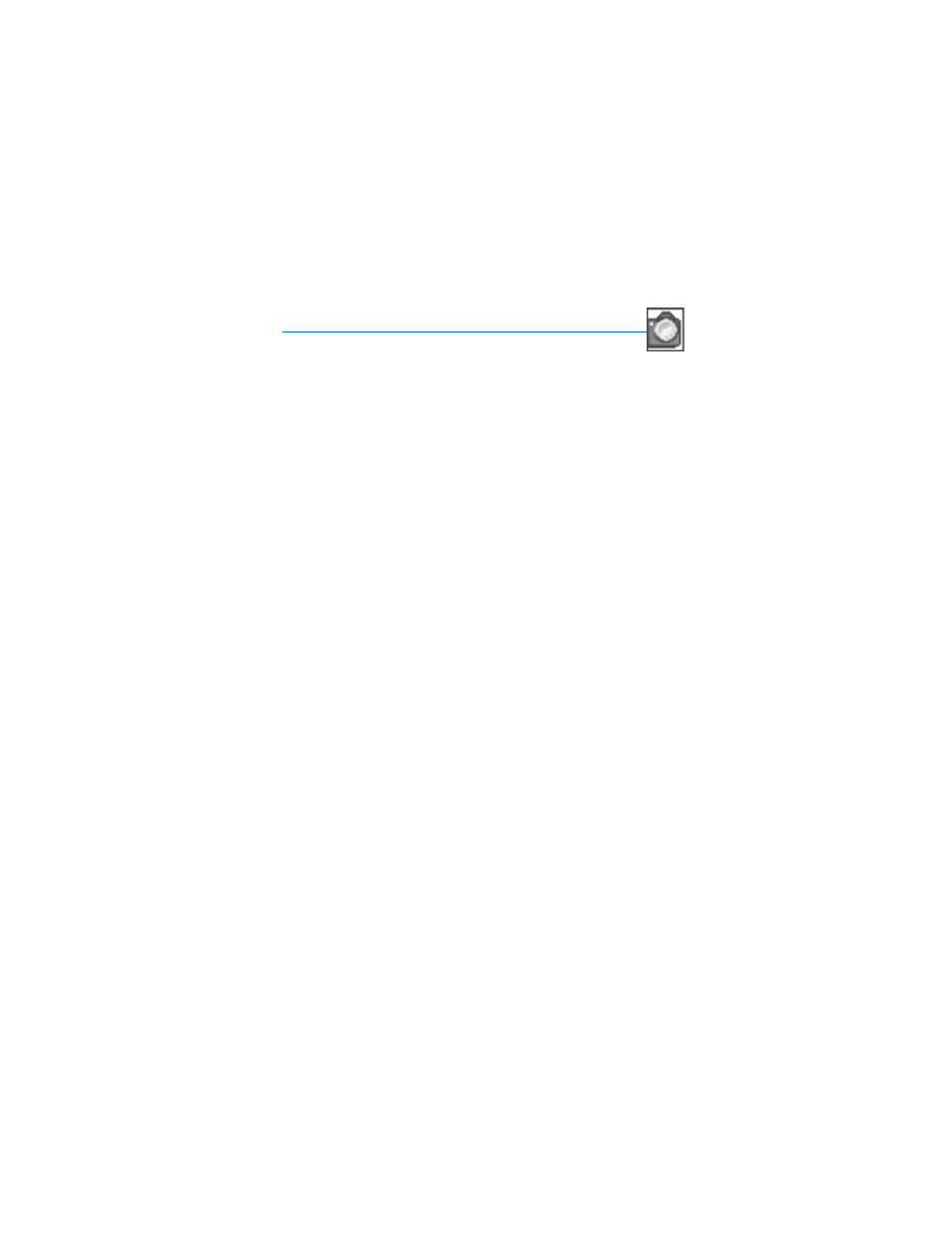
51
Copyright © 2004 Nokia
Camera (Menu 4)
7. Camera (Menu 4)
You can take photos and record video clips with the built-in camera
and adjust its settings. The camera lens is on the front of the phone. The color
display and the mini display on the front of the phone work as a viewfinder. The
camera produces photos in JPEG format and video clips in H.263 (SubQCIF) format.
After you take a picture or video, you can attach it to a multimedia message, send it
with MMS, save it as a wallpaper, save it in a compatible PC using Nokia PC Suite
software, and upload it to a Web address with the content image uploader. When
you attach a picture to an entry in your list of contacts, the picture is displayed
when the contact calls you.
If there is not enough memory to take a new photo, delete old photos or other files
in the gallery.
The Nokia 6255, Nokia 6255i, Nokia 6256, and Nokia 6256i devices support an
image capture resolution of 128 x 160 pixels on the Main display and 96 x 65 pixels
on the Mini display. The image resolutions in these materials may appear different.
■ Take a photo
1. Press the Camera key, or at the start screen, select
Menu
>
Camera
>
Options
>
Change mode
> and scroll to
Standard photo
,
Portrait photo
,
Night mode
, or
Video
and press
Select
. Or use the Left/Right scroll keys to change mode.
Standard photo
-When you want to take normal landscape photos.
Portrait photo
—When you want to take a smaller icon-sized, vertical photo,
which can be added to an entry in your contacts list.
Night mode
—To take a photo when the lighting is dim and the camera needs a
longer exposure time for the photo to be of good quality
or Video
—To record a video.
2. Press
Capture
to take the photo.
When taking a photo, a shutter sound is heard. The phone saves the photo in the
Images
folder of the
Gallery
menu. The saved photo is shown on the display.
3. Select
Back
to take another photo, or press
Options
and choose from one of
the following:
Zoom
—Zoom in closer before capturing a photo or get a closer look at the
captured photo; use the Up/Down scroll keys to navigate around the photo.
Send
—Select
Via multimedia
,
Via infrared
, or
Via Bluetooth
to send a photo to a
compatible phone or PC.
