Assign a voice tag to an entry, Dial a number, Voice tags – Nokia 6255i User Manual
Page 40
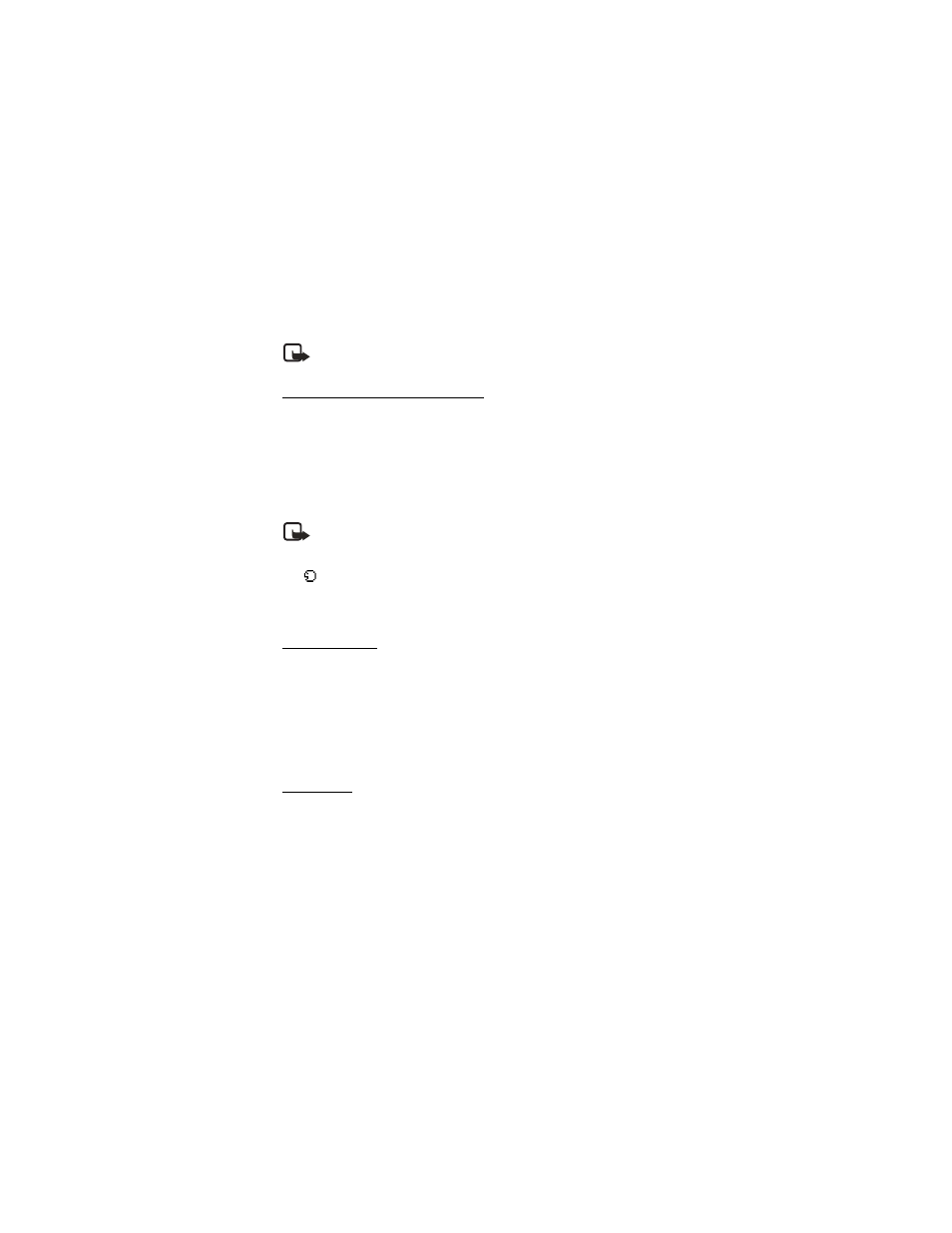
39
Copyright © 2004 Nokia
Messages (Menu 1)
•
Very short names are not accepted. Use long names and avoid similar names for
different numbers.
Note: Using voice tags may be difficult in a noisy environment or during an
emergency, so you should not rely solely upon voice dialing in all circumstances.
Assign a voice tag to an entry
Before you can use voice dialing, you must first assign a voice tag to the number.
1. At the start screen, use the Scroll up key or Scroll down key to enter the
contacts list.
2. Highlight the contact you want to assign a voice tag, press
Details
>
Options
>
Add voice tag
>
Start
.
3. Speak clearly into the microphone.
Note: Do not press
Quit
unless you want to cancel the recording.
The phone automatically stops recording and saves and replays the voice tag.
The
icon appears next to commands which have voice tags assigned.
If recording is not successful, your phone displays
Voice system error
. Press
Options
>
Add voice tag
, and repeat Step 3.
Dial a number
1. Press and hold
Names
.
2. When you hear several beeps and
Please speak now
appears, release the key.
3. Pronounce the voice tag clearly into the microphone.
When the phone finds the voice tag,
Found:
appears, and the phone automatically
dials the number. If the phone does not locate a number or recognize the voice
tag,
No match found
appears.
Voice tags
After you have associated a voice tag to a contact, you can choose one of the
following options:
Play back
1. Select
Menu
>
Contacts
>
Voice tags
.
2. Press
Select
, then scroll to the name with the voice tag you want to hear.
3. Select
Options
>
Playback
.
