Set up voice tags, Caller groups – Nokia 6255i User Manual
Page 47
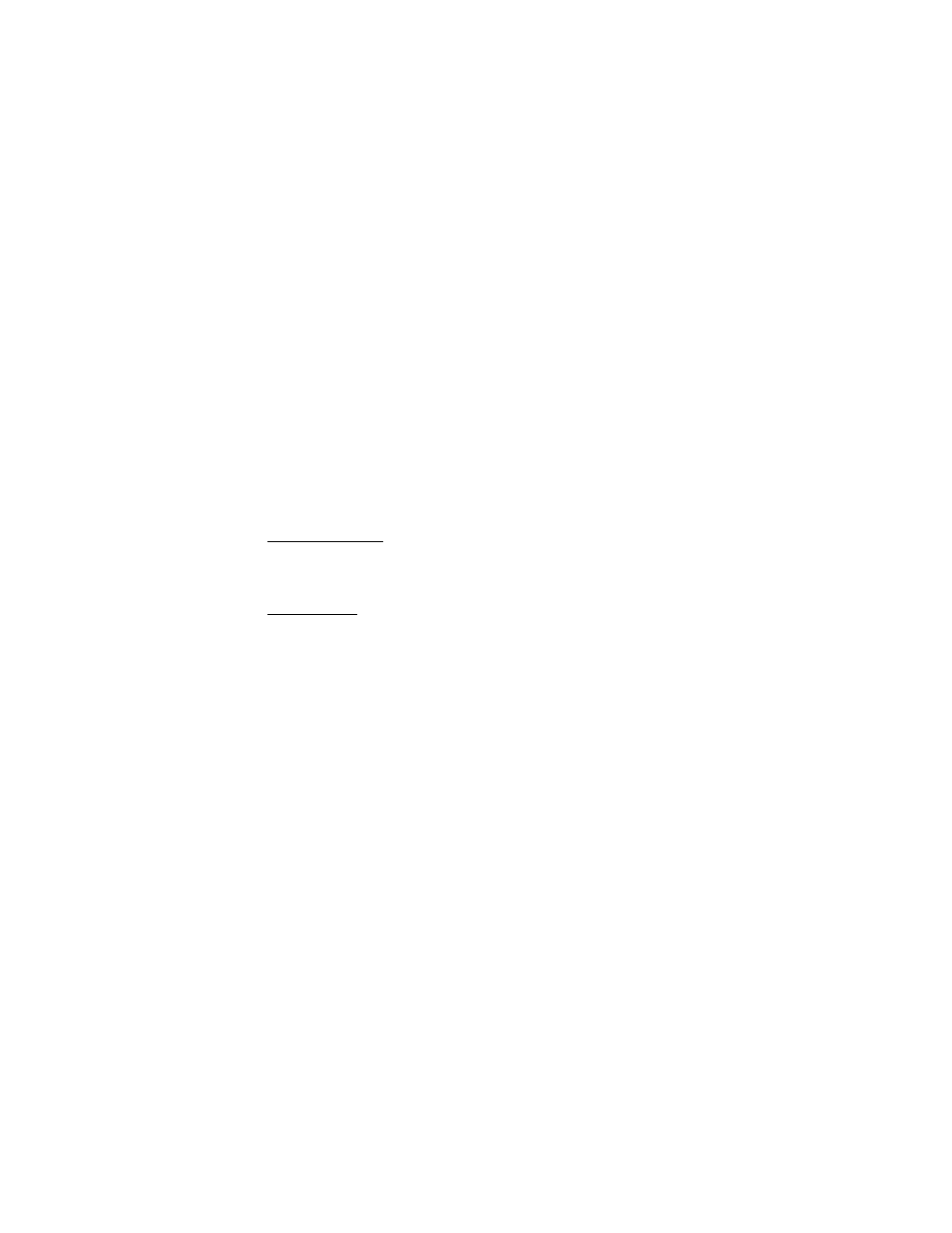
46
Copyright © 2004 Nokia
2. Select
Details
>
Options
>
Add number
or
Add detail
.
If you selected
Add number
, select
General
,
Mobile
,
Home
,
Work
, or
Fax
.
If you selected
Add detail
, select
,
Web address
,
Street address
, or
Note
.
3. Enter the number or text for the type you have selected, and press
OK
.
4. To change a number type (
General
,
Mobile
,
Home
,
Work
, or
Fax
), select
Change
type
in the options list.
You can also change which phone number is the default (primary) number for the
contact entry.
1. At the start screen, press the Scroll up key or Scroll down key to select the
number you wish to change, and press
Details
.
2. Scroll to the number you wish to set as default, and select
Options
>
Set as default
.
Set up voice tags
For more information on setting up voice tags and other voice features, see “Voice
tags”, page 38.
Caller groups
You can add contacts list entries to any of five caller groups, and then assign a
unique ringing tone or graphic to that group. This enables you to identify callers
from the group by their unique ringing tone or graphic.
Setup a group
1. At the start screen, press the Scroll up key or Scroll down key to display a list of
entries in your contacts list.
2. Scroll to a name you would like to add to a caller group, and press
Details
.
3. Select
Options
>
Caller groups
.
4. Scroll to the caller group to which you would like to add the name, and press
Select
.
Options
1. At the start screen, select
Names
>
Caller groups
.
Family
,
VIP
,
Friends
,
Business
, and
Other
are the available caller groups.
2. Use the Five-way scroll key to highlight a group, and press
Select
to display the
following caller group options:
Rename group
—Rename the group to your preference.
