Settings – Nokia 6255i User Manual
Page 54
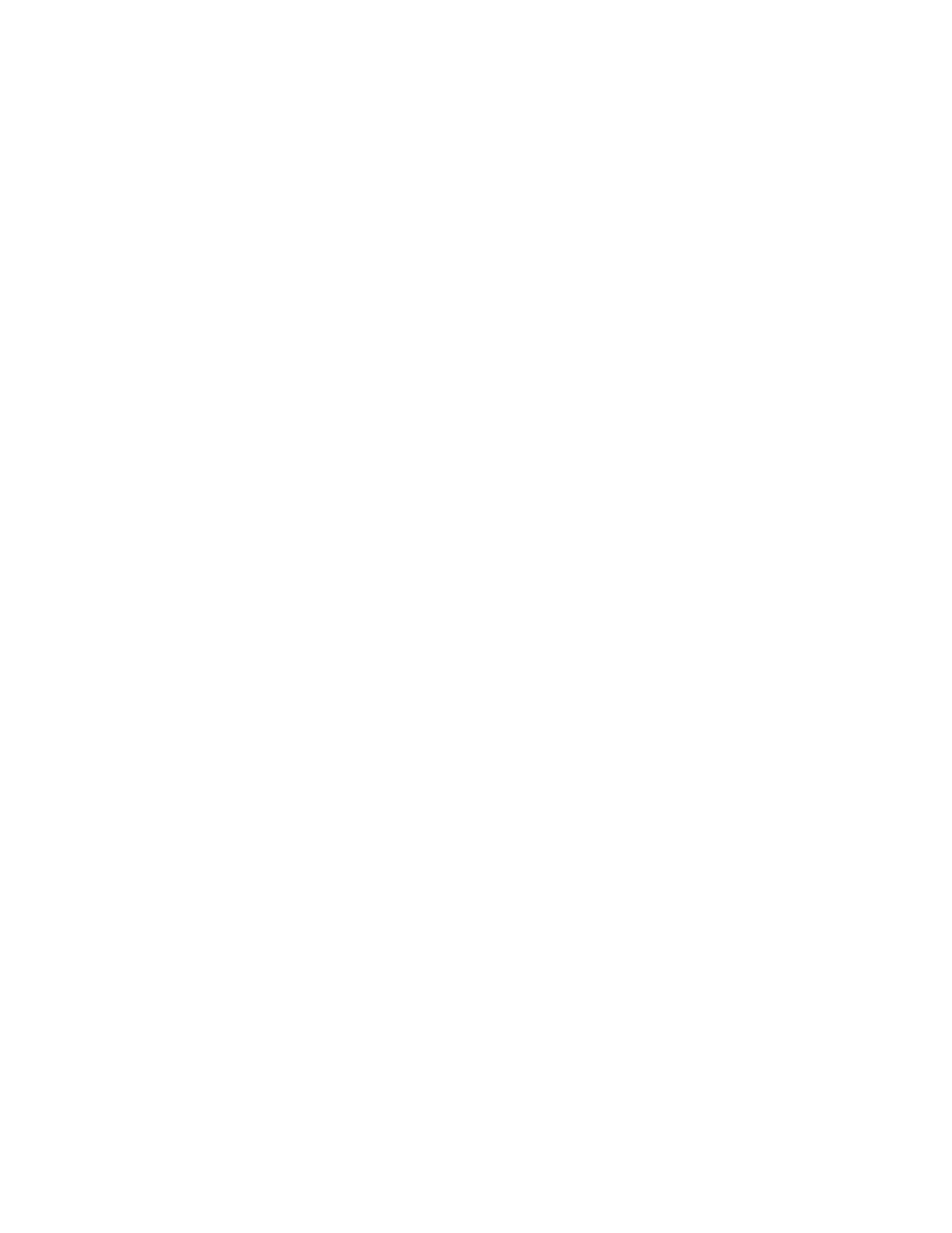
53
Copyright © 2004 Nokia
Camera (Menu 4)
2. Select
Pause
to pause the recording,
Continue
to resume the recording, or
Stop
to stop the recording.
The phone saves the recording in the
Video clips
folder of the
Gallery
menu.
3. Select
Back
to record another video.
OR
Select
Options
and one of the following:
Delete
—Delete the video clip.
Send
—Send the video clip to another device as a multimedia message or using IR
or Bluetooth connectivity.
Rename
—Rename the video clip.
Open Gallery
—Go to the Video clips folder in the gallery.
Mute audio
or
Unmute audio
—Turn the sound on or off.
Set contrast
—Increase or decrease contrast of the selected video using the
Scroll right and Scroll left keys.
Details
—View details of the selected video, such as name, size, time and date
created, length, file format, and copyright information.
■ Settings
At the start screen, select
Menu
>
Camera
>
Options
>
Settings
.
Scroll to one of the following options and press
Select
:
Default mode
—Scroll to
Standard photo
,
Portrait photo
,
Night mode
or
or Video
as
the default and press
Select
.
Image quality
—Define file compression when saving the image. Scroll to
High
,
Normal
, or
Basic
and press
Select
. High has the least file compression and provides
the best image quality, but takes more memory.
Video clip length
—Scroll to
Default
or
Maximum
and press
Select
. The maximum is
approximately 4 minutes depending on conditions. Only video clips that are default
length or shorter can be sent in a multimedia message.
Camera sounds
—Scroll to
On
or
Off
and press
Select
.
Default title
—Select
Automatic
to use a predefined title or
My title
to key in or edit a
new title.
Image storage
—Select
Default folder
or
Other folder
and press
Select
. This option is
available on when using a multimedia card.
