Main display settings, Wallpaper, Color schemes – Nokia 6255i User Manual
Page 63: Choose a banner, Menu view
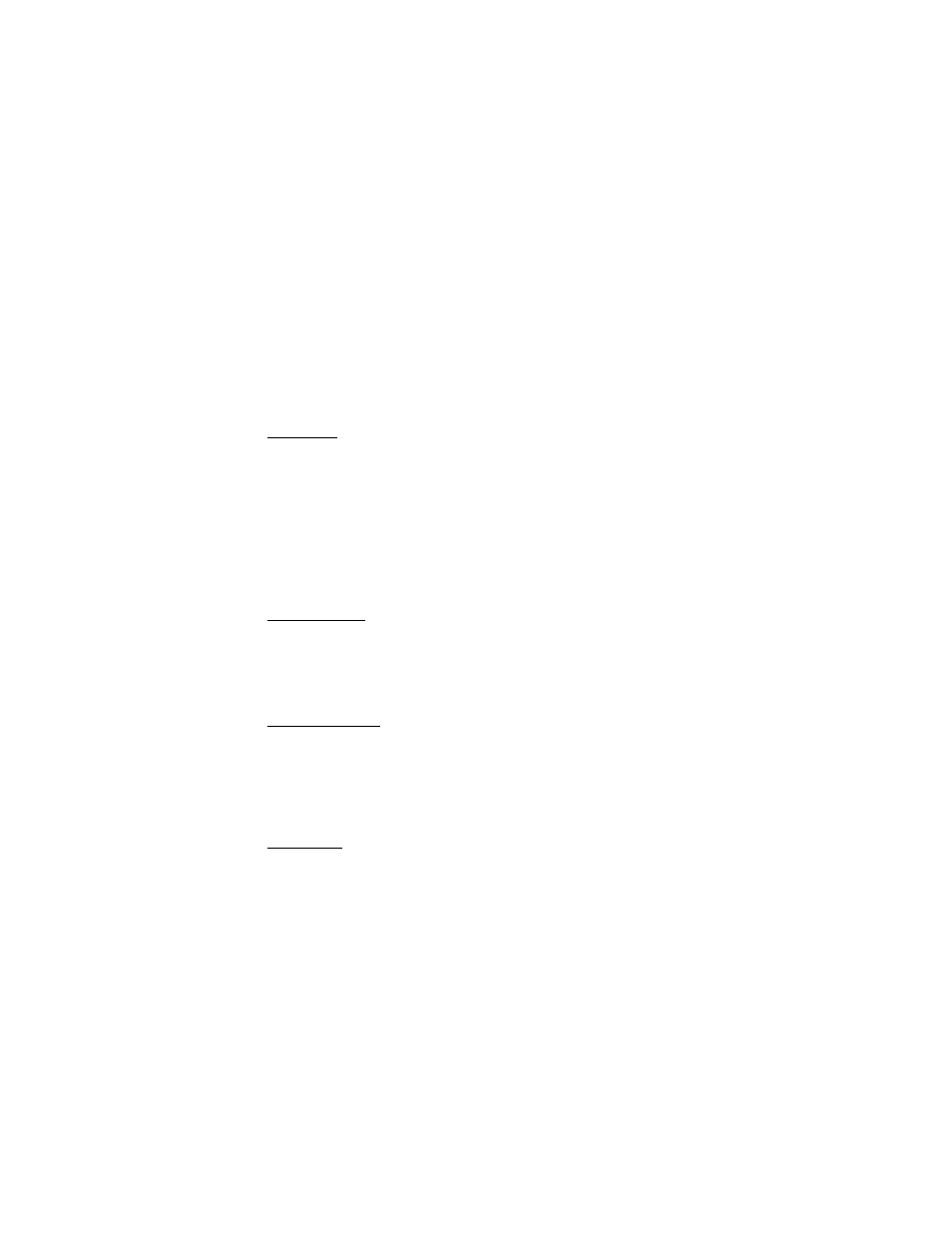
62
Copyright © 2004 Nokia
1. At the start screen, select
Menu
>
Settings
>
Profiles
.
2. Select the profile you wish to activate and set for timed expiration.
3. Select
Timed
.
4. Enter the time for the profile to expire, and press
OK
.
■ Main display settings
Wallpaper
You can set your phone to display a background picture (wallpaper) on the start screen.
1. At the start screen, select
Menu
>
Settings
>
Main display settings
>
Wallpaper
>
Select wallpaper
.
2. Highlight the
Graphics
folder, and press
Open
.
3. Browse the folder.
4. When you arrive at the image of your choice, select
Options
>
Set as wallpaper
.
To activate/deactivate wallpaper, at the start screen, select
Menu
>
Settings
>
Main
display settings
>
Wallpaper
>
On
or
Off
.
Color schemes
You can change the color of some display components in your phone, such as
indicators and signal bars.
1. At the start screen, select
Menu
>
Settings
>
Main display settings
>
Color schemes
.
2. Scroll to the color scheme of your choice, and press
Select
.
Choose a banner
Banner is a network service. See “Network Services”, page 7 for more information.
If your wireless service provider supports this feature, you can choose whether the
display shows the operator logo when the phone is in the idle state.
At the start screen, select
Menu
>
Settings
>
Main display settings
>
Banner
>
Default
or
Customize
.
Menu view
You can change the view of the main menu. The grid view shows menu icons only,
and the list view shows a list of icons with the names.
At the start screen, select
Menu
>
Settings
>
Main display settings
>
Menu view
>
List
or
Grid
.
