Retrieving information from wallet to your browser, Viewing ticket details – Nokia 6600 User Manual
Page 98
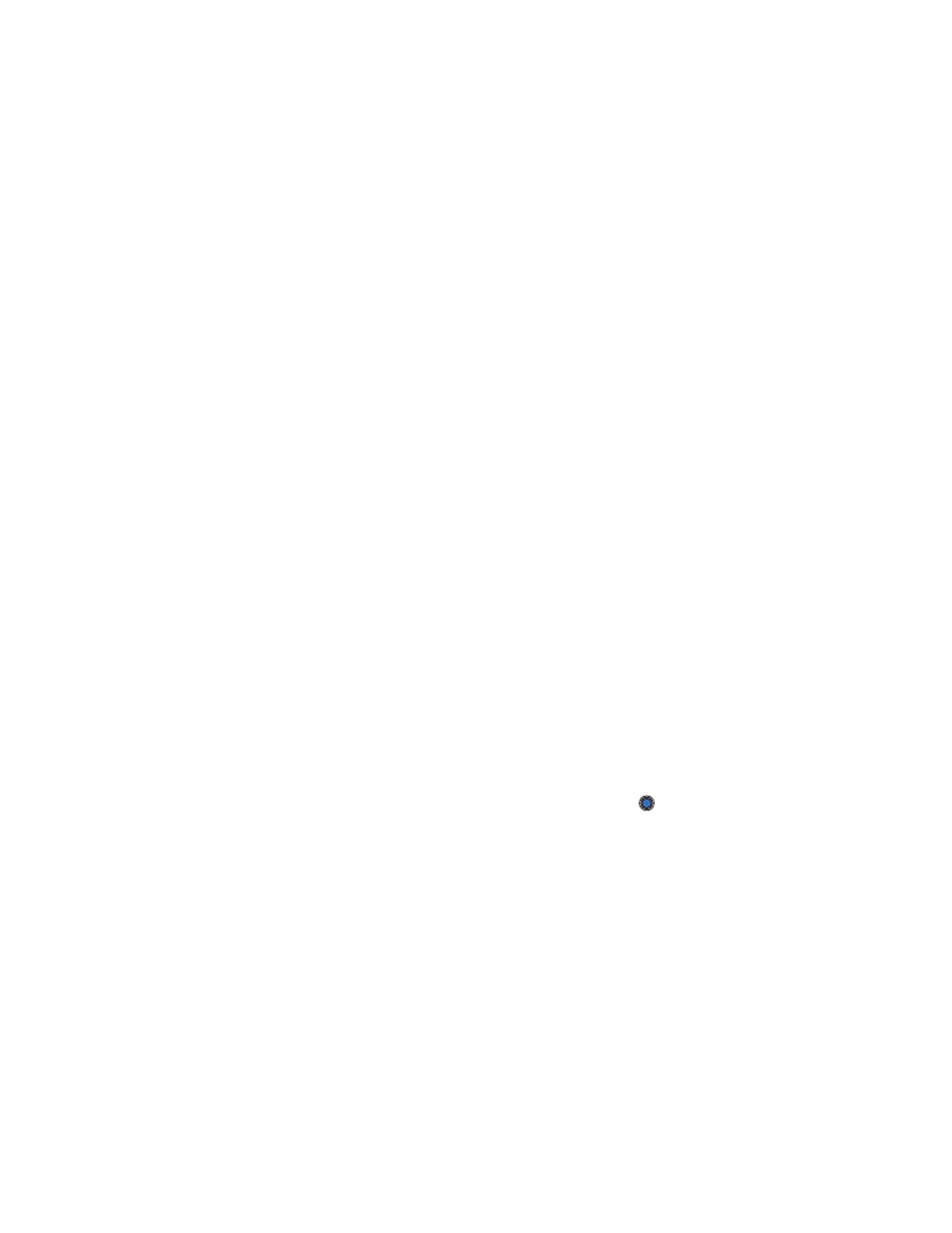
Nokia 6600 User Guide
85
Copyright © 2004 Nokia
Extras
Some of the fields must contain data selected from the wallet. You must save the
data under the relevant category before creating a wallet profile, or the profile
cannot be created.
•
Profile name
- Choose and enter a name for the profile.
•
Payment card
- Select a card from the Payment card category.
•
Loyalty card
- Select a card from the Loyalty card category.
•
Online access card
- Select a card from the Online acc. card category.
•
Shipping address
- Select an address from the Address card category.
•
Billing address
- By default this is the same as the Shipping address. If you
require a different address, select one from the Address card category.
•
User info card
- Select a card from the User info card category.
•
Receive e-receipt
- Select a destination from the Address card category.
•
Deliver e-receipt
- Select
To phone
,
To e-mail
, or
To pho. & e-mail
.
•
RFID sending
- Set to
On
or
Off
. Defines whether, or not, your unique
phone identification is sent with the wallet profile (for future
development dependent on RFID-based ticketing).
Retrieving information from wallet to your browser
When using online mobile services supporting the wallet functionality, you can
upload the data stored in your wallet to automatically enter your details into an
online form. For example, by uploading your payment card details you do not need
to key in the card number and expiry date each time you need them (depending on
the content being browsed). Also, you can retrieve your user name and password
stored as an access card when connecting to a mobile service that requires
authentication. See “Purchasing an item” on page 95.
Viewing ticket details
You can receive notifications of tickets purchased online via the browser. Received
notifications are stored in the wallet. To view the notifications:
1
Select the
Tickets
category from the main wallet menu and press
.
2
Select
Options
→
View
.
None of the fields within the notification can be modified.
