Ending a connection, Browser settings, Application manager – Nokia 6600 User Manual
Page 109
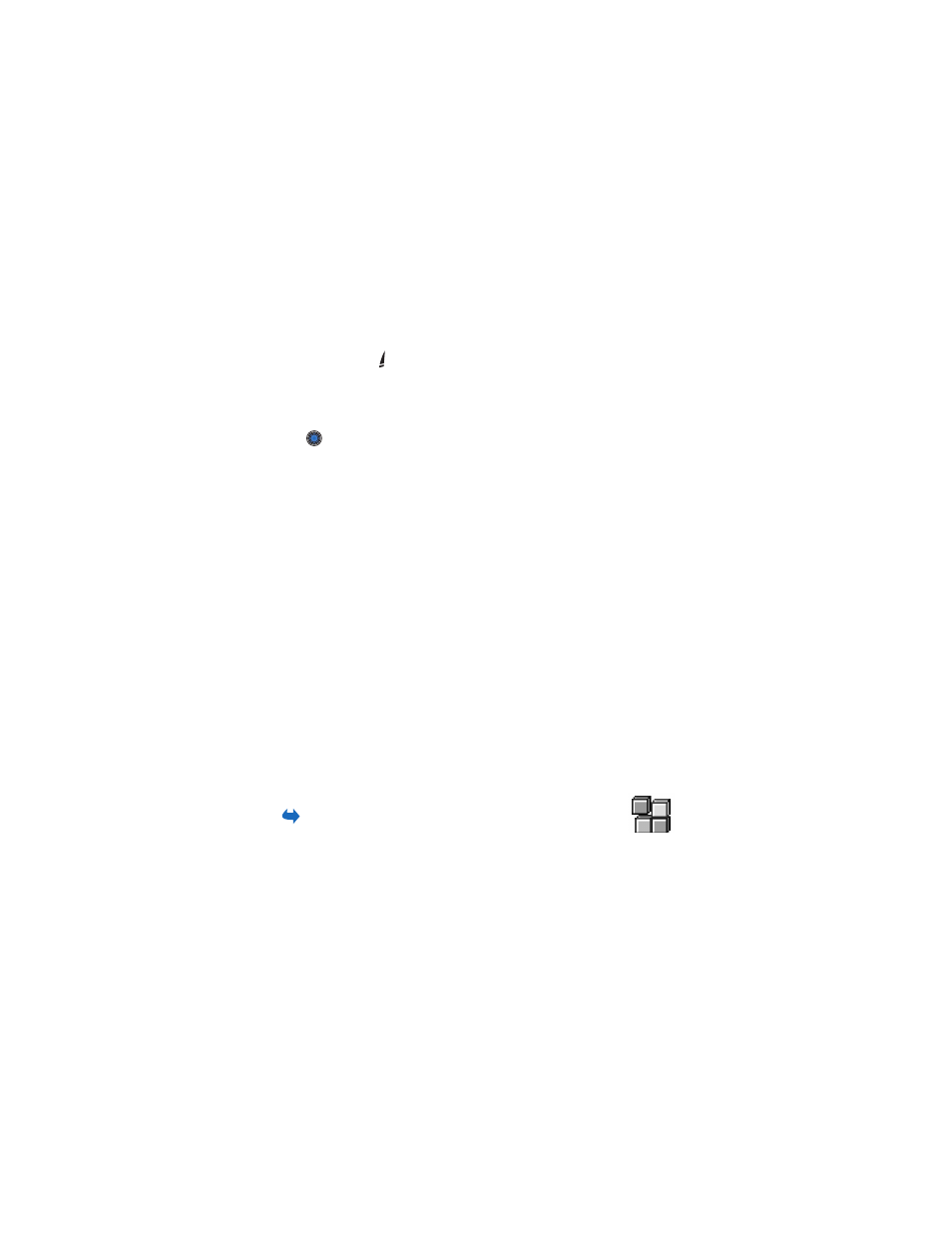
Nokia 6600 User Guide
96
Copyright © 2004 Nokia
Ending a connection
•
Select
Options
→
Advanced options
→
Disconnect
, or
•
Press and hold to quit browsing and to return to standby mode.
Browser settings
Select
Options
→
Settings
:
•
Default access point
- If you want to change the default access point, press
to open a list of available access points. The current default access point
is highlighted. See “Connection settings” on page 66.
•
Show images
- Choose if you want to view pictures when you are browsing.
If you choose
No
, you can later load images during browsing by selecting
Options
→
Show images
.
•
Text wrapping
- Choose
Off
if you don’t want the text in a paragraph to
automatically wrap, or
On
if you do. If text is not wrapped, the ends of
lines may be truncated.
•
Font size
- You can choose five text sizes in the browser:
Smallest
,
Small
,
Normal
,
Large
, and
Largest
.
•
Default encoding
- To make sure your browser pages display text characters
correctly, select the appropriate language type.
•
Cookies
-
Allow
/
Reject
. You can enable or disable the receiving and sending
of cookies (a means of content providers to identify users and their preferences
for frequently used content).
•
Confirm touch tones
-
Always
/
First sending only
. Choose whether you want
to confirm before the phone sends touch tones during a voice call. See “Options
during a call” on page 18. For example, you can make a voice call while you are
viewing a browser page, send touch tones while a voice call is in progress, and
save in Contacts a name and phone number from a browser page.
•
Wallet
- Choose
On
if want the wallet to open automatically when a
compatible browser page is opened.
• APPLICATION MANAGER
Go to
Menu
→
App. manager
.
In Application manager you can install new Symbian operating
system applications (SIS files) and Java™ applications (Java MIDlets and MIDlet
suites). You can also update and uninstall applications from the phone, and
monitor the installation history.
Applications in Application manager use shared memory. See “Shared memory” on
page 3.
