Touch dialing – Nokia 6651 User Manual
Page 63
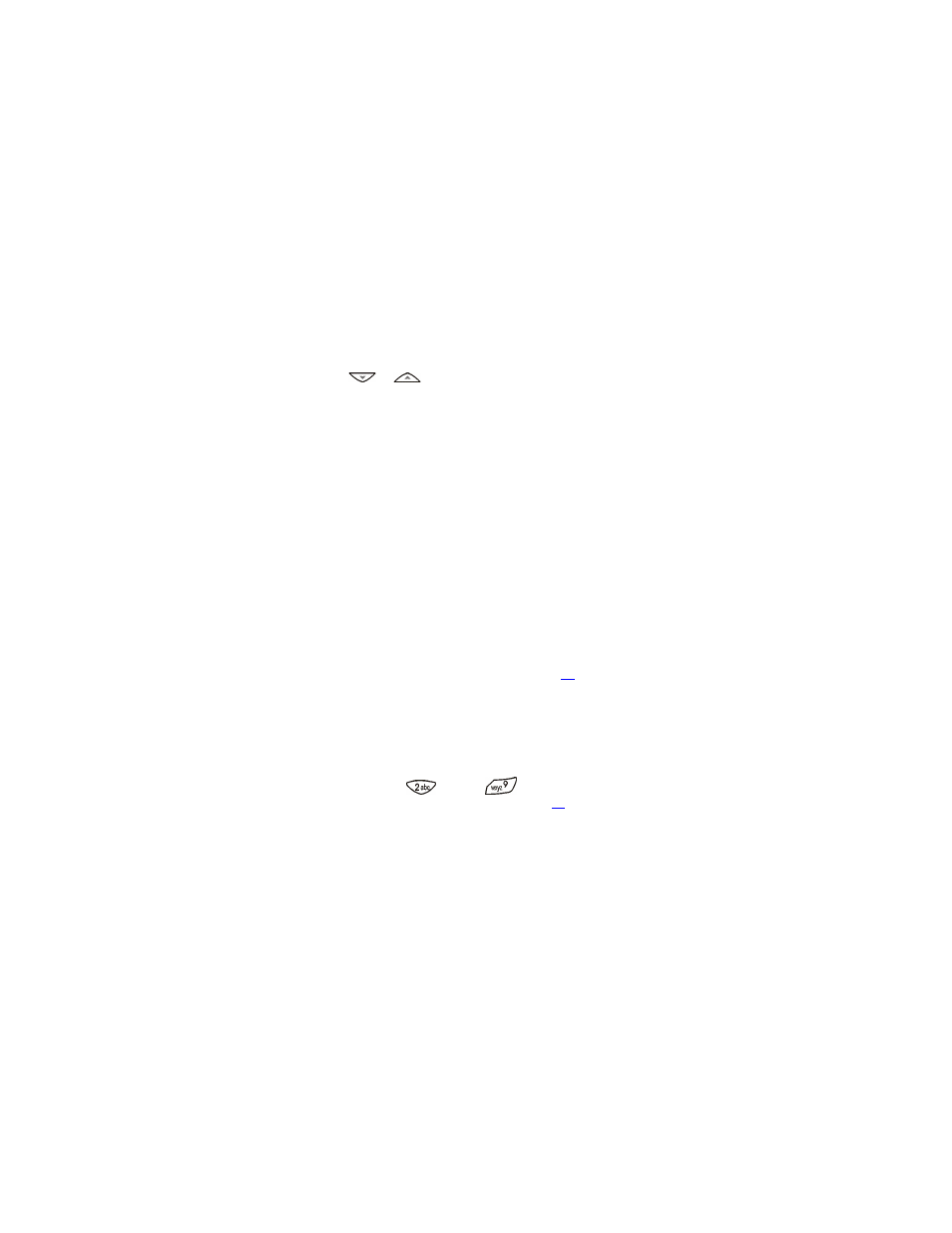
Nokia 6651 User Guide
53
Copyright © 2004 Nokia
SENDING A BUSINESS CARD
You can send a business card to a compatible phone or other device which
supports the vCard standard.
1
Press
or
in standby mode, scroll to the desired name, and
press
Details
. Press
Options
and select
Send bus. card
.
2
To send the business card using infrared, make sure that the other
phone or the compatible device is set up to receive data using its
infrared port and select
Via infrared
.
To send the business card as an over the air (OTA) message (network
service), select
Via text message
or
Via multimedia
.
To send the business card using a Bluetooth connection to a
compatible device, make sure that the device is within the operating
range and select
Via Bluetooth
.
3
If the business card contains text items or several numbers, select
whether you only want to send the default number (
Default number
)
or all the numbers and text items added to the name (
All details
).
If you selected
Via Bluetooth
in step 2, select the device to which you
want to send the business card.
RECEIVING A BUSINESS CARD
To receive a business card through infrared from a compatible device,
activate the infrared port of your phone, see page
. The user of the other
device can now send the business card using infrared.
When you receive a business card, press
Show
to view it. Press
Save
to
save the business card in your phone, or press
Exit
and then
Yes
to discard
the business card.
1-touch dialing
You can set the keys
through
to work as 1-touch dialing keys.
To make a call using 1-touch dialing, see page
.
ASSIGNING A PHONE NUMBER TO A 1-TOUCH DIALING KEY
Press
Menu
in standby mode and select
Contacts
and
1-touch dialing
.
Scroll to the desired key and press
Assign
. Press
Find
and select the name
and number you want to assign to the selected key.
