Title - section 1: get started, Title - remove or replace xpress-ontm back cover, Title - remove the back cover – Nokia 2705 classic User Manual
Page 7: Title - replace the back cover, Section 1: get started, Remove or replace xpress-on, Back cover
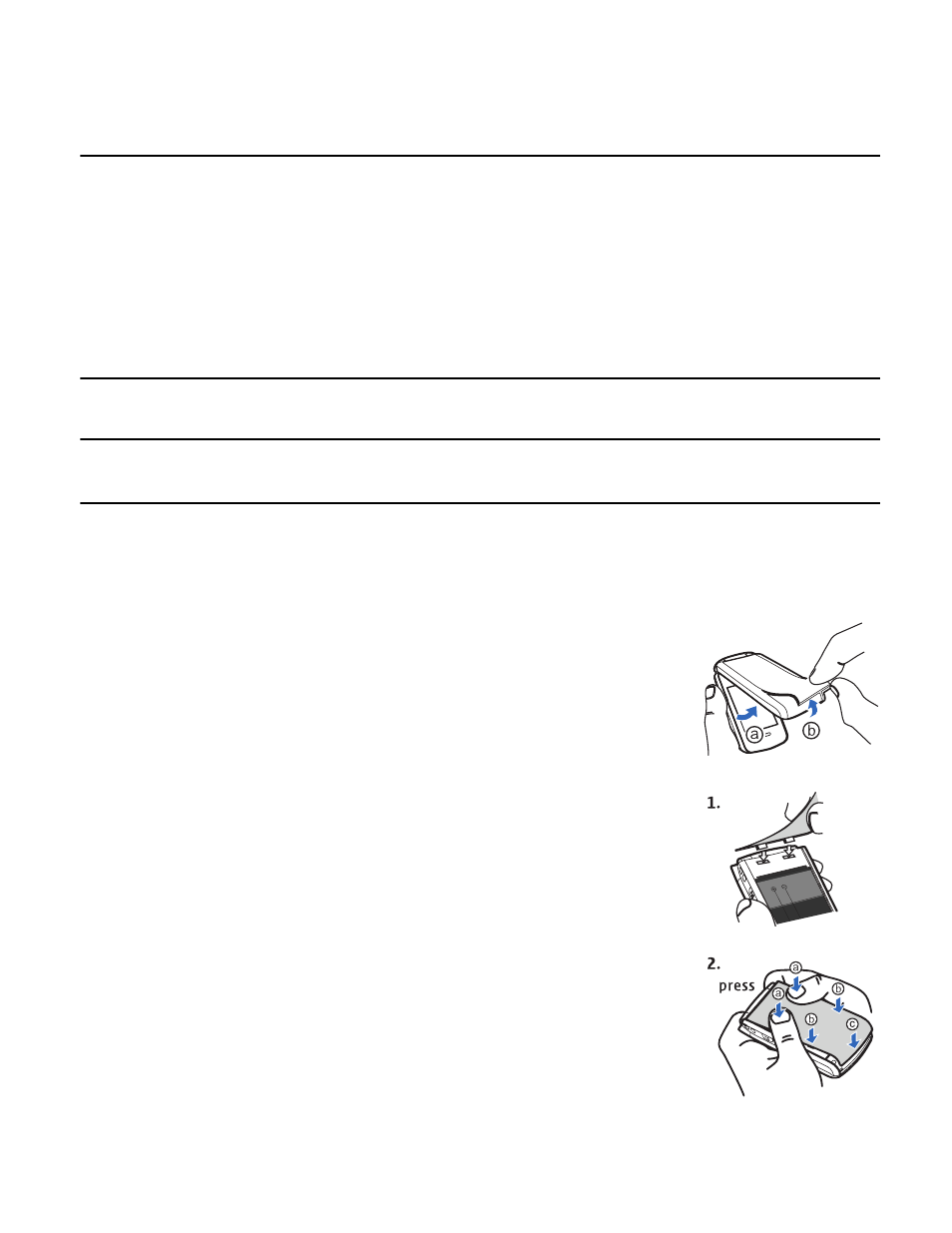
R e m o v e o r R e p l a c e X p r e s s - O n
T M
B a c k C o v e r
Get Started
6
Section 1: Get Started
Topics Covered
• Remove or Replace Xpress-On
TM
Back Cover
• Install or Remove the Battery
• Remove or Replace Xpress-On
TM
Front Cover
• Switch Your Device On or Off
• Charge the Battery
• Antenna
• How to Read This Guide
• Get Help
• Green Tips
This section describes how to start using your device after activating your services, how to read this guide, and how to
contact customer support.
Note: Always switch off the power and disconnect the charger and any other device before removing the covers. Avoid
touching electronic components while changing the covers. Always store and use the device with the covers
attached.
Remove or Replace Xpress-On
TM
Back Cover
Additional Xpress-On
TM
Color Covers may be available for your device. Contact Verizon Wireless about where to purchase
additional covers.
Remove the Back Cover
1. With the back of the phone facing you, (a) open the phone slightly. (b) Place your
fingernail under the tip of the cover at the bottom of the phone and pull up to release.
2. Lift the cover in an upward motion from the bottom of the phone to the top.
Replace the Back Cover
1. With the back of the phone facing you, place the tabs at the top of the cover into the slots
at the top of the phone.
2. Press down on the tabs along the sides of the phone with your thumbs to snap the cover
into place, working your way toward the bottom of the phone.
3. To secure the cover, press down on the curved area at the bottom of the phone and snap
the cover into place.
