Title - voicemail, Title - receive a voicemail message, Title - listen to a voicemail message – Nokia 2705 classic User Manual
Page 23: Title - email messages, Title - mobile email & mobile web mail, Title - chat, Title - blogs, Title - message settings, Voicemail email messages chat blogs, Message settings
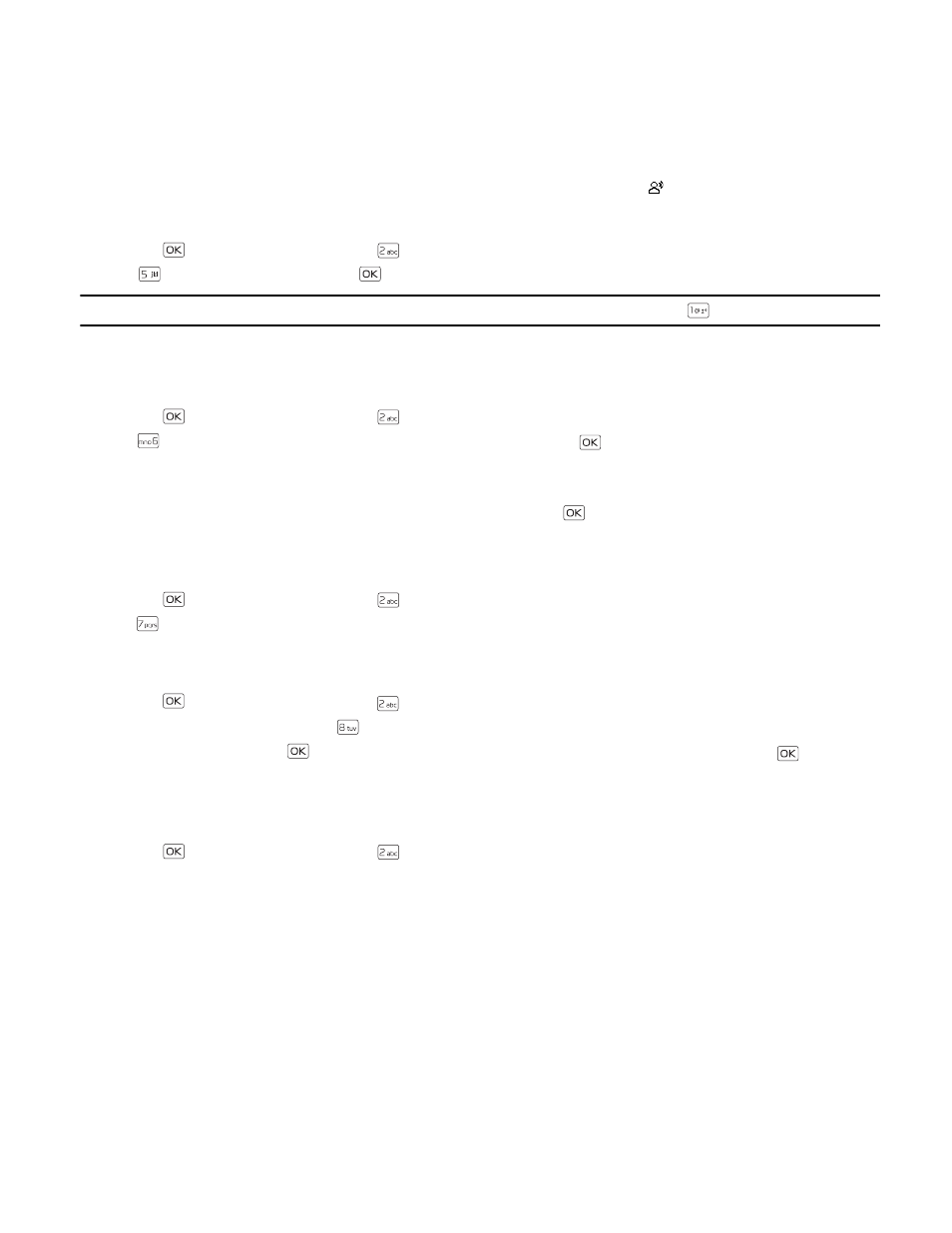
V o i c e m a i l
Messaging
22
Voicemail
Receive a Voicemail Message
When you receive a new voicemail message, the device displays a voicemail notification.
To listen to the message, select
Listen Now
and follow the voice prompts to access your voicemail box.
To listen to your voicemail at another time, select
Listen Later
. The Voicemail Indicator
will appear at the bottom of the
display.
Listen to a Voicemail Message
1. Press the
Key (
MENU
), and then press
Messaging
.
2. Press
Voicemail
, and then press the
Key (
CALL
) to dial your voicemail service and retrieve your message.
Tip: From Idle Mode, to quickly access your voicemail box, press and hold the Voicemail Key
.
Email Messages
Mobile Email & Mobile Web Mail
1. Press the
Key (
MENU
), and then press
Messaging
.
2. Press
(
), select one of the following options, and then press the
Key.
•
Mobile Email
: To connect Brew Smartlink.
•
Mobile Web Mail
: To connect to the WAP Browser.
3. The Browser launches. Select the desired Email provider and press the
Key.
4. Follow the on-screen prompts to log into your account.
Chat
1. Press the
Key (
MENU
), and then press
Messaging
.
2. Press
Chat
. A Mobile Web session starts. Scroll to an available provider and then press Left Soft Key (
Select
). Follow
the on-screen prompts to log into your account.
Blogs
1. Press the
Key (
MENU
), and then press
Messaging
.
2. To access your personal blogs, press
Blogs
.
3. To save a blog site, press the
Key (
ADD
), and then enter the site name and upload address. Press the
Key (
SAVE
)
to add the blog site to your list.
Message Settings
This menu allows you to define settings for messages sent or received on your device.
1. Press the
Key (
MENU
), and then press
Messaging
.
2. Press the Left Soft Key (
Settings
).
3. To define message settings, select from the following:
Entry Mode
— Change the default entry mode for writing text to
Word
,
Abc
,
ABC
, or
123
.
Auto Save Sent
— Select whether to automatically save all sent messages to the
Sent
folder. To be asked every time to
save a sent message, select
Prompt
.
Auto Erase Inbox
— Select whether to automatically erase the oldest (unlocked) message from the Inbox folder when
the device memory is full. If set to
Off
, you are prompted to delete messages from your Inbox when the memory is full.
Messaging Font Size
— Select message font size to
Normal
or
Large
.
TXT Auto View
— Select whether to display incoming text messages automatically. If set to
Off
, it will display a prompt
message to select
View Now
or
View Later
when a message is received.
