Title - backlight, Title - wallpaper, Title - display themes – Nokia 2705 classic User Manual
Page 36: Title - main menu settings
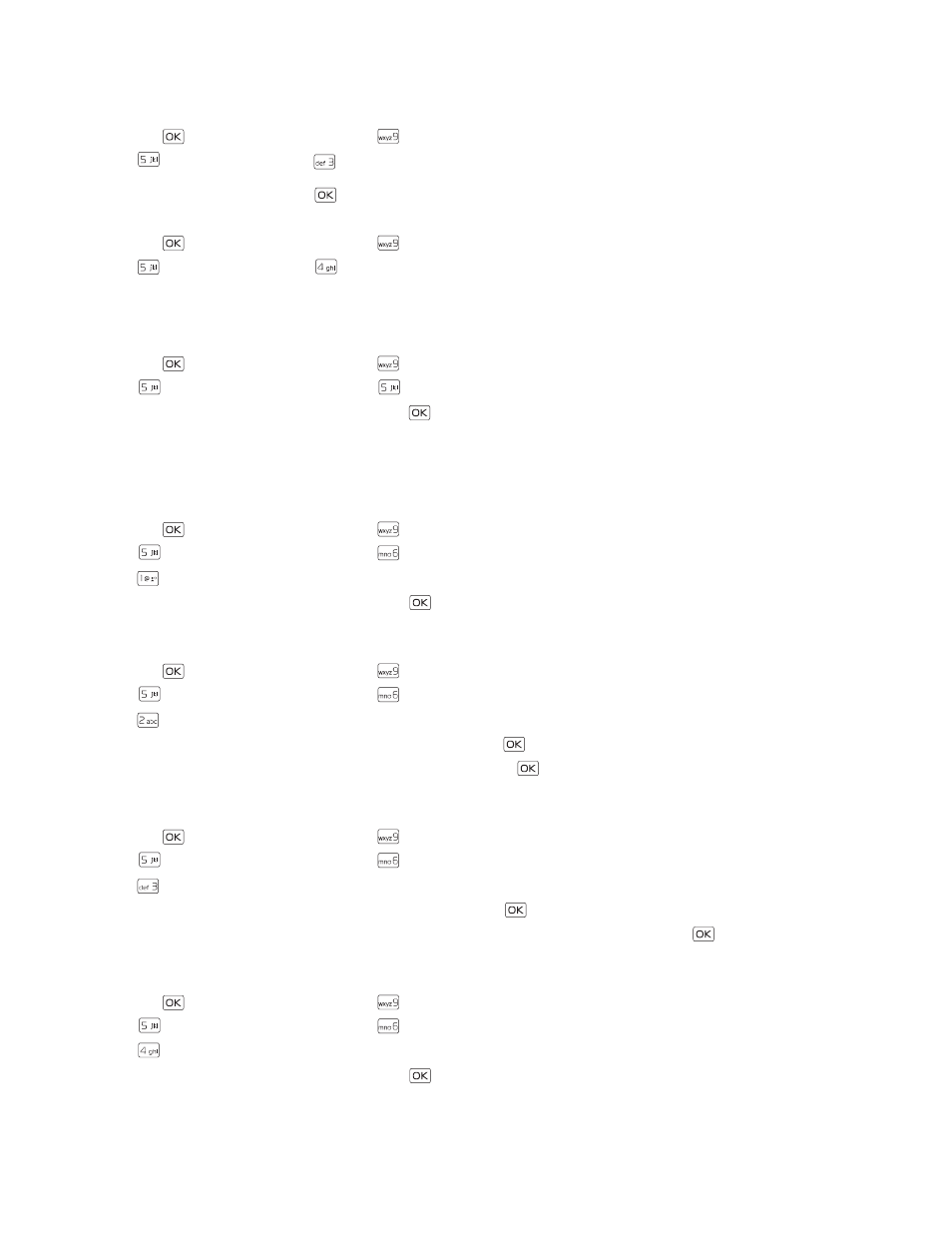
D i s p l a y S e t t i n g s
Settings
35
ERI Banner
— Displays ERI text over your personal banner, alerting you to the current cellular status (network service).
Backlight
1. Press the
Key (
MENU
), and then press
Settings & Tools
.
2. Press
Display Settings
, press
Backlight
, and then select
Display
or
Keypad
to set how long the display or keypad
backlight remains on before dimming. Select from
7 seconds
,
15 seconds
,
30 seconds
,
Always On
or
Always Off
(for
Display
only), and then press the
Key (
SET
).
Wallpaper
1. Press the
Key (
MENU
), and then press
Settings & Tools
.
2. Press
Display Settings
, press
Wallpaper
, and then select from the following:
Main Screen
— Select an image as the main display background.
Front Screen
— Select an image as the front display background.
Display Themes
1. Press the
Key (
MENU
), and then press
Settings & Tools
.
2. Press
Display Settings
, and then press
Display Themes
.
3. Scroll to the desired option, and then press the
Key (
SET
).
The default Display Theme is
White
.
Main Menu Settings
You can personalize the Main Menu of your device.
Menu Layout
1. Press the
Key (
MENU
), and then press
Settings & Tools
.
2. Press
Display Settings
, and then press
Main Menu Settings
.
3. Press
Menu Layout
.
4. Scroll to the desired option, and then press the
Key.
The default Menu Layout is
List
.
Replace Menu Items
1. Press the
Key (
MENU
), and then press
Settings & Tools
.
2. Press
Display Settings
, and then press
Main Menu Settings
.
3. Press
Replace Menu Items
.
4. Scroll to a menu item you wish to replace, and then press the
Key (
EDIT
).
5. Scroll to the menu item you wish to change, and then press the
Key (
SET
).
6. Repeat steps 4 and 5 for additional menu items, and then press the Left Soft Key (
Done
).
Position Menu Items
1. Press the
Key (
MENU
), and then press
Settings & Tools
.
2. Press
Display Settings
, and then press
Main Menu Settings
.
3. Press
Position Menu Items
.
4. Scroll to the menu item you wish to move, and then press the
Key (
MOVE
).
5. Use the Directional Key to move the menu item to the desired location, and then press the
Key (
SET
).
6. Repeat steps 4 and 5 for additional menu items, and then press the Left Soft Key (
Done
).
Reset Menu Settings
1. Press the
Key (
MENU
), and then press
Settings & Tools
.
2. Press
Display Settings
, and then press
Main Menu Settings
.
3. Press
Reset Menu Settings
.
4. Scroll to the desired option, and then press the
Key.
