Title - section 6: messaging, Title - messaging, Title - text messages – Nokia 2705 classic User Manual
Page 21: Title - create and send a text message, Title - read and reply to a text message, Section 6: messaging, Messaging text messages, Messaging, Text messages
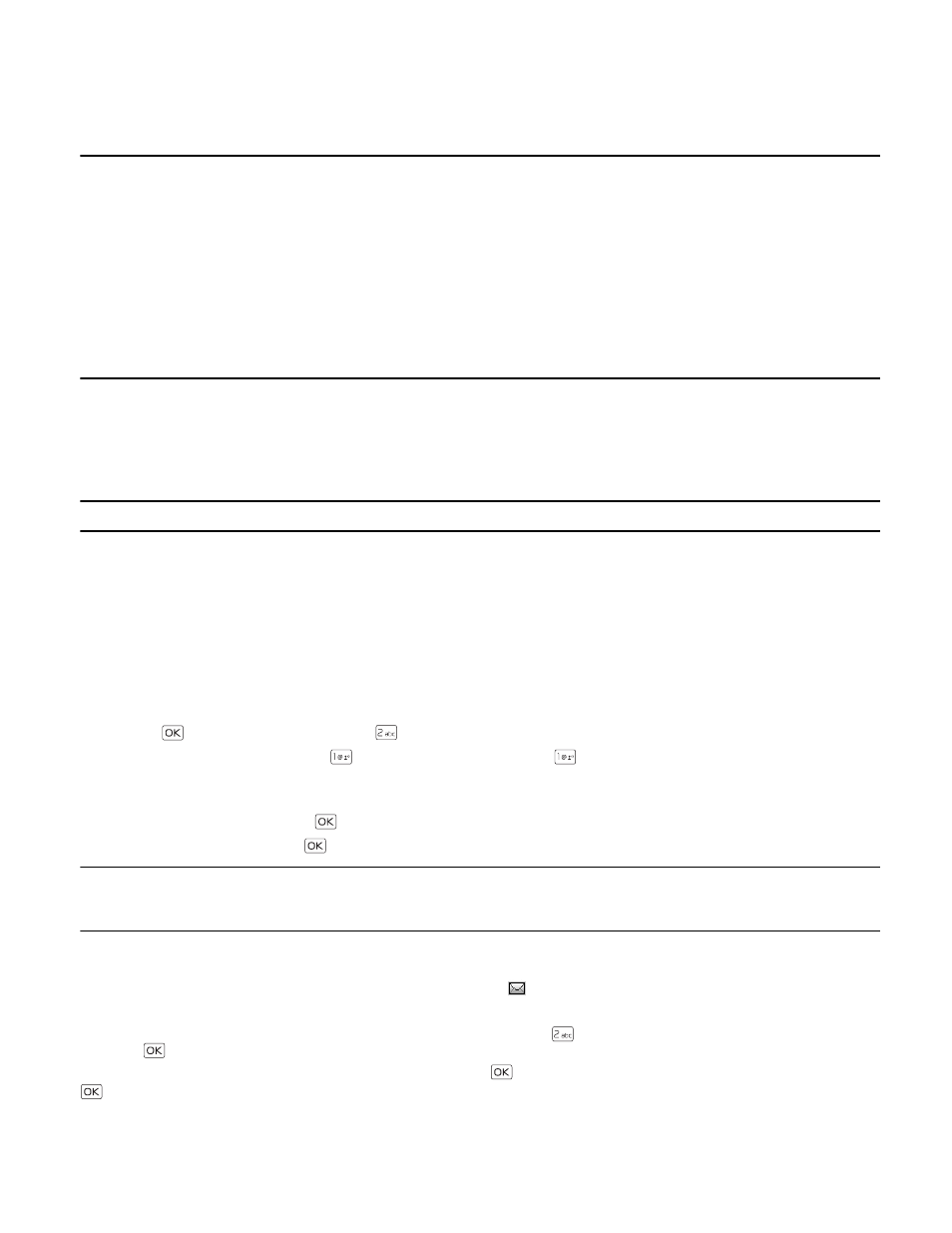
M e s s a g i n g
Messaging
20
Section 6: Messaging
Topics Covered
• Messaging
• Text Messages
• Picture or Voice Messages
• Message Folders
• Voicemail
• Email Messages
• Chat
• Blogs
• Message Settings
This section describes how to send different types of messages. It also describes other messaging features.
Messaging
Your device supports text, picture, voice messages, chat, blog, and email. You have to subscribe to a message network
service to send and receive messages between compatible devices that also subscribe to a message service.
Tip: From Idle Mode, to quickly access the MESSAGING menu, press the Left Soft Key (
Message
).
Text Messages
Your device supports the sending of text messages beyond the character limit for a single message. Longer messages are
sent as a series of two or more messages. Verizon Wireless may charge accordingly. Characters that use accents or other
marks, and characters from some language options, take up more space, limiting the number of characters that can be
sent in a single message.
Longer messages may not be supported by recipients of all networks. Messages sent to email addresses will take up more
of the body of the message.
Create and Send a Text Message
1. Press the
Key (
MENU
), and then press
Messaging
.
2. To write a new text message, press
New Message
, and then press
TXT Message
.
3. Press the Right Soft Key (
Add
) to select a recipient from the Contact List, Recent Calls log, or Groups, or enter the
number by using the Alphanumeric Keypad.
4. To go to the
Text:
field, press the
Key. Compose a message by using the Alphanumeric Keypad.
5. To send the message, press the
Key (
SEND
).
Tip: The number of characters used (out of a maximum per message) appears in the top left corner of the message screen.
Segments are created when the message length exceeds the maximum allowed number of characters. The number of
segments used (out of a maximum of 7) appears in the top right corner of the message screen.
Read and Reply to a Text Message
When you receive a message, if
TXT Auto View
is off, an alert is displayed. To immediately view the message, select
View
Now
. If you select
View Later
, the new message notification icon
is displayed. If
TXT Auto View
is on, the message will
be automatically displayed. For more information on auto view settings, see "Message Settings," p. 22.
To read a message in the Inbox, press the Left Soft Key (
Message
), press
Inbox
, select the desired message, and then
press the
Key (
OPEN
).
To reply to a message, when reading a new message, press the
Key (
REPLY
), write your message, and then press the
Key (
SEND
).
