Title - section 10: contacts, Title - create new contacts, Title - create a new contact – Nokia 2705 classic User Manual
Page 29: Title - contact list, Title - find a contact entry, Title - edit a contact entry, Section 10: contacts, Create new contacts contact list, Create new contacts, Contact list
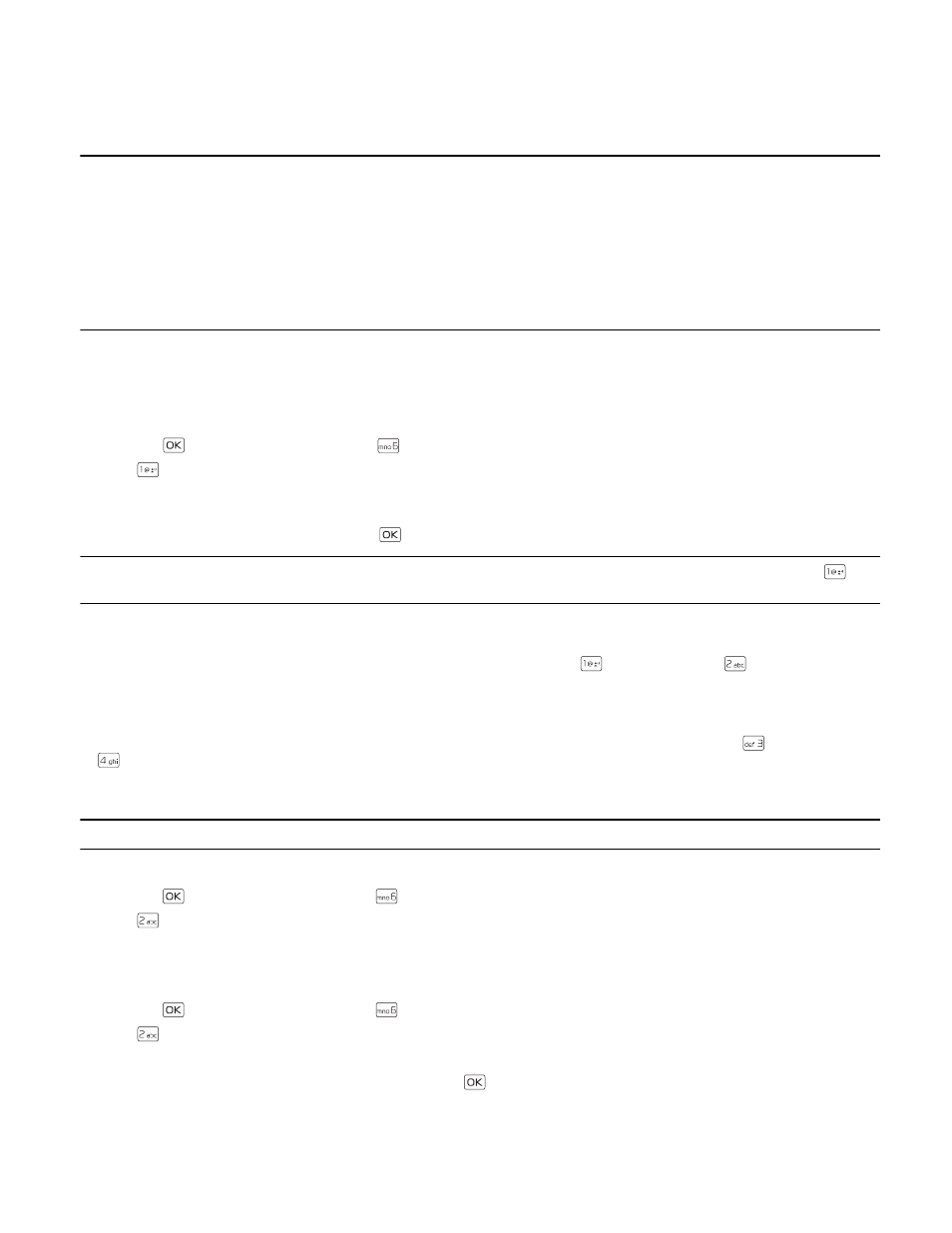
C r e a t e N e w C o n t a c t s
Contacts
28
Section 10: Contacts
Topics Covered
• Create New Contacts
• Contact List
• Backup Assistant
• Groups
• Speed Dials
• Emergency Contacts
• My Name Card
This section describes how to manage and use your contacts by storing their names, numbers, and other information.
Create New Contacts
Create a New Contact
1. Press the
Key (
MENU
), and then press
Contacts
.
2. Press
New Contact
.
3. Enter the name of the contact in the
Name:
field.
4. Scroll to and complete any remaining contact fields (
Mobile 1:
,
Home:
,
Work:
,
Email 1:
,
Group:
,
Picture:
,
Ringtone:
,
Mobile 2:
,
Fax:
, and
Email 2:
) and press the
Key (
SAVE
).
Tip: From Idle Mode, to quickly create a contact, enter the number, press the Left Soft Key (
Save
), and then press
Add
New Contact
. Follow the steps above to complete any additional field information.
Speed Dial
To assign a Speed Dial for a number, or set a default number for a contact, scroll to the desired number (
Mobile 1
,
Mobile
2
,
Mobile 2
,
Work
or
Fax
), press the Right Soft Key (
Options
), and then press
Set Speed Dial
, or
Set As Default
.
Pause/Wait
Calls to automated systems often require a password or account number. Instead of manually entering numbers each
time, store the numbers to your contacts along with special characters called pauses. To add pauses, in a number field
(
Mobile 1
,
Mobile 2
,
Mobile 2
,
Work
or
Fax
), enter a number, press the Right Soft Key (
Options
), press
Add 2-Sec Pause
or
Add Wait
, and then enter additional digits.
Contact List
Tip: From Idle Mode, to quickly access the Contact List, press the Right Soft Key (
Contacts
).
Find a Contact Entry
1. Press the
Key (
MENU
), and then press
Contacts
.
2. Press
Contact List
.
3. In the
Go To
field, enter the first letters of the name you wish to find, and then select from the proposed matches, or
scroll to the desired contact using the Directional Key.
Edit a Contact Entry
1. Press the
Key (
MENU
), and then press
Contacts
.
2. Press
Contact List
.
3. Scroll to a contact, and then press the Left Soft Key (
Edit
). For editing options, see "Create New Contacts," p. 28.
4. Adjust the information as necessary and then press the
Key (
SAVE
) to update the contact entry.
