Title - add a new event, Title - delete an existing event, Title - update an existing event – Nokia 2705 classic User Manual
Page 44: Title - calendar preview, Title - alarm clock, Calendar preview alarm clock, Calendar preview, Alarm clock
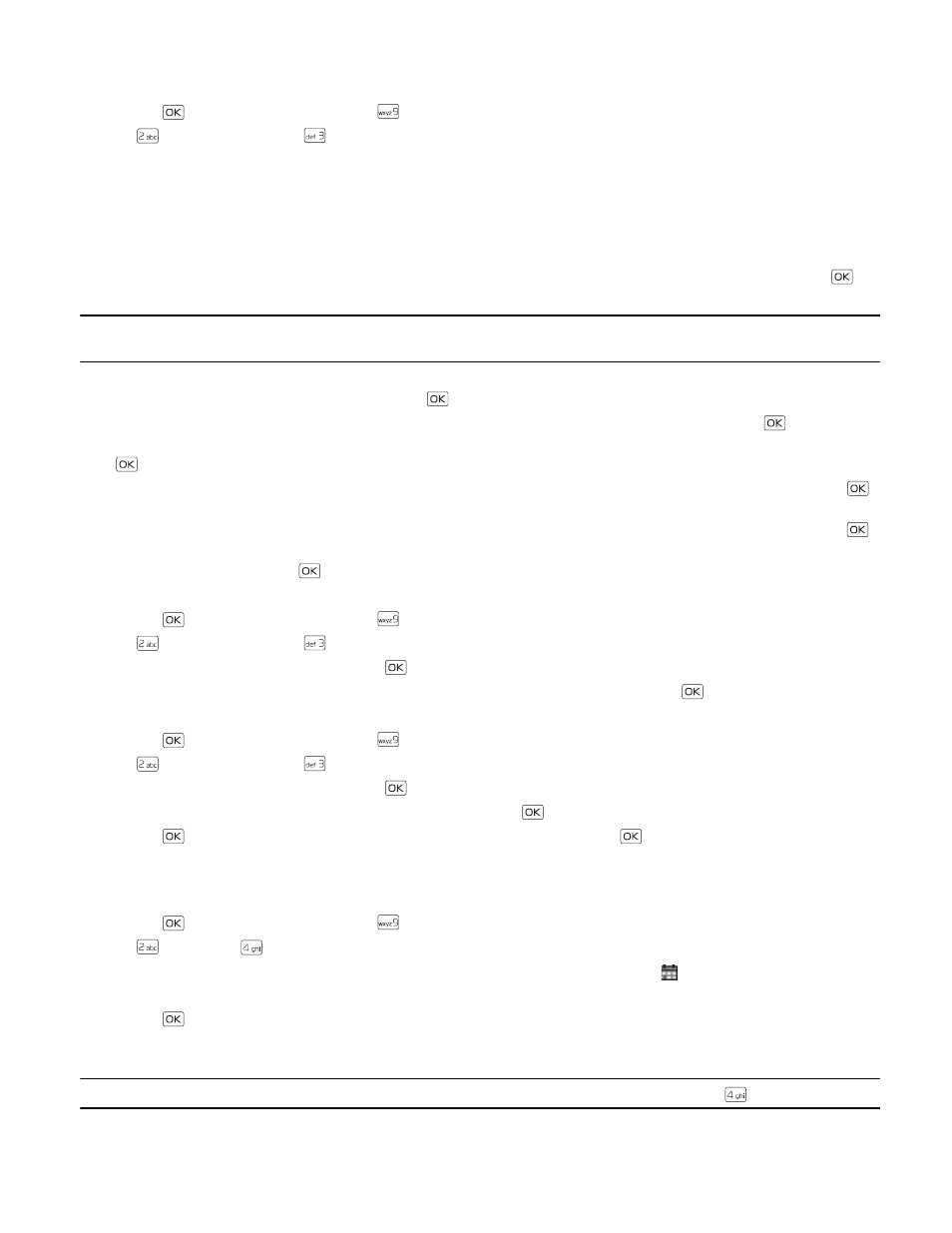
C a l e n d a r P r e v i e w
Tools
43
Add a New Event
1. Press the
Key (
MENU
), and then press
Settings & Tools
.
2. Press
Tools
, and then press
Calendar
.
3. Scroll to the required event date, press the Left Soft Key (
Add
), and then adjust the following as necessary:
• Enter the event title, start and end date, and start and end time by using the Alphanumeric Keypad.
• To set the time zone, scroll to the
Time Zone
field, press the Left Soft Key (
Set
), select from
Local Time
,
EST
(Eastern
Standard Time),
EDT
(Eastern Daylight Time),
CST
(Central Standard Time),
CDT
(Central Daylight Time),
MST
(Mountain Standard Time),
MDT
(Mountain Daylight Time),
PST
(Pacific Standard Time),
PDT
(Pacific Daylight Time),
AKST
(Alaska Standard Time),
AKDT
(Alaska Daylight Time),
HAST
(Hawaii-Aleutian Standard Time),
HADT
(Hawaii-
Aleutian Daylight Time) or
GMT/UTC
(Greenwich Mean Time/Coordinated Universal Time), and then press the
Key.
Tip: You are suggested to select
Local Time
, which can automatically adjust your device time settings to the local time
zone.
• To set the frequency, scroll to the
Recurrence
field, press the Left Soft Key (
Set
), select a frequency by pressing the
Directional Key left or right, and then press the
Key.
• To set a tone, scroll to the
Tone
field, press the Left Soft Key (
Set
), select a tone, and then press the
Key.
• To turn vibration on or off, scroll to the
Vibrate
field, press the Left Soft Key (
Set
), select an option, and then press the
Key.
• To set the alert time, scroll to the
Alert Time
field, press the Left Soft Key (
Set
), select a time, and then press the
Key.
• To set a reminder, scroll to the
Reminder
field, press the Left Soft Key (
Set
), select an option, and then press the
Key.
4. To save the settings, press the
Key (
SAVE
). The date scheduled with events is highlighted in a different color.
Delete an Existing Event
1. Press the
Key (
MENU
), and then press
Settings & Tools
.
2. Press
Tools
, and then press
Calendar
.
3. Scroll to the event date, and then press the
Key (
VIEW
).
4. Scroll to the event you want to delete, press the Left Soft Key (
Erase
), and then press the
Key.
Update an Existing Event
1. Press the
Key (
MENU
), and then press
Settings & Tools
.
2. Press
Tools
, and then press
Calendar
.
3. Scroll to the event date, and then press the
Key (
VIEW
).
4. Scroll to the event entry you want to modify, and then press the
Key (
VIEW
) again.
5. Press the
Key (
EDIT
),
edit the event entry fields you want to update, and
then press the
Key (
SAVE
).
Calendar Preview
Calendar preview reminds you of the events of the current date.
1. Press the
Key (
MENU
), and then press
Settings & Tools
.
2. Press
Tools
, press
Calendar Preview
, and then select from the following:
•
Main Screen
— To display the event information in Idle Mode, select
On
. To display
in Idle Mode, select
Off
.
•
Font Size
— To set the font size of an event, select
Normal
or
Large
.
3. Press the
Key (
SET
).
Alarm Clock
Tip: From Idle Mode, to quickly access the Alarm Clock, press the Directional Key right, then press
Alarm Clock
.
