Title - view a contact entry, Title - contact list options, Title - backup assistant – Nokia 2705 classic User Manual
Page 30: Title - groups, Title - create a new group, Title - add contact entries to a group, Backup assistant groups, Backup assistant, Groups
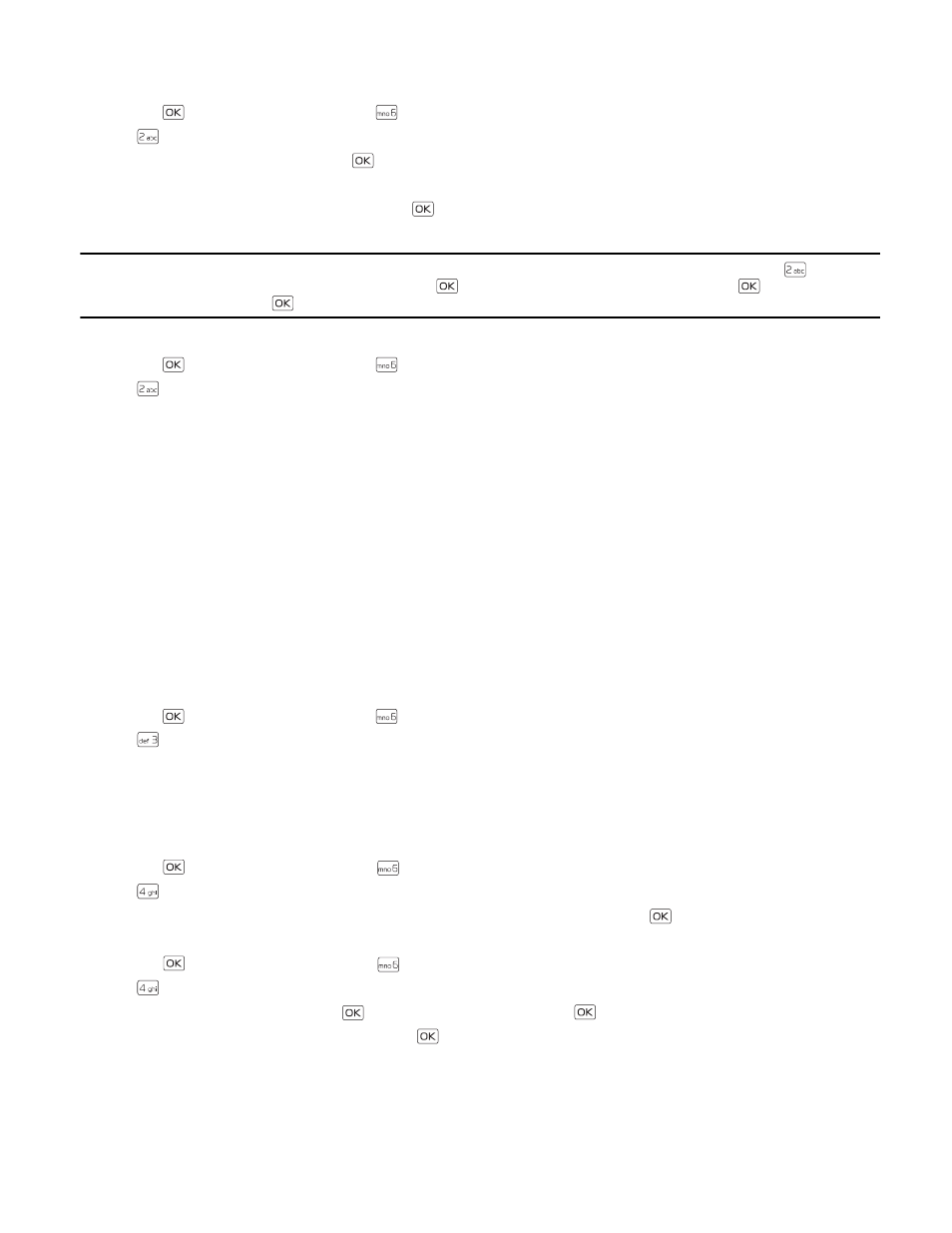
B a c k u p A s s i s t a n t
Contacts
29
View a Contact Entry
1. Press the
Key (
MENU
), and then press
Contacts
.
2. Press
Contact List
.
3. Scroll to a contact, and then press the
Key (
VIEW
).
• To delete the contact, press the Left Soft Key (
Erase
).
• To modify the contact information, press the
Key (
EDIT
).
• To send a message, or to call the contact, press the Right Soft Key
Options
), and then select the appropriate option.
Tip: From Idle Mode, to quickly edit a contact entry, enter the number, press the Left Soft Key (
Save
), press
Update
Existing
, select the desired contact and press the
Key, select the number type and press the
Key, and then
select
Yes
and press the
Key.
Contact List Options
1. Press the
Key (
MENU
), and then press
Contacts
.
2. Press
Contact List
.
3. Scroll to a contact, and then press the Right Soft Key (
Options
) to select from the following:
New Contact
— Create a new contact.
Erase
— Delete the contact.
New TXT Message
— Send the contact a text message (network service).
New Picture Message
— Send the contact a picture message (network service).
New Voice Message
— Send the contact a voice message (network service).
Set As ICE Contact
or
Unassign ICE Contact
— Assign or unassign your contact as an In Case of Emergency (ICE) contact.
Call
— Call the contact (network service).
Send Name Card Via Bluetooth
— Send the name card to a compatible device using Bluetooth.
Erase All Contacts
— Delete all contacts.
Backup Assistant
Backup Assistant helps you to backup data on your phone.
1. Press the
Key (
MENU
), and then press
Contacts
.
2. Press
Backup Assistant
. Follow the on-screen prompts.
Groups
Groups help organize contact entries into categories, and allow you to search your contacts faster and send a message to
all contacts in one or more groups.
Create a New Group
1. Press the
Key (
MENU
), and then press
Contacts
.
2. Press
Groups
.
3. To add a new group, press the Left Soft Key (
New
), enter a name, and then press the
Key (
SAVE
).
Add Contact Entries to a Group
1. Press the
Key (
MENU
), and then press
Contacts
.
2. Press
Groups
.
3. Scroll to the desired group, press the
Key (
VIEW
), and then press the
Key (
ADD
).
4. Scroll to the desired contact, and then press the
Key (
MARK
).
5. Repeat the previous step until all the desired contacts are marked, and then press the Left Soft Key (
Done
).
A contact can only be associated with one group at a time.
