Video settings, Ca mera – Nokia N85 User Manual
Page 83
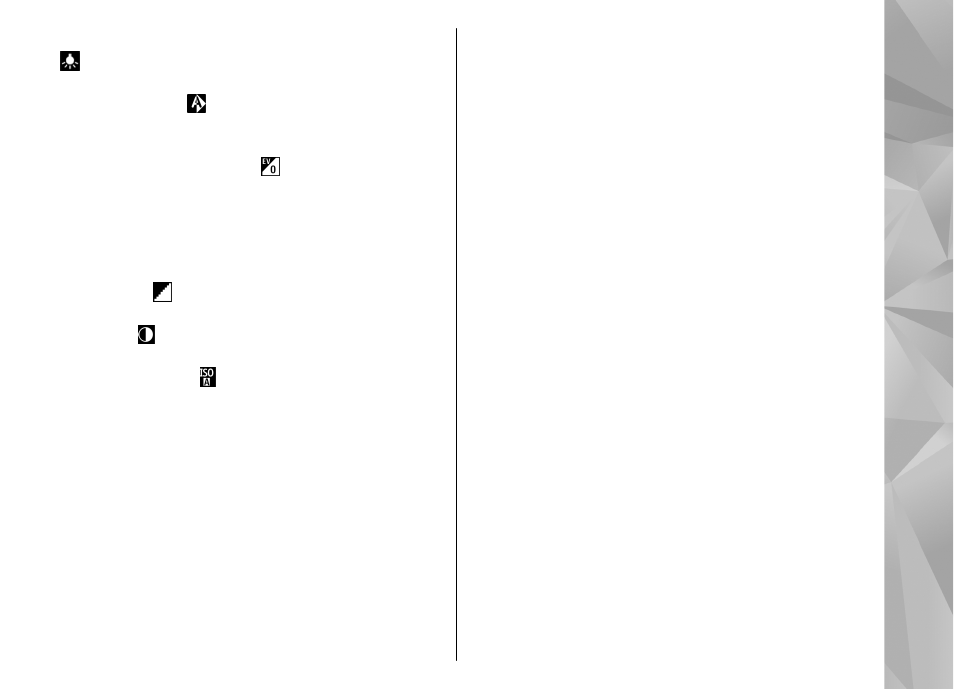
●
Switch video light on
or
Switch video light off
— Switch the video light on or off (video mode
only).
●
White balance
( ) — Select the current lighting
condition. This allows the camera to reproduce
colors more accurately.
●
Exposure compensation
( ) (image only) — If you
are shooting a dark subject against a very light
background, such as snow, adjust the exposure to
+1 or +2 to compensate for the background
brightness. For light subjects against a dark
background, use -1 or -2.
●
Sharpness
( ) (image only) — Adjust the
sharpness of the image.
●
Contrast
( ) (image only) — Adjust the difference
between the lightest and darkest parts of the image.
●
Light sensitivity
( ) (image only) — Increase the
light sensitivity in low light conditions to avoid too
dark images.
The screen display changes to match the settings you
make.
The available settings vary depending on the selected
camera.
The setup settings are shooting-mode specific.
Switching between the modes does not reset the
defined settings.
The setup settings return to the default settings when
you close the camera.
If you select a new scene, the color and lighting
settings are replaced by the selected scene. You can
change the setup settings after selecting a scene if
needed.
Video settings
To change the main settings, in the video mode, select
Options
>
Settings
and from the following:
●
Video quality
— Set the quality of the video clip.
Select
Sharing
, if you want to send the video clip
using a multimedia message. The clip is recorded
with OCIF resolution, in 3GPP format, and the size is
limited to 300 kB (approximately 30 seconds). You
may not be able to send video clips saved in the
MPEG-4 format in a multimedia message.
●
Record location
— To add GPS location coordinates
to each file, select
On
. Receiving the GPS signal may
take time or the signal may not be available.
●
Audio recording
— Select whether to record
sound.
●
Add to album
— Add the recorded video clip to an
album in Photos.
●
Show captured video
— Select to view the first
frame of the recorded video clip after the recording
stops. To view the entire video, select
Play
from the
active toolbar (main camera) or
Options
>
Play
(secondary camera).
●
Default video name
— Enter the default name for
captured video clips.
83
Ca
mera
