Appl icati ons fol der – Nokia N85 User Manual
Page 143
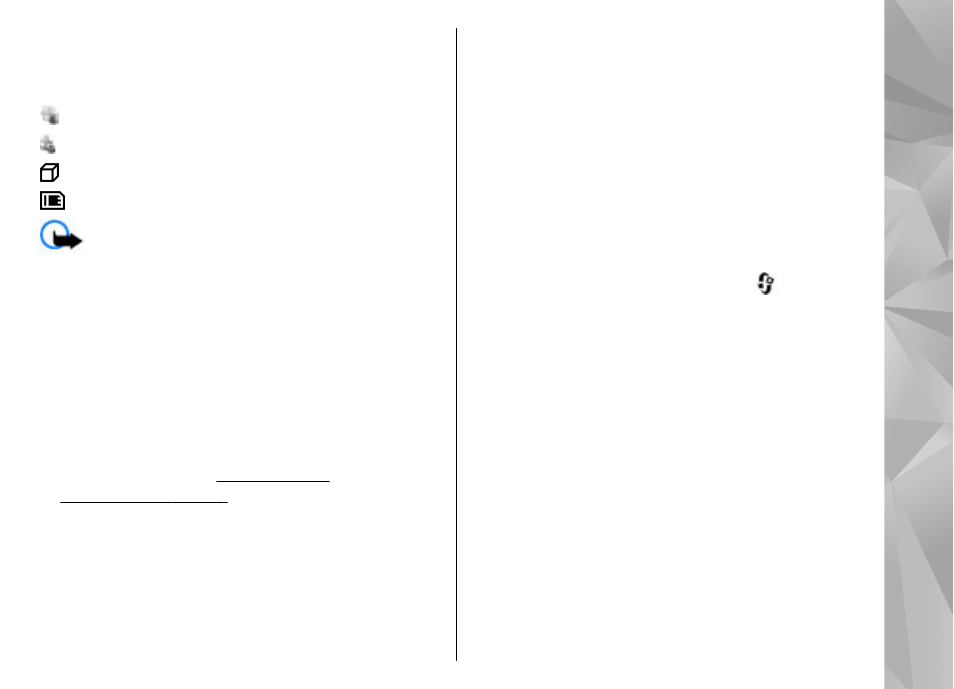
Nokia Application Installer in Nokia PC Suite to install
an application to your device.
Icons in Application manager indicate the following:
.sis or .sisx application
Java application
application not fully installed
application installed in the memory card
Important: Only install and use applications
and other software from trusted sources, such as
applications that are Symbian Signed or have passed
the Java Verified testing.
Before installation, note the following:
●
To view the application type, version number and
the supplier or manufacturer of the application,
select
Options
>
View details
.
To display the security certificate details of the
application, in
Details:
, scroll to
Certificates:
, and
select
View details
.
●
If you install a file that contains an update or repair
to an existing application, you can only restore the
original application if you have the original
installation file or a full backup copy of the removed
software package. To restore the original
application, remove the application, and install the
application again from the original installation file
or the backup copy.
The .jar file is required for installing Java
applications. If it is missing, the device may ask you
to download it. If there is no access point defined
for the application, you are asked to select one.
When you are downloading the .jar file, you may
need to enter a user name and password to access
the server. You obtain these from the supplier or
manufacturer of the application.
To install an application or software:
1.
To locate an installation file, press
, and select
Applications
>
App. mgr.
. Alternatively, search
installation files using File manager, or open a
message in
Messaging
>
Inbox
that contains an
installation file.
2.
In Application manager, select
Options
>
Install
.
In other applications, scroll to the installation file,
and select it to start the installation.
During installation, the device shows information
about the progress of the installation. If you install
an application without a digital signature or
certification, the device displays a warning.
Continue installation only if you are sure of the
origin and contents of the application.
To start an installed application, locate it in the menu,
and select it. If the application does not have a default
143
Appl
icati
ons
fol
der
