Maps, About maps, Browse maps – Nokia N85 User Manual
Page 53: See "maps," p. 53
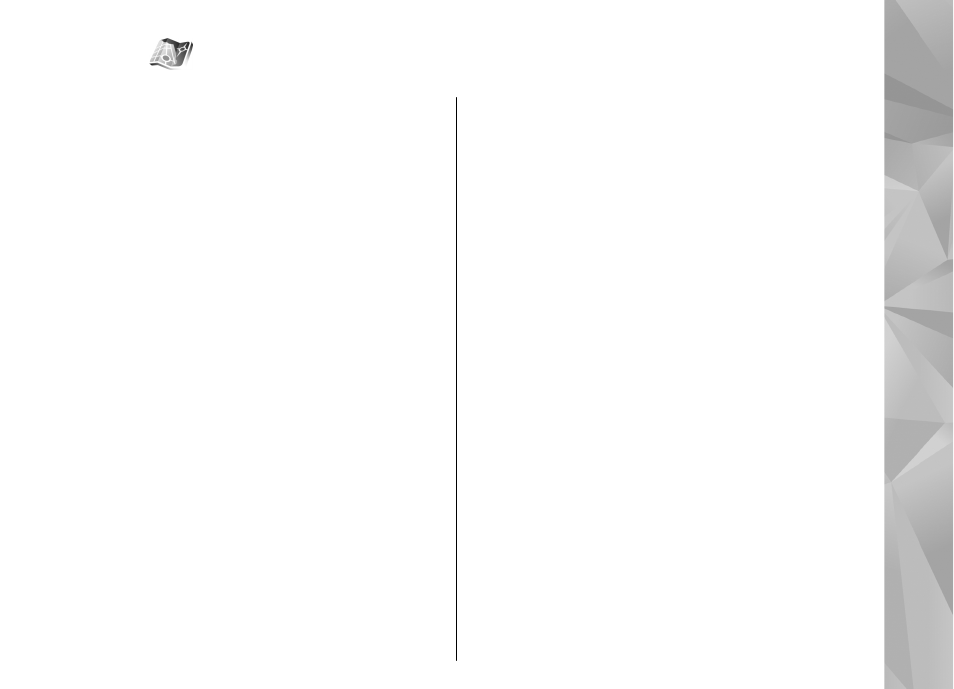
Maps
About Maps
In addition to the features mentioned in the user
guide, with Maps 2.0, you can also purchase a license
for car and pedestrian navigation and a traffic
information service. You can use Maps either with an
internal GPS or a compatible external GPS receiver.
When you use Maps 2.0 for the first time, you may need
to define an internet access point for downloading
maps for your current location. To change the access
point later, select
Options
>
Tools
>
Settings
>
Internet
>
Default access point
(shown only when
you are online).
If you want the Maps application to establish an
internet connection automatically when you start the
application, select
Options
>
Tools
>
Settings
>
Internet
>
Go online at start-up
>
Yes
.
To receive a note when your device registers to a
network outside your home cellular network, select
Options
>
Tools
>
Settings
>
Internet
>
Roaming warning
>
On
(shown only when you are
online). Contact your network service provider for
details and roaming costs.
Almost all digital cartography is inaccurate and
incomplete to some extent. Never rely solely on the
cartography that you download for use in this device.
Downloading maps may involve the transmission of
large amounts of data through your service provider’s
network. Contact your service provider for information
about data transmission charges.
Browse maps
The map coverage varies by country.
When you open the Maps application, Maps zooms in
to the location that was saved from your last session.
If no position was saved from the last session, the Maps
application zooms in to the capital city of the country
you are in based on the information the device receives
from the cellular network. At the same time, the map
of the location is downloaded, if it has not been
downloaded during previous sessions.
Your current location
To establish a GPS connection and zoom in to your
current location, select
Options
>
My position
, or
press 0. If the power saver turns on while the device is
attempting to establish a GPS connection, the attempt
is interrupted.
53
Maps
